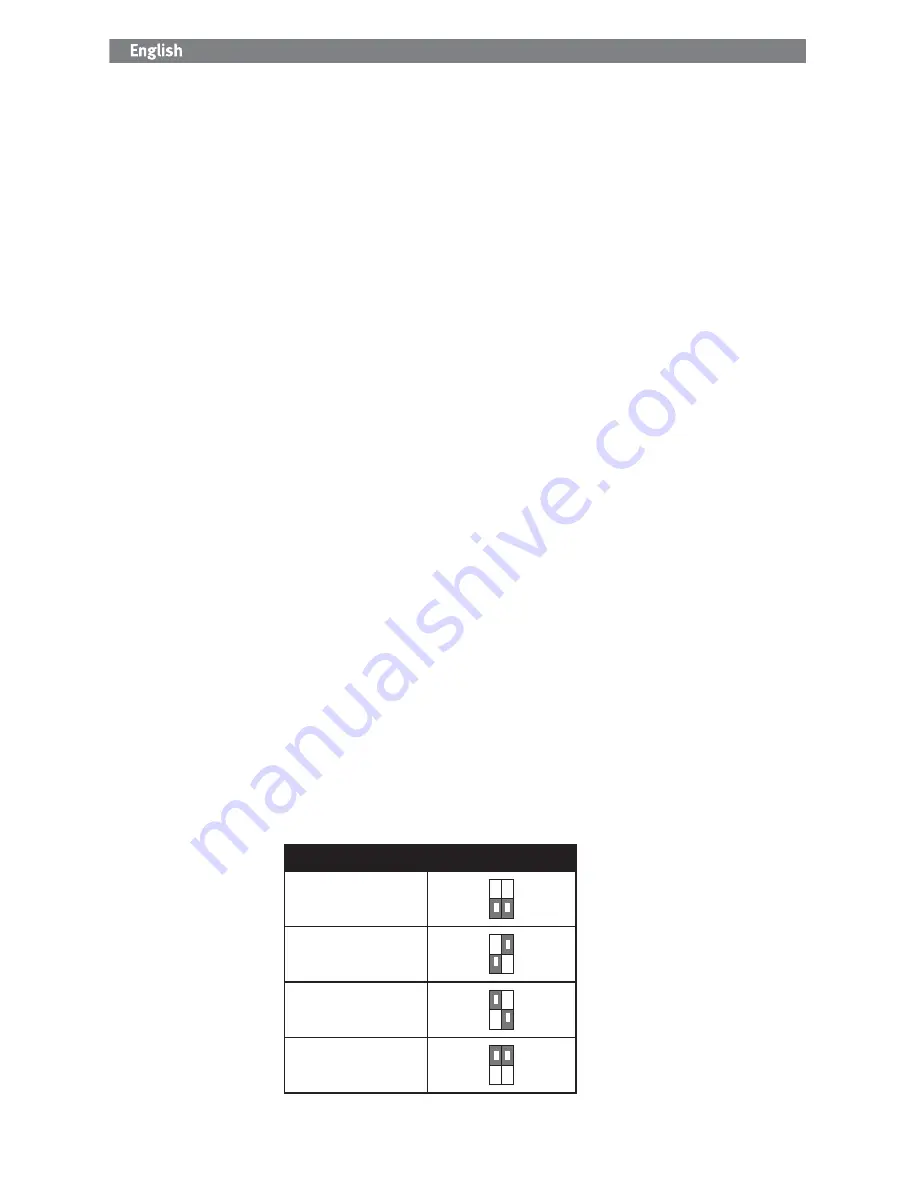
19
Using Your Drive
Disconnecting the Drive
CAUTION!
To prevent data loss, do not disconnect the drive during data transfer (activity light flashing).
USB/FireWire Users:
Always use the safe removal procedure for your operating system when disconnecting the drive.
eSATA Users:
Always turn off power to the drive and computer before disconnecting.
Using the USB Hub
The Iomega UltraMax drive includes a 3-port USB 2.0 hub. When the drive is connected via USB, you can use the hub to
connect other USB devices to your system.
NOTE:
The USB hub works only when the UltraMax Hard Drive is connected to a USB port on the computer. Do
NOT
connect
the drive to more than one interface at the same time.
Using FireWire Pass-through
The Iomega UltraMax drive includes two FireWire 400 ports and one FireWire 800 port. When the drive is connected via
FireWire, the other ports can be used for connecting other FireWire devices to your system.
NOTE:
FireWire pass-through works only when the UltraMax drive is connected to a FireWire port on the computer. Do
NOT
connect the drive to more than one interface at the same time.
Backing Up with Your Drive
Iomega recommends periodic system backups and more frequent data backups to ensure that your critical data is always
protected. The frequency of your backup should depend on the importance of your data. To protect your data, you can
simply drag and drop copies of your critical files onto the drive, or you can use backup software to schedule regular
backups.
CAUTION!
Any data storage device can fail. Always keep at least two copies on different disks for all critical data files.
Time Machine Compatibility
The Iomega UltraMax drive ships formatted HFS+ and is compatible with Time Machine (available in Mac OS X 10.5).
Volume Confi guration
The Iomega UltraMax drive ships configured RAID 0 (striped volume), which appears as a single drive letter or disk on the
computer system. If desired, you can change the configuration to another RAID type, including RAID 1 (mirrored volume),
JBOD (spanned volume), or non-RAID (simple volumes–two drive letters). Refer to the instructions below. For additional
details, visit the support area on
www.iomega.com
.
NOTE:
The non-RAID configuration is not supported when the drive is connected to eSATA.
CAUTION!
Changing the volume configuration will erase all existing data! If you have files on the drive you want to save,
move them to another drive before changing the configuration. Do
NOT
change the configuration switches while the drive is
powered up.
1. Power down the drive.
2. Change the switch settings on the back of the drive for the desired volume type. See table below for setting options.
Volume Type
Switch Settings
Simple (non-RAID)*
Spanned (JBOD)
Striped (RAID 0)
Mirrored (RAID 1)
*
NOTE:
The configuration for simple volumes is not supported when the drive is connected to eSATA.






























