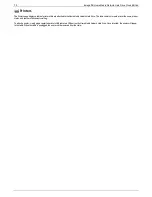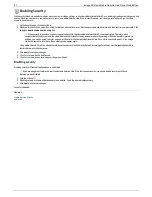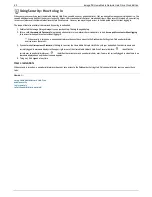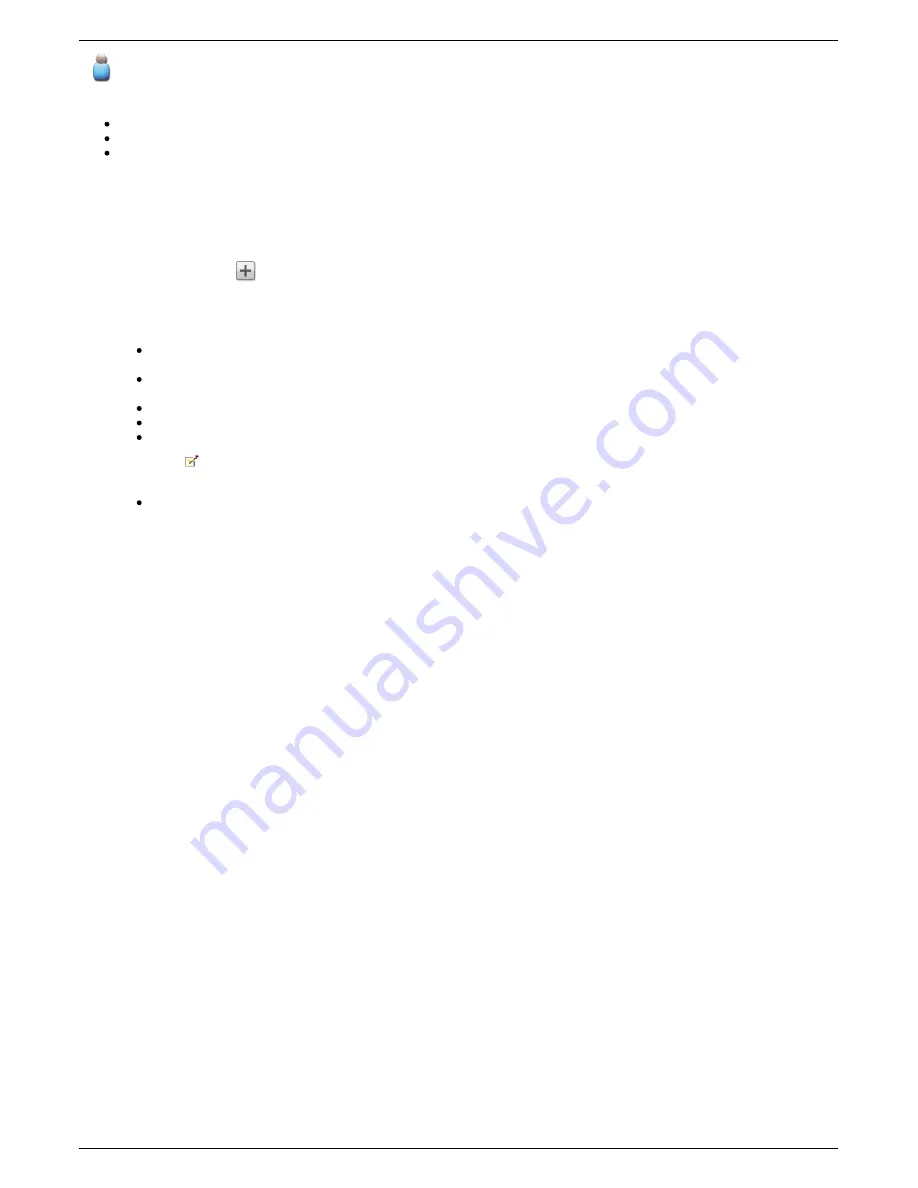
Manage Users
The page describes how to:
Add and Modify Users
Change User Information
Change Access Permissions
Add and Modify Users
1. Navigate to the
Users
page.
2. Before you can create or modify users, you must have security enabled on your Home Media Network Hard Drive. If security is already enabled, you are
ready to manage users. If not, a pop-up window is provided to enable security and create an administrator user to manage your secured Home Media
Network Hard Drive.
3. To add a new user, click
.
Changing User Information
1. Enter or modify the following information:
Username
— enter the username of the user to be created. This will be the username provided when logging into the Home Media Network Hard
Drive. There is a maximum of 32 characters and spaces are not allowed.
Descriptive Name
— add a descriptive name to identify the user. For example, if you created a user with a Username of jsmith, you may want
to add the Descriptive Name Joe Smith.
Password
— create a password for the user. The password should be between 8 and 12 characters and spaces are not allowed.
Confirm Password
— confirm the password. If the text in this field does not match the text in the Password field, an error will be returned.
Administrator
— check this box if you would like to allow this user to manage the Home Media Network Hard Drive.
An administrator does not inherently have access to all Shares. Access to Shares must be granted explicitly to administrators,
as with other users.
Add a secured Share for this user
— check this box if you would like to create a secured Share for this user. The created Share will have the
new user's name and will give access only to that user.
2. Click
Create
.
Changing Access Permissions
1. Expand
Access Permissions
to change Share access permissions for this user.
2. To give this user access to a specific set of Shares, click
Add access permissions
and choose one or more Shares from the pop-up window to add
access.
3. In the Add Access Permissions pop-up window, select which Shares this user can access and click
Apply
.
4. Uncheck Read or both Read and Write to limit or deny access permission to each Share for this user.
5. Click
Apply
to save your changes. When both Read and Write are unchecked, the Share is removed from the list.
85
Iomega® Home Media Network Hard Drive Cloud Edition