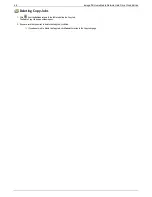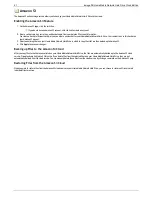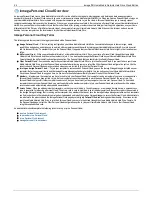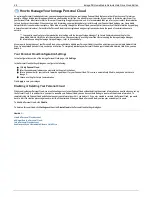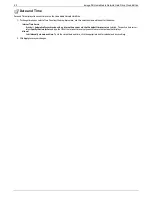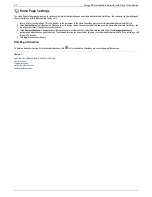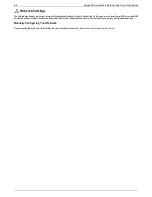Adding Iomega Personal Cloud Members
After creating a Personal Cloud account, you add members to the Personal Cloud. Members are the individual computers or Iomega storage devices that can
join the Personal Cloud, such as 'my work computer' or 'Dad's Iomega storage device'. Each member computer or Iomega storage device must get its own
unique access code.
You must first have created an Iomega Personal Cloud before adding members. After creating a Personal Cloud account, you add members to
the Personal Cloud. For information on how to create your Personal Cloud, refer to
Creating an Iomega Personal Cloud Account
.
1. To add a member to the Personal Cloud, click
Add a member
in the Membership section.
2. Enter the member's description and email address, and click
Apply
.
3. Continue repeating these steps for as many members as you wish to add.
4. Click the switch to enabled to connect members on the Personal Cloud, and click
Yes
in the confirmation pop-up window.
Inviting members to join your Personal Cloud
After you add a member, that member automatically receives an email invitation. To resend an invitation to a member to the Personal Cloud, click
in the
Membership section. In the pop-up window, enter the information to send to a member, and click
Send
.
How do I...
create a Personal Cloud account
join a Personal Cloud account
manage Personal Cloud members
enable security on Home Media Network Hard Drive
56
Iomega® Home Media Network Hard Drive Cloud Edition