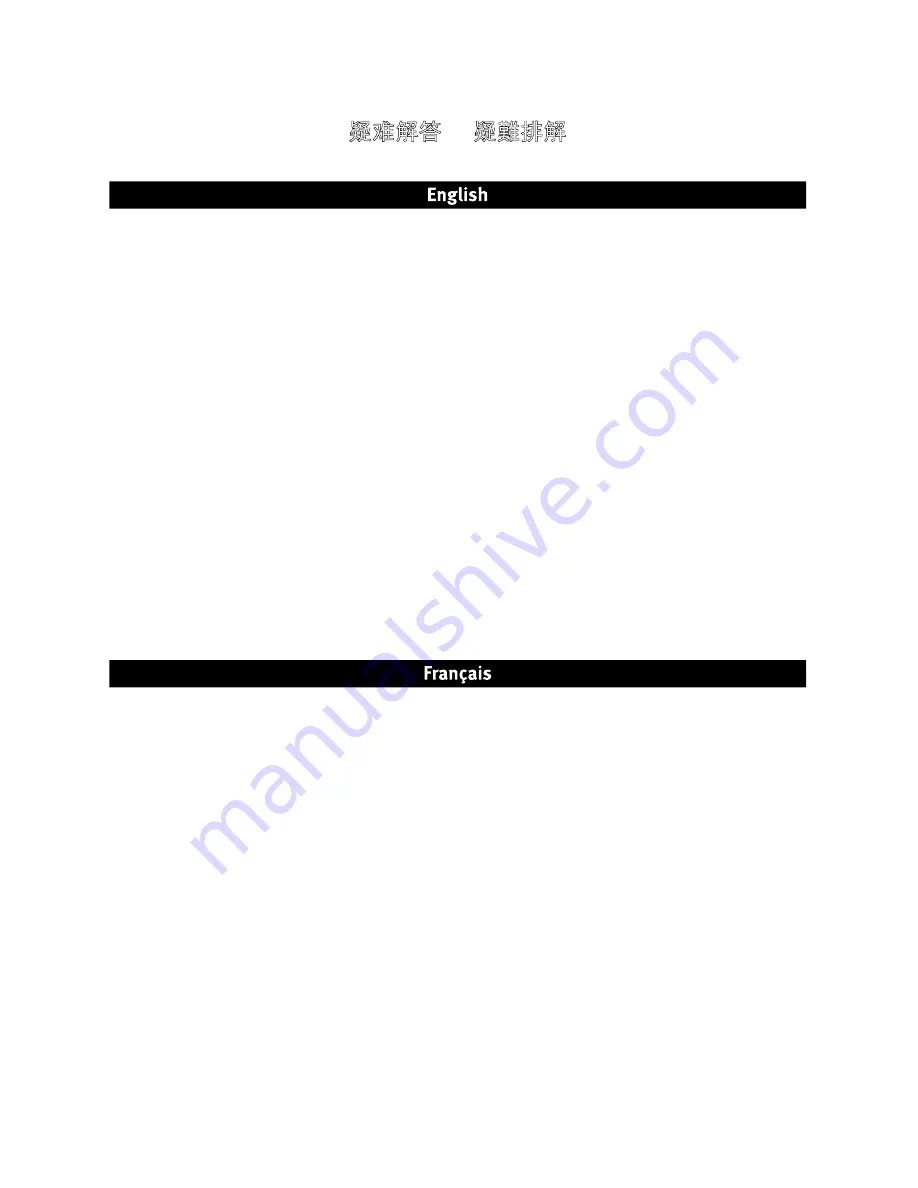
7
Troubleshooting • Dépannage • Fehlerbehebung
Risoluzione dei problemi • Solución de problemas
Solução de problemas • Problemen oplossen
疑难解答
•
疑難排解
Drive does not appear in My Computer or Windows Explorer or on the Mac Desktop
• Try rebooting your computer.
• Check all connections.
• Make sure the drive is receiving power (check if the status light is on). Make sure the power switch is on.
• Make sure you are using the USB cable that came with your drive.
• Connect the data cable directly to the port on the computer or on the USB card. Do not plug the drive’s data cable
into a hub or keyboard.
PC Users:
• If you are using a USB 2.0 host adapter, make sure that the correct drivers for the adapter have been installed and
the operating system recognizes it.
• Check your BIOS to ensure USB is enabled. Please refer to your computer’s user’s guide or manual for instructions.
Mac Users:
• If you are using a version of Mac OS X below 10.3, format the drive HFS+ or partition the drive into smaller volumes
(less than 127GB).
If the drive is still not assigned a drive letter, please visit the Support & Downloads area on
www.iomega.com
.
PC will not start up
If your PC will not start up when the drive is connected, there is probably a conflict with the computer. To work around
this problem, power off the drive when starting the computer. Power on the drive after the computer finishes starting up.
Complete User's Manual
A complete user’s manual in HTML format is available on the Support & Downloads area on
www.iomega.com
.
Le lecteur n’apparaît pas dans le Poste de travail, l’Explorateur Windows ou sur le bureau du Mac.
• Redémarrez votre ordinateur.
• Vérifiez toutes les connexions.
• Assurez-vous que le lecteur est connecté à l’alimentation (vérifiez que le voyant d’état est allumé). Vérifiez que
l’interrupteur d’alimentation à l’arrière du lecteur est sur ON.
• Assurez-vous que vous utilisez le câble USB ou FireWire fourni avec le lecteur.
• Connectez le câble de données directement au port de l’ordinateur ou à la carte USB. Ne reliez pas le câble de
données du lecteur à un concentrateur ou à un clavier..
Utilisateurs de PC :
• Si vous utilisez une carte USB 2.0, assurez-vous que les bons pilotes ont été installés et que le système
d’exploitation la reconnaît.
• Assurez-vous que l’interface USB est activée dans votre BIOS. Reportez-vous aux instructions de la documentation
de votre ordinateur.
Utilisateurs de Mac :
• Si vous utilisez une version de Mac OS X inférieure à 10.3, formatez le lecteur au format HFS+ ou partitionnez-le en
de plus petits volumes (moins de 127 Go).
Si aucune lettre n’a encore été attribuée au lecteur, consultez la section Support et Téléchargement à l’adresse
www.iomega.com
.
L’ordinateur ne démarre pas
Si votre ordinateur ne démarre pas lorsque le disque est connecté, il existe très certainement un conflit avec l’ordinateur.






































