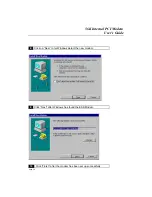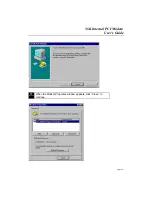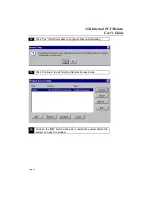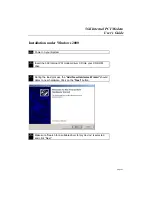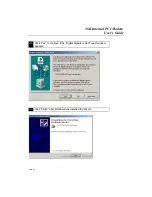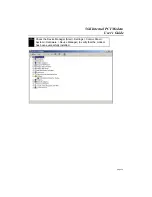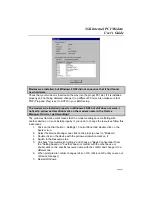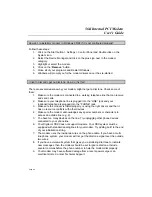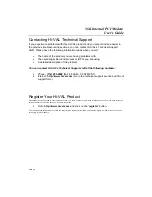Отзывы:
Нет отзывов
Похожие инструкции для HI-VAL 56K

DCM202 - Express Ethernetwork DOCSIS 2.0 Cable...
Бренд: D-Link Страницы: 33

UCW232C
Бренд: U.S. Converters Страницы: 33

SCWT
Бренд: PACH & COMPANY Страницы: 4

NB144ES
Бренд: Ebyte Страницы: 38

Sunrise Internet Box
Бренд: SAGEMCOM Страницы: 2

X220
Бренд: Alcatel Страницы: 20

5697
Бренд: Zoom Страницы: 36

3365WD2
Бренд: Spectrum Страницы: 8

230 Series
Бренд: Yifan Страницы: 30

M240 Series
Бренд: Yifan Страницы: 41

Jupiter HT1100
Бренд: Hughes Страницы: 29

AC 860
Бренд: FRITZ!WLAN Страницы: 38

98 66 38
Бренд: Conrad Страницы: 4

97 60 54
Бренд: Conrad Страницы: 4

Cable Modem External
Бренд: 3Com Страницы: 62

Smart Modem
Бренд: M2M Страницы: 10

QUICKSILVER QS-100
Бренд: NAL RESEARCH CORPORATION Страницы: 74

UniMod GSM-3
Бренд: Baer Страницы: 12