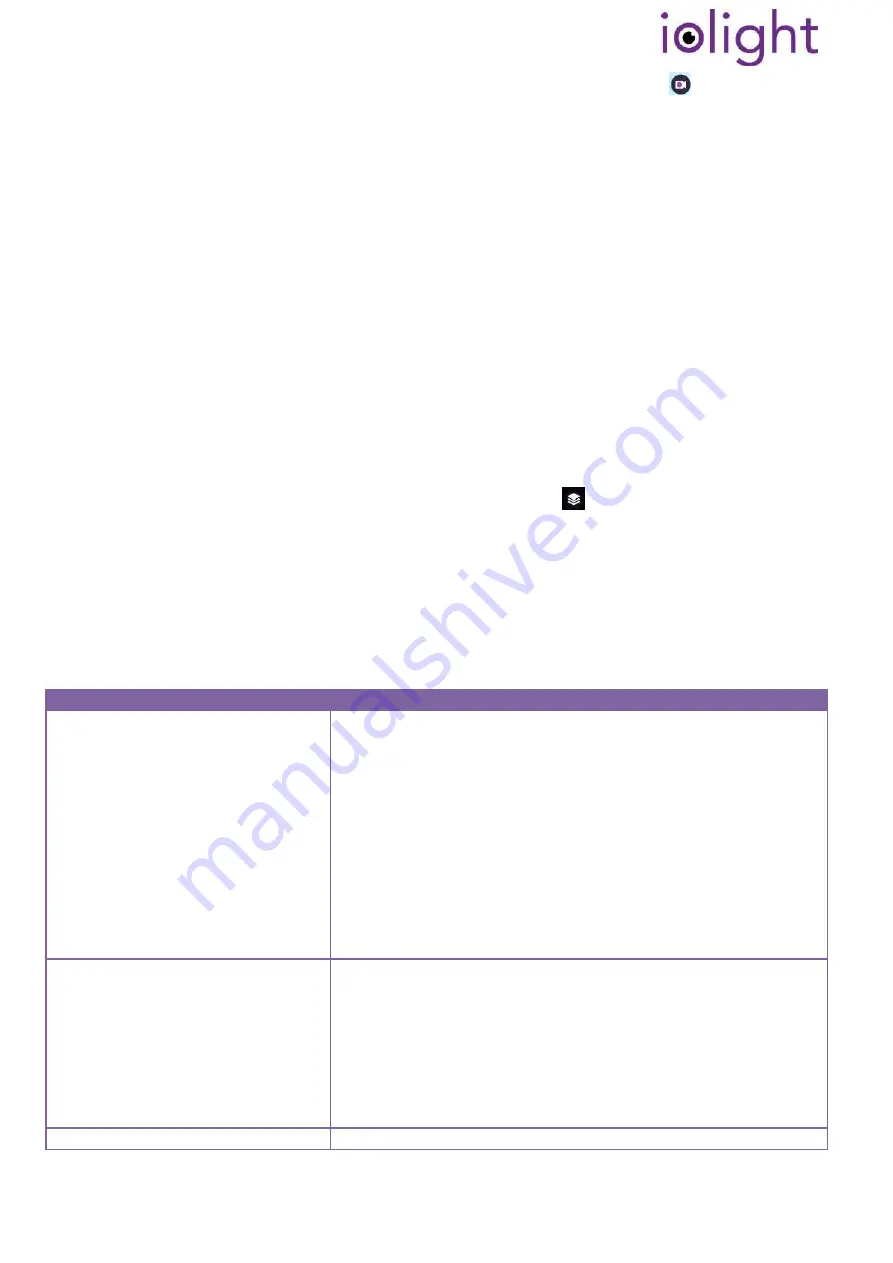
Page 9 of 11
The iPhone, iPad and Android Apps can also record video by pressing the
Video Icon
on the screen. The
web browser cannot record video. The video will be recorded at high resolution when High resolution mode
or HD mode is switched on.
Sharing images over the internet
If your phone or tablet normally connects to the internet using WiFi, you will need to disconnect it from the
microscope and reconnect it to your normal WiFi internet Access Point to share images and videos. The
microscope has no direct connection to the internet.
If you are using a computer, you may be able to use a second wired or WiFi connection to connect to the
internet and the microscope at the same time. You can add a second WiFi connection to your computer
simply and inexpensively by adding a USB WiFi dongle.
Z Stack images
A Z Stack is a sequence of images taken different fine focus positions. When the object is not flat, different
parts of the image will be in focus at different focus positions. Widely available software packages (such as
Photoshop) can be used to combine the in-focus sections of each image. The ioLight microscope can record
images for Z-Stacking using external software. This feature is only available when you connect to the
microscope using a web browser.
To record a Z Stack, slide the microscope head so that the chosen parts of the object can be brought into
focus by adjusting the fine focus on the screen. Click the
Z-Stack Icon
and the microscope will
automatically save 12 images at different focus positions covering the entire fine focus range. There are a
number of different software packages that can be used to combine the 12 images into a single image.
These software packages include Photoshop, Helicon Focus and ImageJ.
Some web browsers cannot save the Z-stack images. For instance Google Chrome running on Windows
works, but Safari running on an iPad does not.
8.
Troubleshooting
Problem
Try This
I can’t find my sample!
Move the head to the top of the mast and position the sample so
that it is centred on the bottom illuminator. Then move the head
down to get the best focus.
You can use the grid printed on the sample stage to help you to
locate the centre of a slide: line up the edges on the slide with the
grey outline of a slide printed on the sample stage, and then the
centre of the slide will be in the field of view.
Like laboratory microscopes, the depth of field (focus) is narrow,
so you can miss your sample if it is not properly focused. Check
that you are not focusing on the top of the cover slip or the
bottom surface of the slide. Check that the head is not touching
the slide.
Image freezes, is jumpy or pixilated
and difficult to focus
This can happen in high resolution mode where several other Wi-
Fi networks are present. Try moving away from Wi-Fi networks
(perhaps to a pond or jungle for some interesting samples….!)
Switch to standard resolution mode in the iPhone
,
iPad or Android
apps, or reduce the image resolution in the Web Browser. This
transmits less data and is less susceptible to interference - see
Expert Techniques.
Also see ‘Can’t connect to WiFi, or poor WiFi connection’ below.
Blue connection light is flashing
This means that the microscope is on, but not sending video to





























