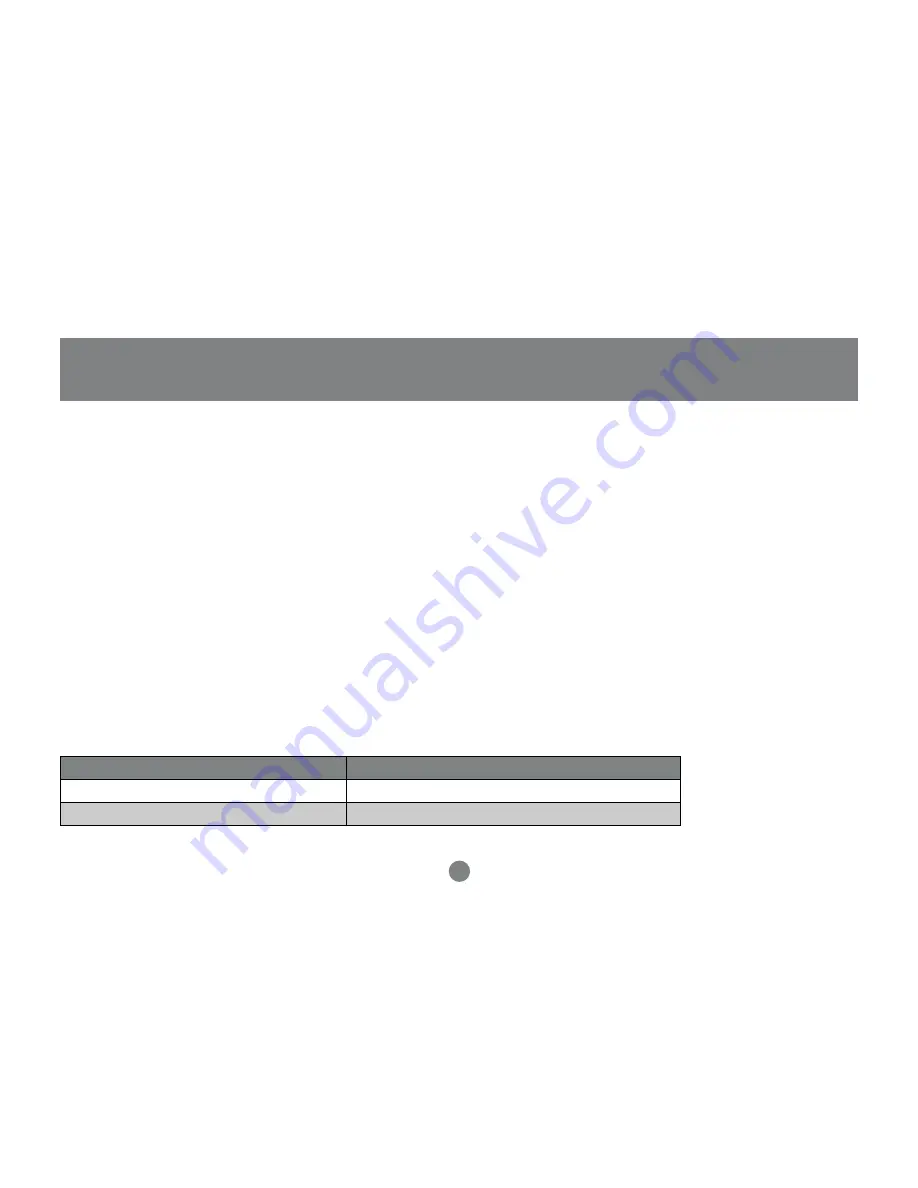
27
- Manual
Simply press the appropriate port selection switch on the MiniView
TM
ULTRA front panel. After you press the switch, the selected LED lights to indicate that
the port is currently selected. The On Screen Display automatically switches to highlight the PC that you have selected.
NOTE: On a daisy chained installation, you must press the Port Selection switch on the MiniView
TM
ULTRA station that connects directly to the PC you
want to access.
- Quick View Scanning
Press Port Selection buttons 7 and 8 simultaneously for three seconds to start the Quick View mode. This will cycle through the ports one at a time.
Press the [Space Bar] or a port key to stop it.
- HotKey
HotKey navigation allows you to conveniently access connected PCs directly from the keyboard, instead of having to manually select them by pressing
Port Selection switches. To select a port with the HotKey method, do the following:
1. Press [Ctrl] [Alt] [Shift] individually to invoke the HotKey function.
2. Key in the Port ID number, then press [Enter].
Note: After invoking the HotKey function with the [Ctrl+Alt+Shift] combination, you must key in the Port ID and press [Enter] within one second for each
keypress.
Combination
Acti on
[ctr]+[ctr] or or [scroll lock]+[scrol l lock]
Open OSD Menu
[ctr]+[port [Enter]
To select desired port
Hotkey Summary Table:
Port Selection
Содержание MiniView Ultra GCS138
Страница 1: ...MiniView UL TRA 8 Port KVM Switch GCS138 Installation Manual ...
Страница 4: ......
Страница 15: ...11 Introduction ...
Страница 45: ...41 ...
Страница 46: ...23 Hubble Drive Irvine CA 92618 P 949 428 1111 F 949 428 1100 www iogear com Contact info ...
















































