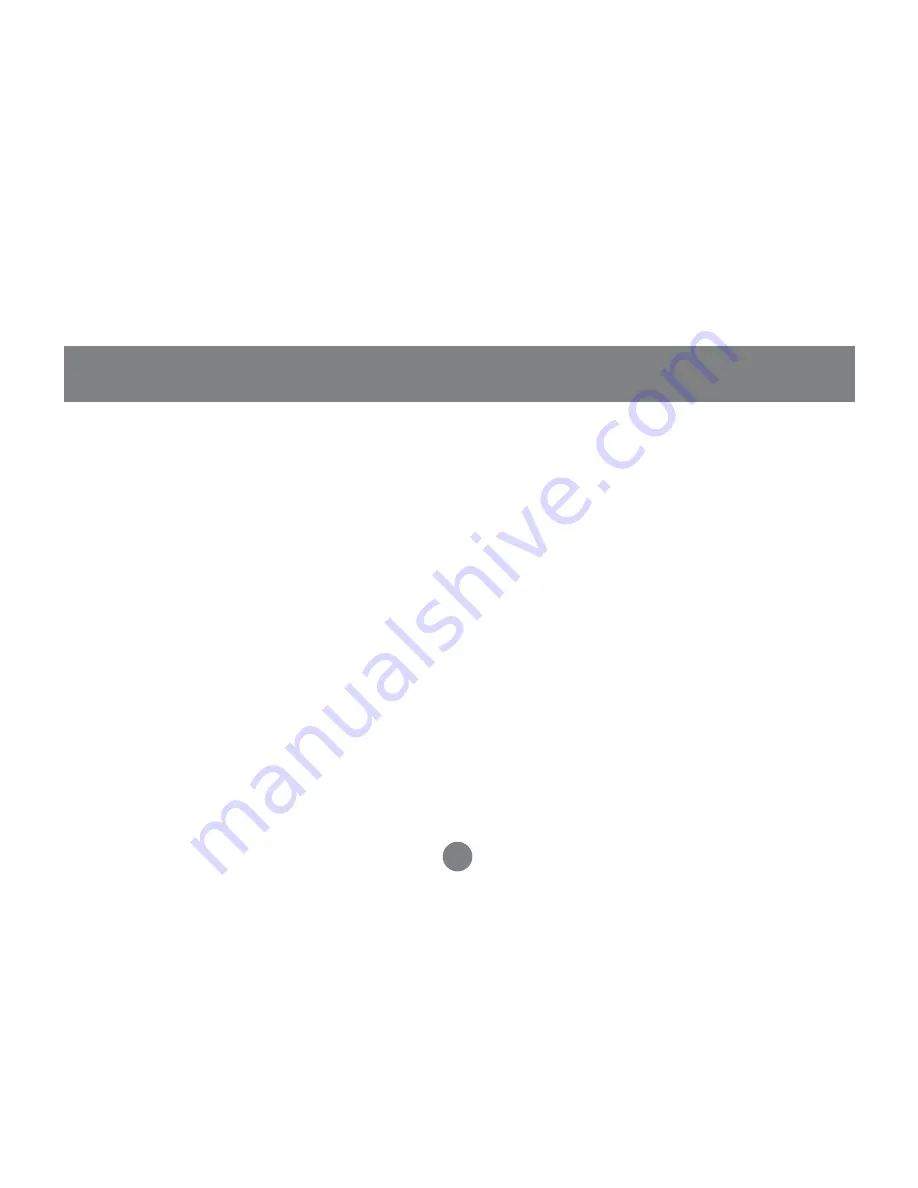
Introducing the twor port MiniView™ Micro Audio KVM switch from IOGEAR
®
– A simple
solution for those with more PCs than hands. Use one keyboard, one monitor and one
mouse to control two PCs or Macintosh systems*, and share the multimedia speakers
among them. This self-powered KVM switch features mouse & keyboard emulation to
ensure smooth operation, as well as support for Plug-n-Play monitors and most wheel mice.
Our patented VSE Video Signal Enhancement
®
technology provides rich, 32-bit color at
resolutions up to 2048 x 1536. With KVM cables (6' long) molded into the unit, all you need
to do is to plug it into your computers, and you’ve got a complete KVM solution from
IOGEAR
®
.
* Macintosh support requires IOGEAR
®
’s Mac Adapter. [Part # GCV160 for Mac with ADB,
Part # GUC10KM for USB Mac.]
Overview
3
Содержание MiniView GCS612A
Страница 1: ...Installation Manual GCS612A MiniView Micro Audio 2 Port KVM Switch with Built in KVM Cables ...
Страница 13: ...Installation 10 Step 3 Repeat step 2 for the rest of you computers Step 4 Turn on the power to the computers ...
Страница 24: ...Contact info 23 Hubble Irvine CA 92618 P 949 453 8782 F 949 453 8785 www iogear com ...






































