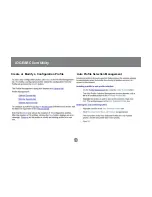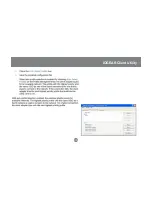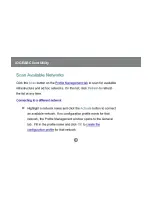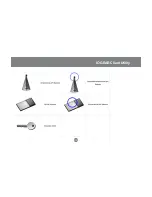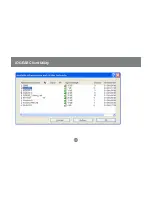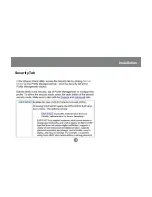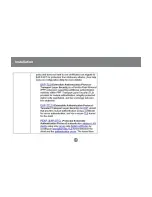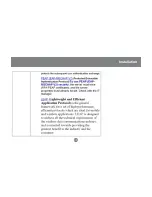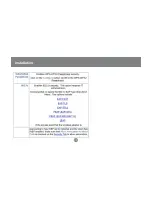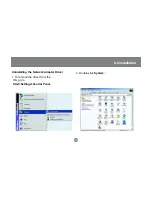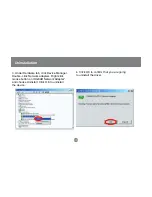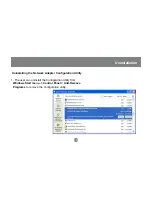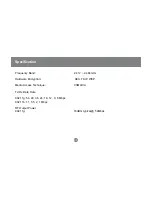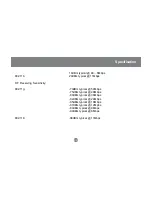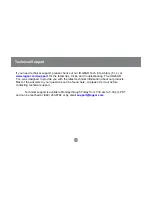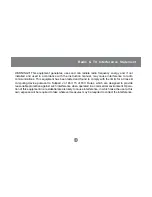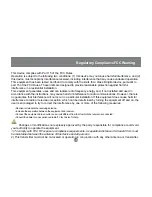43
Technical Support
If you need technical support, please check out our IOGEAR Tech Info Library (T.I.L.) at
www.iogear.com/support
for the latest tips, tricks, and troubleshooting. The IOGEAR
T.I.L. was designed to provide you with the latest technical information about our products.
Most of the answers to your questions can be found here, so please try it out before
contacting technical support.
Technical support is available Monday through Friday from 7:30 am to 5:30 pm PST
and can be reached at (949) 453-8782 or by email
Содержание GWP514
Страница 11: ...Introduction 9...
Страница 28: ...26 IOGEAR Client Utility Click the Advanced button to see the advaced status diagnostics...
Страница 29: ...27 IOGEAR Client Utility Advanced Status Information...
Страница 30: ...28 IOGEAR Client Utility...
Страница 31: ...29 IOGEAR Client Utility Create or Modify a Configuration Profile Auto Profile Selection Management...
Страница 32: ...30 IOGEAR Client Utility...
Страница 33: ...31 IOGEAR Client Utility...
Страница 34: ...32 IOGEAR Client Utility...
Страница 35: ...33 IOGEAR Client Utility...
Страница 36: ...34 Installation Security Tab...
Страница 37: ...35 Installation...
Страница 38: ...36 Installation...
Страница 39: ...37 Installation...
Страница 49: ...23 Hubble Irvine CA 92618 P 949 453 8785 www iogear com Contact Info...