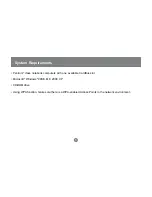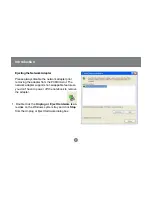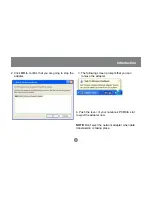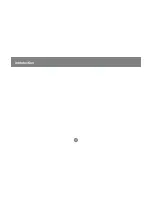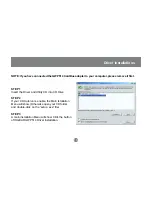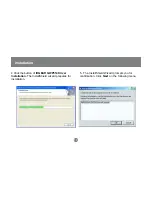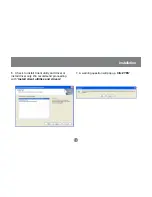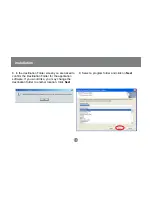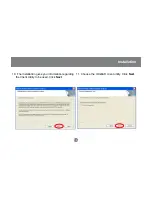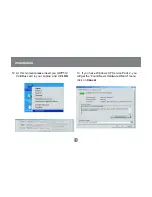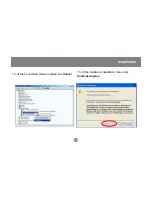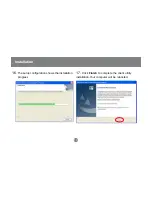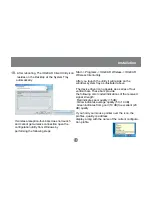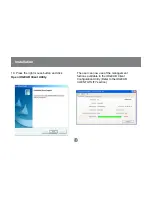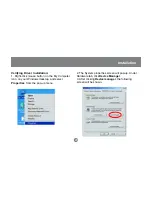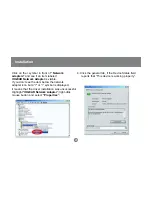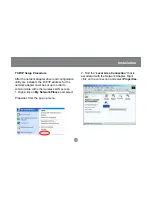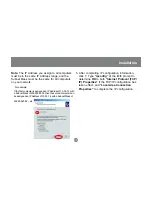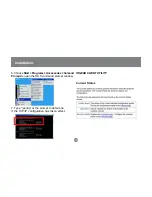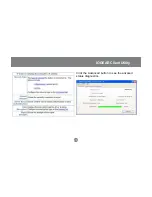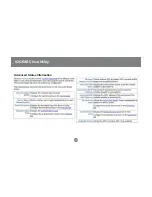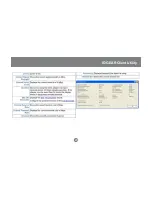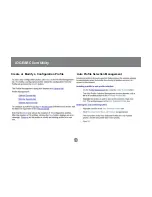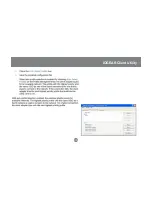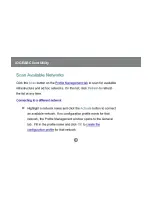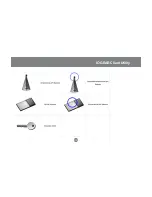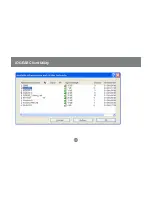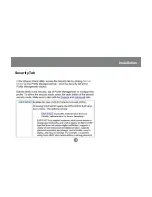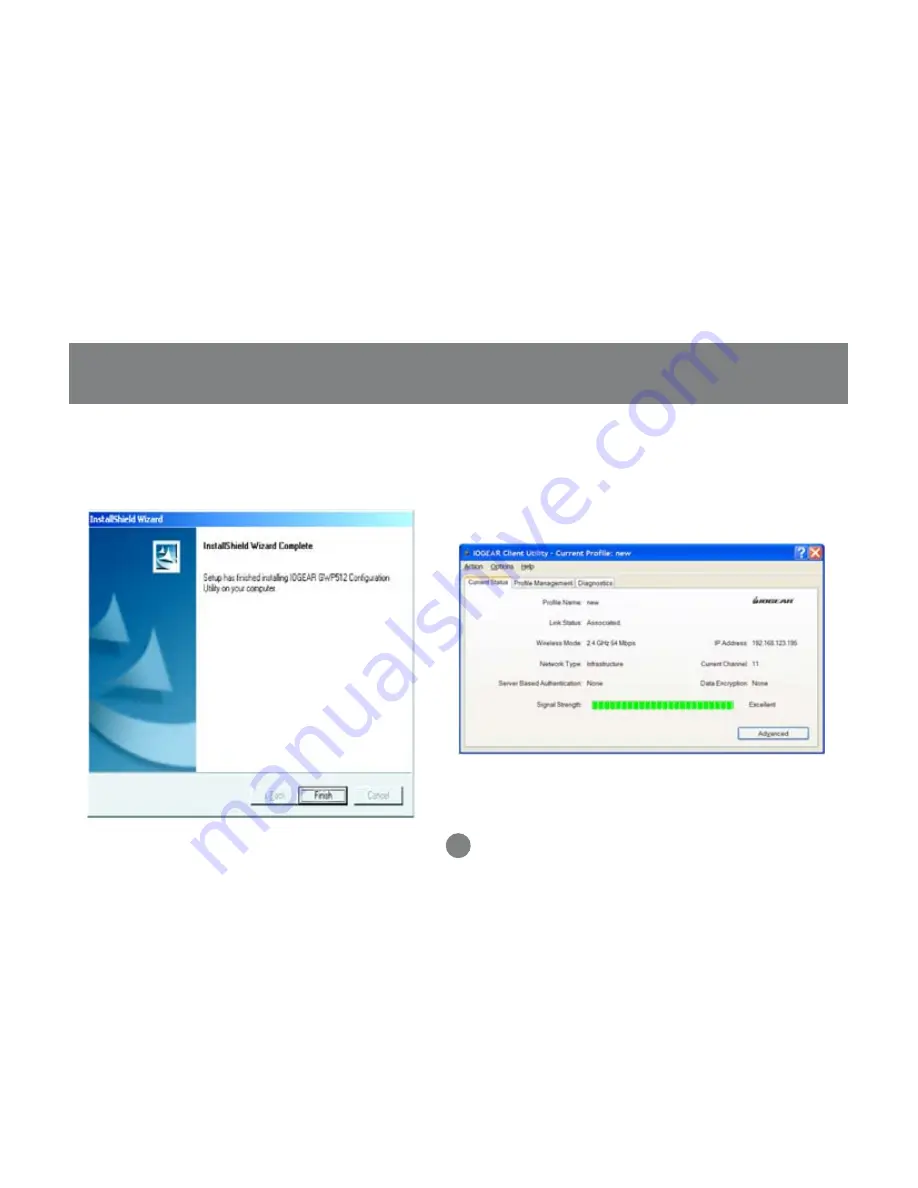Содержание GWP514
Страница 11: ...Introduction 9...
Страница 28: ...26 IOGEAR Client Utility Click the Advanced button to see the advaced status diagnostics...
Страница 29: ...27 IOGEAR Client Utility Advanced Status Information...
Страница 30: ...28 IOGEAR Client Utility...
Страница 31: ...29 IOGEAR Client Utility Create or Modify a Configuration Profile Auto Profile Selection Management...
Страница 32: ...30 IOGEAR Client Utility...
Страница 33: ...31 IOGEAR Client Utility...
Страница 34: ...32 IOGEAR Client Utility...
Страница 35: ...33 IOGEAR Client Utility...
Страница 36: ...34 Installation Security Tab...
Страница 37: ...35 Installation...
Страница 38: ...36 Installation...
Страница 39: ...37 Installation...
Страница 49: ...23 Hubble Irvine CA 92618 P 949 453 8785 www iogear com Contact Info...