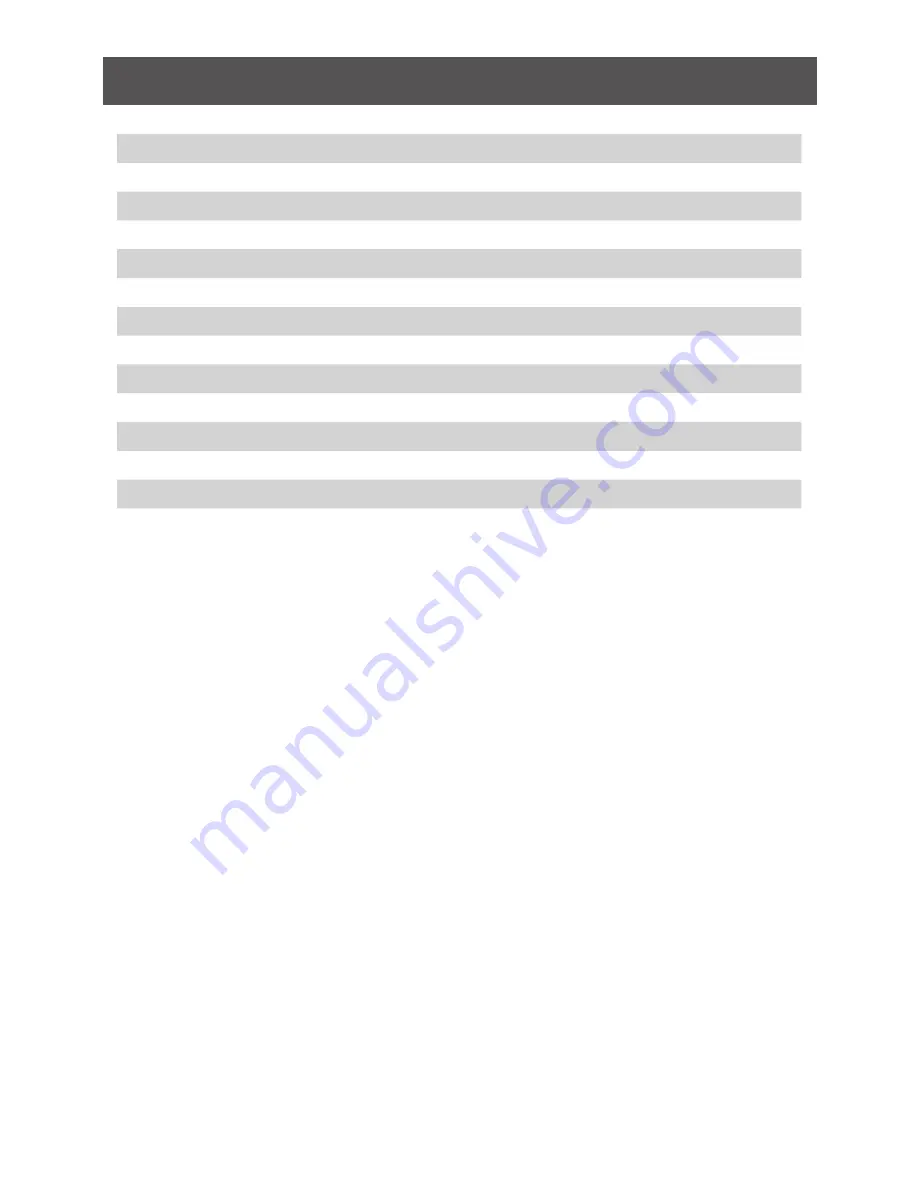
3
Table of Contents
Introduction
4
Package Contents
4
Requirements
4
Specifications
5
Overview
6
Prepare to Software Installation - Windows
6
Software Installation - Windows
7
Hardware Installation
10
Using the IOGEAR Wireless Software - Windows
12
Troubleshooting and Support
21
Federal Communications Commission (FCC) Statement
26
Limited Warranty
27
Contact
27
Содержание GUWAVKIT4
Страница 1: ...www iogear com User Manual Wireless 1080p Computer to HD Display Kit GUWAVKIT4 PART NO M1227 a...
Страница 2: ......
Страница 28: ...2013 IOGEAR...




































