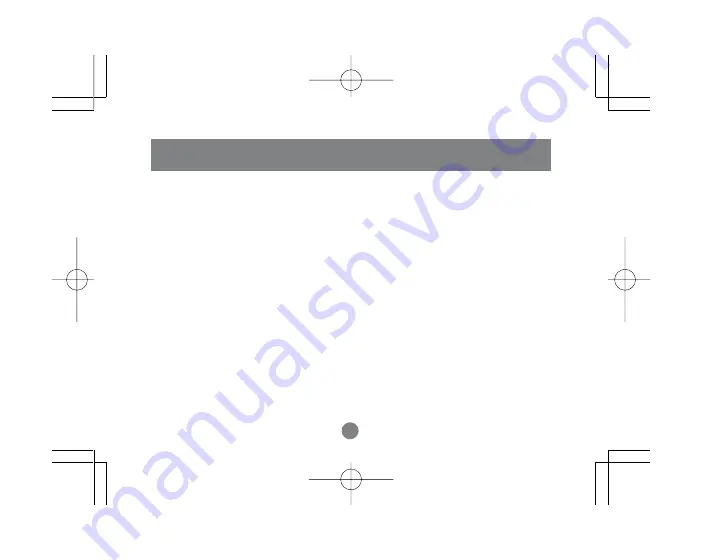
18
Operation
Please avoid using this mouse on glass, mirror and metal surfaces.
When traveling, it is advised that you turn the power On/Off switch to the
OFF position in order to save battery life.
When the mouse movements turn sluggish, it may be the time for you to
recharge the batteries. Just plug the USB charger cable into the USB port
on your computer, and the mouse, and leave it on for a few hours. You
don’t need to turn off the power, and you can use the mouse when it is
charging the batteries. A completely depleted battery requires 10 hours to
charge.
18
Содержание GME255B
Страница 1: ...Wireless Bluetooth MiniMouse User Manual GME225B...
Страница 21: ...19 Specification 19...
Страница 22: ......
Страница 24: ...23 Hubble Irvine CA 92618 P 949 453 8782 F 949 453 8785 www iogear com Contact info...





































