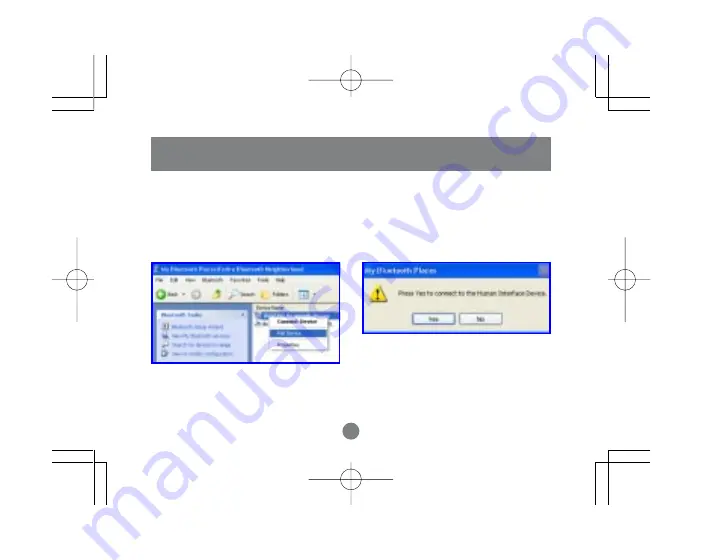
11
Installation
6
.
Right-click the IOGEAR Bluetooth mouse icon
and select “Pair Device.” When prompted to
enter a pass key, enter “0000” (four zeroes).
Your computer and mouse should now be paired.
Next, right-click on the mouse icon and select
“Connect Device” and when prompted to connect,
click Yes.
7.
11
until detected.
Содержание GME255B
Страница 1: ...Wireless Bluetooth MiniMouse User Manual GME225B...
Страница 21: ...19 Specification 19...
Страница 22: ......
Страница 24: ...23 Hubble Irvine CA 92618 P 949 453 8782 F 949 453 8785 www iogear com Contact info...
























