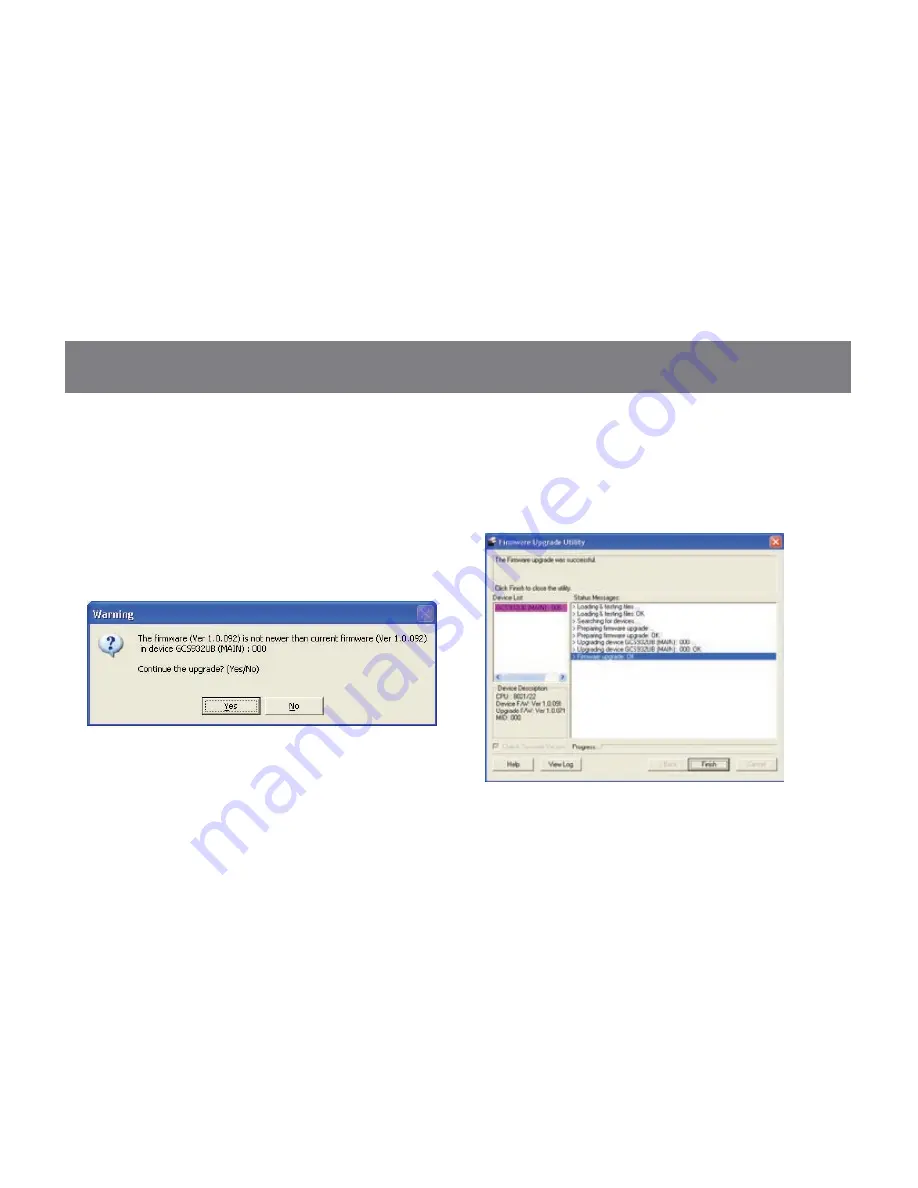
23
Step 8
If you have checked the “Check Firmware Version”
checkbox, then the utility will check the current
firmware that is on your KVM. If the current firmware
is newer than the firmware that you wish to upgrade
to, a window will popup and prompt you to ask if
you wish to proceed. Simply click “Yes” to start the
upgrade and “No” to cancel the upgrade.
Step 9
When the firmware upgrade is done, you will see
“Firmware upgrade OK” in the “Status Messages”
window. Then simply click “Finish” to complete the
whole firmware upgrade process.
Final Step
Now the KVM will reset by itself and it will be ready
for usage after the reset.
Note: If you did not check the “Check Firmware
Version” checkbox, utility will perform the upgrade
automatically no matter what version of firmware
you have in the KVM.
Содержание GCS932UB
Страница 2: ......
Страница 16: ...16 Autoscan Interval Table n Description 1 3 seconds 2 5 seconds default 3 10 seconds 4 20 seconds...
Страница 31: ...31...










































