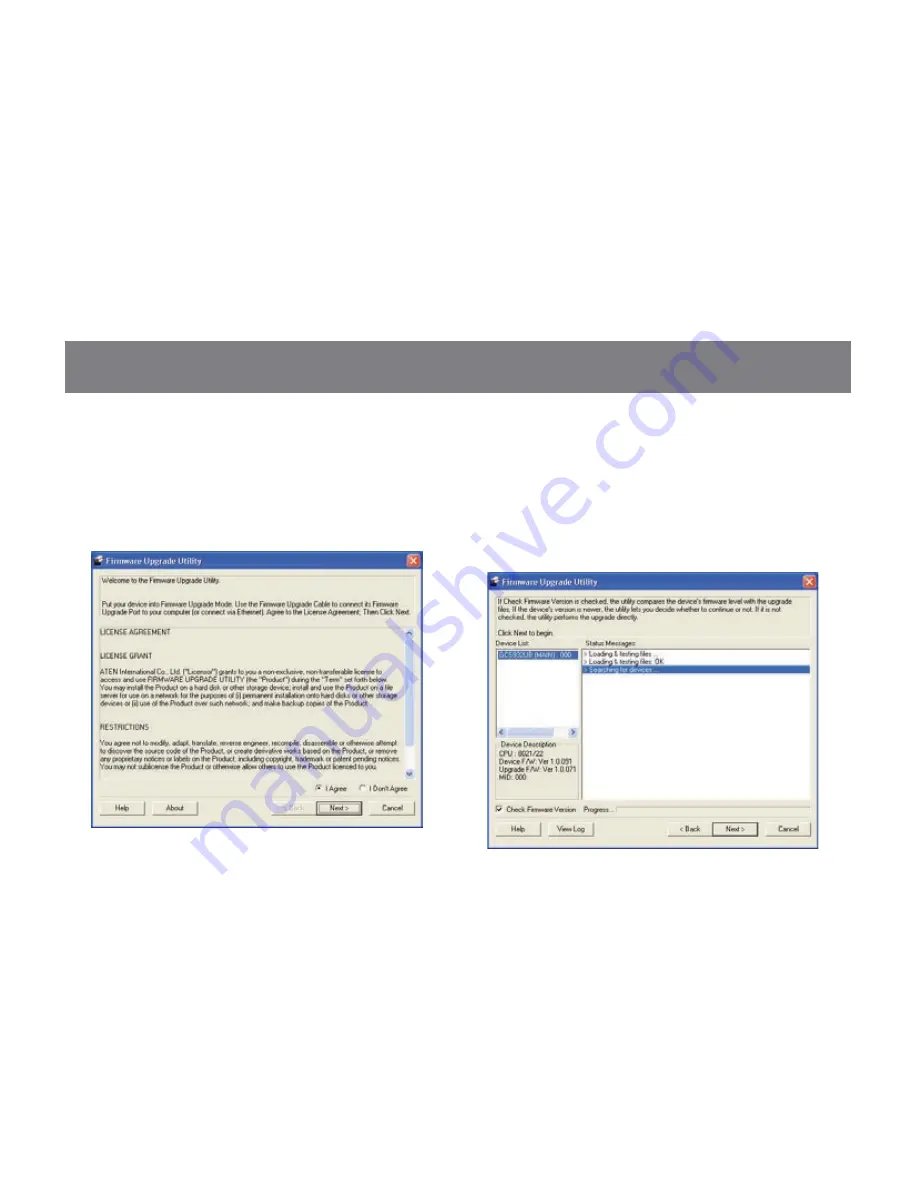
22
Step 6
Read the License Agreement and click “I Agree”
then click “Next” if you wish to continue with the
firmware upgrade. Otherwise, click “Cancel” to exit.
Step 7
Choose the correct KVM that you wish to perform
firmware upgrade from the “Device List” and then
click “Next” to continue. Then the Firmware Upgrade
Utility will verify if there is a KVM connected to the
computer by the firmware upgrade cable. (Check
Firmware Version checkbox is optional)
Содержание GCS932UB
Страница 2: ......
Страница 16: ...16 Autoscan Interval Table n Description 1 3 seconds 2 5 seconds default 3 10 seconds 4 20 seconds...
Страница 31: ...31...

























