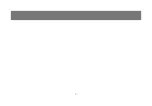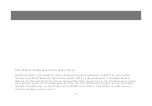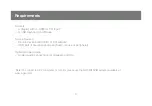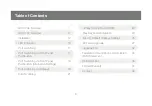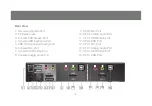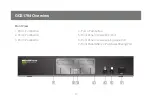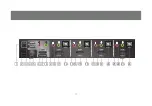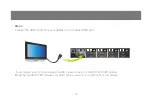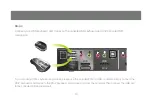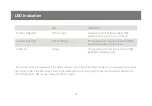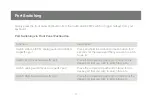Содержание GCS1792
Страница 2: ...2...
Страница 11: ...11 1 9 13 17 21 10 14 18 22 12 16 20 24 3 6 8 4 5 7 11 15 19 23 2...
Страница 38: ...38 IOGEAR 23 Hubble Irvine CA 92618 P 949 453 8782 F 949 453 8785 Visit us at www iogear com Contact...
Страница 39: ...39...