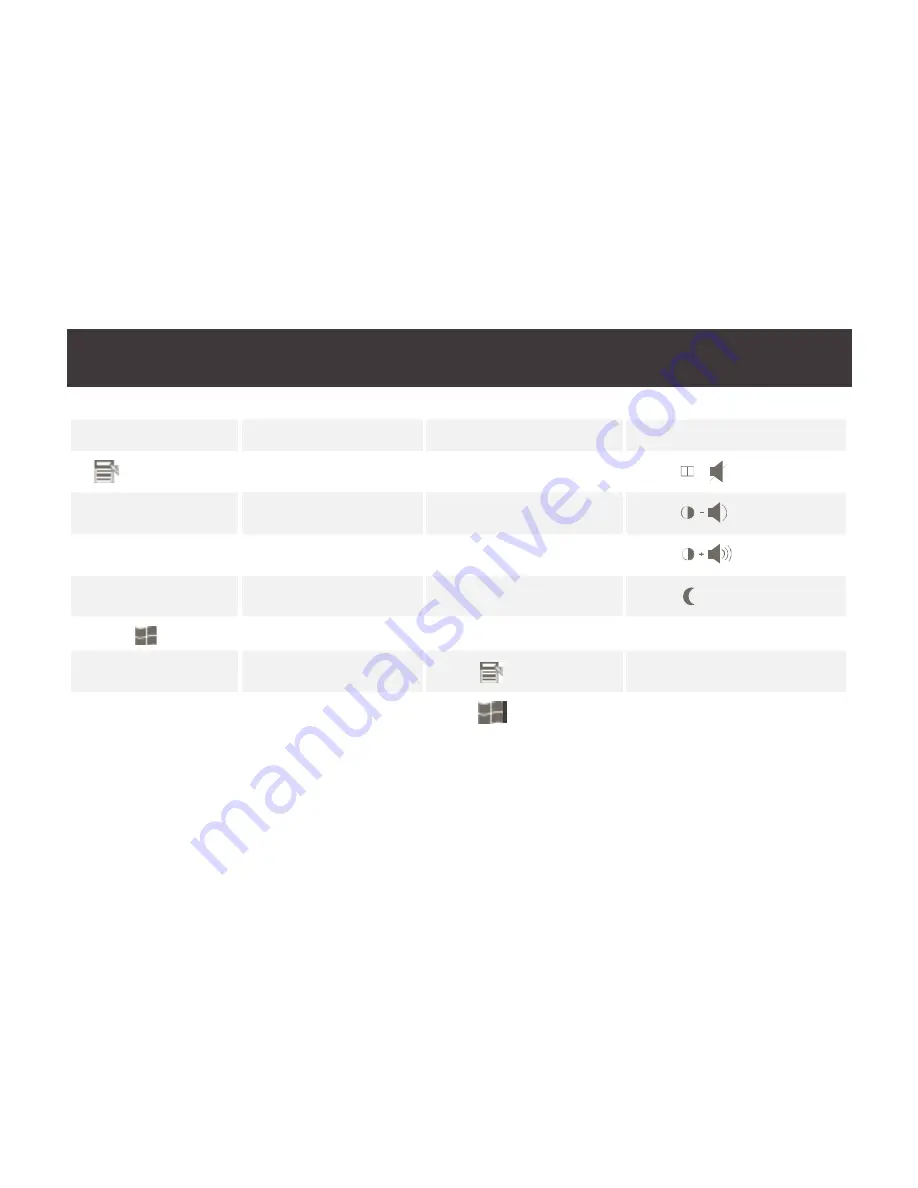
29
PC Keyboard
Mac Keyboard
PC Keyboard
Sun Keyboard
=
[Ctrl] [1]
[Enter]
Return
[Ctrl] [2]
[Backspace]
Delete
[Ctrl] [3]
[Insert]
Help
[Ctrl] [4]
[Ctrl]
F15
[Ctrl] [H]
Help
Compose
Note: Press and release the first key [Ctrl], then press and release
the activation key.
Note:
Press and release the first key [Ctrl], then press and release the activation key.
♦
Содержание GCS1782G
Страница 7: ...7 2 Port Dual Link DVI KVMP Switch 1 2 2 3 5 6 5 4 Front View Overview 1 2 3 4...
Страница 9: ...9 Rear View 2 Port Dual Link DVI KVMP Switch 4 2 3 1 4 5...
Страница 37: ...37 Switches Selected 2 x Pushbutton LEDs On Line 2 x Orange USB Link 2 x Green...
Страница 44: ...2016 IOGEAR...
















































