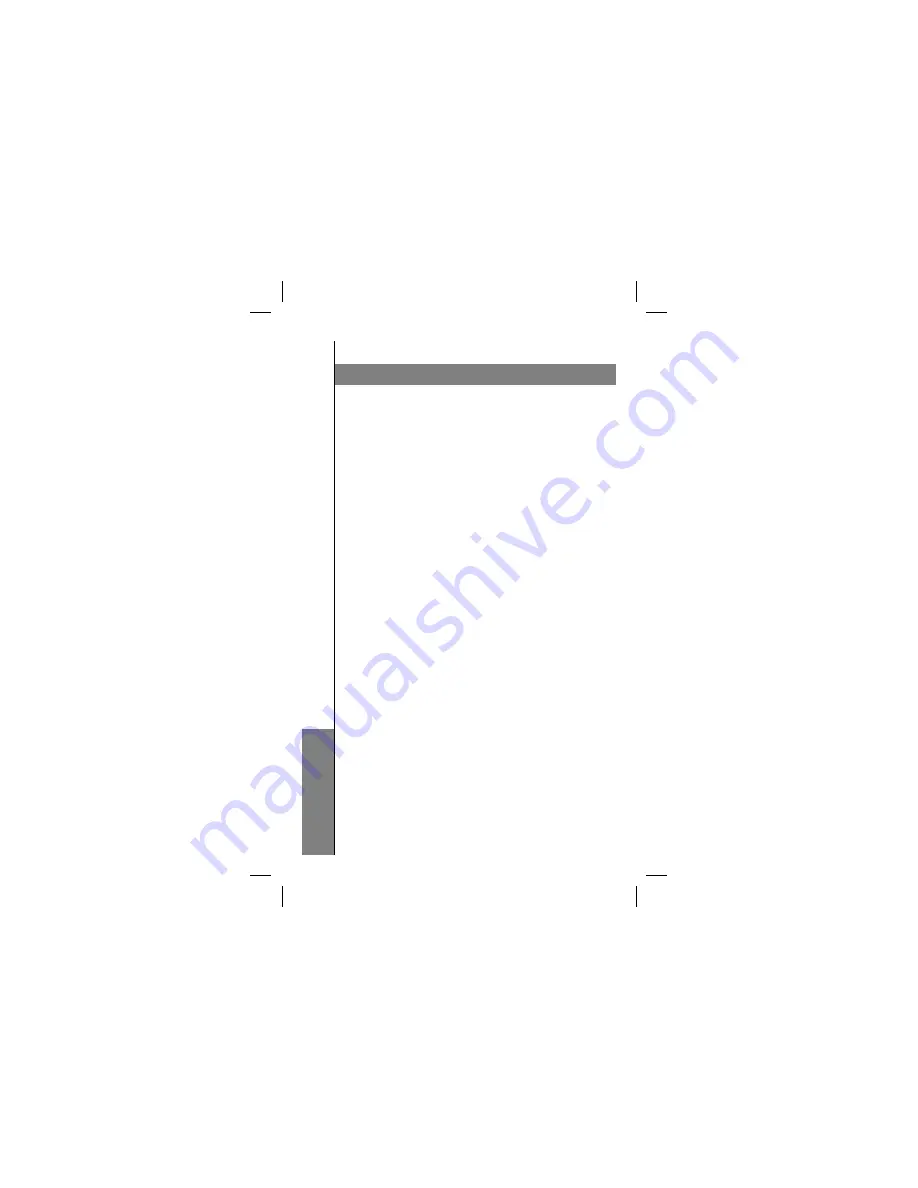
Appendix CAppendix C
Appendix C
Appendix C
12
12
Radio & TV Interference Statement
This equipment has been tested and found to comply
within the limits for a Class B digital device, pursuant to
Part 15 of the FCC Rules. These limits are designed to
provide reasonable protection against harmful
interference in a residential installation. This equipment
generates, uses and can radiate radio frequency energy
and if not installed and used in accordance with the
instructions, may cause harmful interference to radio
communications. There is no guarantee, however, that
interference will not occur in a particular installation.
Limited Warranty
IN NO EVENT SHALL THE DIRECT VENDOR’S
LIABILITY FOR DIRECT, INDIRECT, SPECIAL,
INCIDENTAL OR CONSEQUENTIAL DAMAGES
RESULTING FROM THE USE OF THE PRODUCT,
DISK OR IT’S DOCUMENTATION EXCEED THE PRICE
PAID FOR THE PRODUCT.
The direct vendor makes no warranty or representation,
expressed, implied, or statutory with respect to the
contents or use of this documentation, and especially
disclaims it’s quality, performance, merchantability, or
fitness for any particular purpose.
The direct vendor also reserves the right to revise or
update the device or documentation without obligation to
notify any individual or entity of such revisions, or
updates. For further inquiries please contact your direct
vendor.
Содержание G-UH102
Страница 1: ... ...
Страница 7: ...Specifications 3 Specifications Specifications ...
Страница 9: ...Overview Component Overview Component Overview 5 1 3 5 4 2 1 2 3 4 5 2 3 4 ...
Страница 11: ...Installation Installation Installation Installation 7 7 General USB Hub usage diagram ...
Страница 14: ...Appendix A Appendix A Troubleshooting Appendix A Appendix A 10 10 ...

































