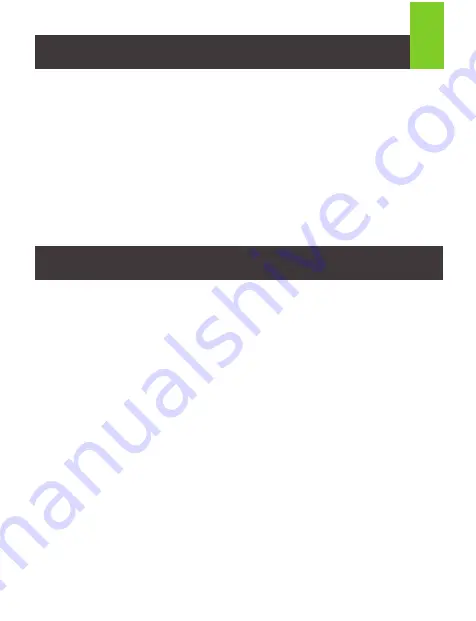
Configuration requise pour les périphériques hôtes
• Périphérique USB-C (compatible Thunderbolt 3)
Configuration requise pour le système d’exploitation
• Windows
®
10, 11
• MacOS
®
10.13+
• Installation du pilote DisplayLink (http://www.displaylink.com/downloads)
Remarques pour les utilisateurs de Mac M1:
Pour les utilisateurs de Mac M1,
veuillez consulter le site Web DisplayLink pour le dernier pilote Mac Displaylink:
http://www.displaylink.com/downloads/macos
1
• 1x GUD3C4K4
• 1x câble USB-A/C vers Type-C
• 1x adaptateur secteur DC 120W avec câble d’alimentation
• 1x Guide de démarrage rapide
• 1x Carte de garantie
Contenu de l'emballage
Configuration système requise
Federal Communication Commission Interference Statement
This equipment has been tested and found to comply with the limits for a Class B
digital service, pursuant to Part 15 of the FCC rules. These limits are designed to
provide reasonable protection against harmful interference in a residential
installation. Any changes or modifications made to this equipment may void the
user’s authority to operate this equipment. This equipment generates, uses, and
can radiate radio frequency energy. If not installed and used in accordance with
the instructions, may cause harmful interference to radio communications.
However, there is no guarantee that interference will not occur in a particular
installation. If this equipment does cause harmful interference to radio or television
reception, which can be determined by turning the equipment off and on, the user
is encouraged to try to correct the interference by one or more of the following
measures:
- Reorient or relocate the receiving antenna
- Increase the separation between the equipment and receiver
- Connect the equipment into an outlet on a circuit different from
that to which the receiver is connected
- Consult the dealer or an experienced radio/TV technician for help
FCC Caution:
Any changes or modifications not expressly approved by the party
responsible for compliance could void the user’s authority to operate this
equipment.
This device complies with Part 15 of the FCC Rules. Operation is subject to the
following two conditions:
(1) this device may not cause harmful interference, and
(2) this device must accept any interference received, including interference that
may cause undesired operation.
CE Statement:
This device has been tested and found to comply with the following European
Union directives: Electromagnetic Capability (2004/108/EC), Low Voltage
(2006/95/EC) and R&TTED (1999/5/EC).






































