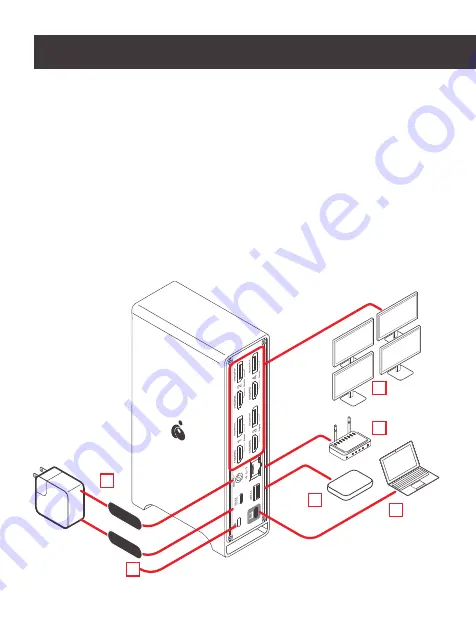
HDD
4K
4K
4K
4K
Back
Hardware Installation
1. Back: Connect Power cable or Type-C Power Adapter (Not included) to device
and to outlet.
2. Back: Connect USB Type-C port to host computer.
3. Front: Press Power Button on Front side of device to Power On.
4. Insert SD or MicroSD card to respective slot.
5. Connect USB-A cable to Quick Charge port (Red) and to mobile device that
needs charging.
6. Connect a USB-A device to any of the 2x USB-A Gen 2 connections (Blue) to
any supported peripheral or to external drives.
1
11
2
6
9
10
DC
CC
USB
-C
7. Connect USB-C device to the USB-C Gen 2 connection on the front of the
docking station.
8. Connect a 3.5mm device to the 3.5mm audio jack on the front of the docking
station for audio out and in.
9. Connect either an HDMI or DisplayPort Cable to the ports labeled Display 1, 2,
3 or 4 on the back of the device. Only one connection may be active on each
respective Display.
10. Connect Ethernet Cable to Gigabit Ethernet Port for network/internet access.
11. Connect Anti-theft device to Anti-theft port on docking station



















