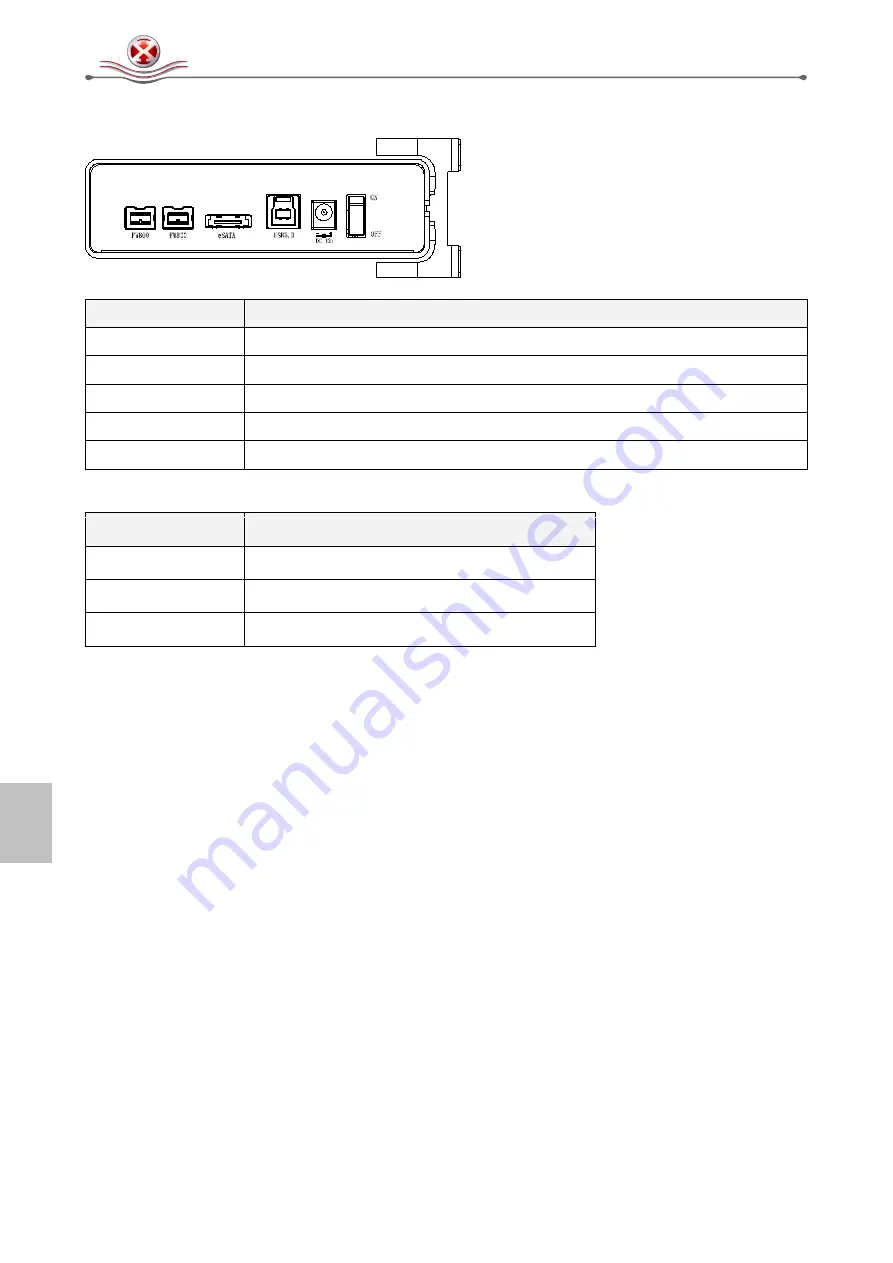
PD-SATA Introduction
[2]
1.4 Detailed View
Label
Description
FW800
FireWire 800 port
eSATA
eSATA port
USB 3.0
USB 3.0 SuperSpeed port (backwards compatible with USB 2.0)
DC 12V
Power receptacle (DC +12V/1.5A)
ON/OFF
Power switch
1.4.1 LED indication
LED Status
Meaning
OFF
Power OFF
Blue
Power ON, system ready
Flashing Blue
Power ON, read/write access
1.5 About Data Backup
To protect your files and help prevent the loss of your data, we strongly recommend that you keep
two copies of your data, one copy on your PD-SATA and a second copy either on your internal
drive or another storage media such as CD, DVD, Tape or an additional external drive.
Any loss or corruption of data while using the PD-SATA is the sole responsibility of the user, and
under no circumstances will the manufacturer be held liable for compensation or the recovery of
this data.
1.6 FAQ
Q: What file system should I use to format the drive?
A:
This will depend on how you want to use the drive but in general, we recommend:
•
Windows XP/Vista/7 --> NTFS
•
Mac OS X --> HFS+ (Mac OS Extended)
•
To use it on both PC and Mac --> FAT32
Q: Can I use my device with bus power only?
A:
No, an external power supply is always required.
Q: Does this device have a stand-by function?
A:
The device itself does not have a specific stand-by or sleep function but if the Operating System
of the computer goes into stand-by and the computer as well as the hard drive supports it, the drive
in the external enclosure will also spin down.



































