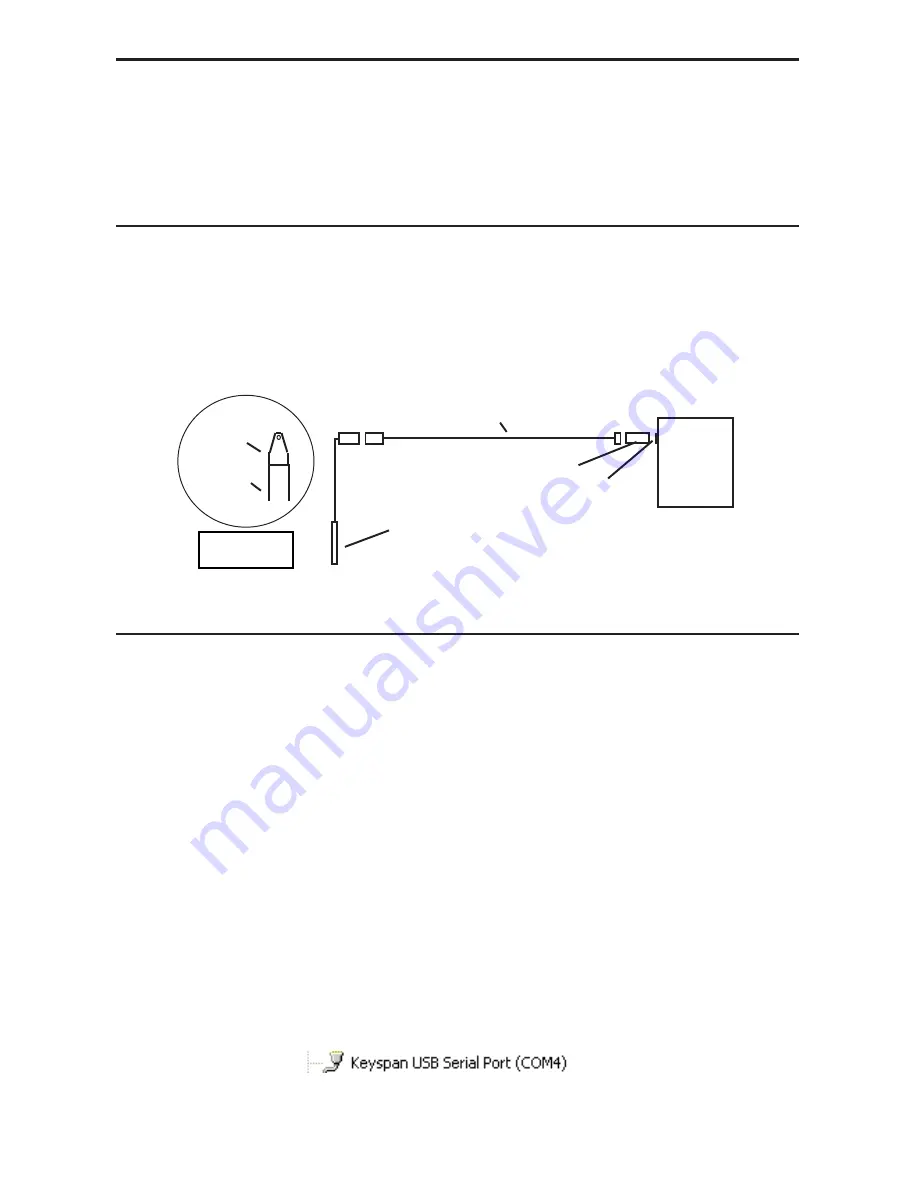
INW - TempHion Instruction Manual
27
Appendix E: Alternate Connection Options
INW recommends connecting the sensor to your computer using the INW USB cable.
However, when using Aqua4Plus, the sensor can also be connected using an RS232
serial port or a USB-to-Serial cable, as described below. (Note: Aqua4Plus Lite can
only communicate using the INW USB cable.)
Connecting via RS232 Serial Port
In its cabled confi guration, the sensor cable is terminated with a weather-resistant
connector. In its cableless confi guration, the sensor
is terminated with a weather-
resistant connector inside a screw-cap. Connect the weather-resistant connector to
your computer’s serial port as shown below.
Connect the sensor to your computer using an RS485/RS232 adapter
and an interface cable.
Connecting with a USB/Serial Adapter
USB-to-Serial cables are readily available from many electronics and computer stores,
as well as numerous sites on the Internet. INW has tested and recommends the Keyspan
USA-19HS. It is available from INW as well as from many sites on the Internet. Install
as follows:
•
Plug into USB port.
•
Install the drivers provided with the particular unit.
•
Determine the port number to which the adapter is assigned.
Right-click on My Computer.
From the popup menu, select Manage to open the Computer Management
window.
On left panel, click on Device Manager.
On right panel, double-click on Ports.
A list of active COM ports will be displayed. Note the COM number
assigned to the adapter you just installed.
For example:
Close Manager.
•
Connect to the sensor.
PC or
Laptop
Computer
RS485/RS232
Adapter
Interface Cable
Serial Port
Sensor
Screw-
Sensor
cap
Cableless
Confi guration





























