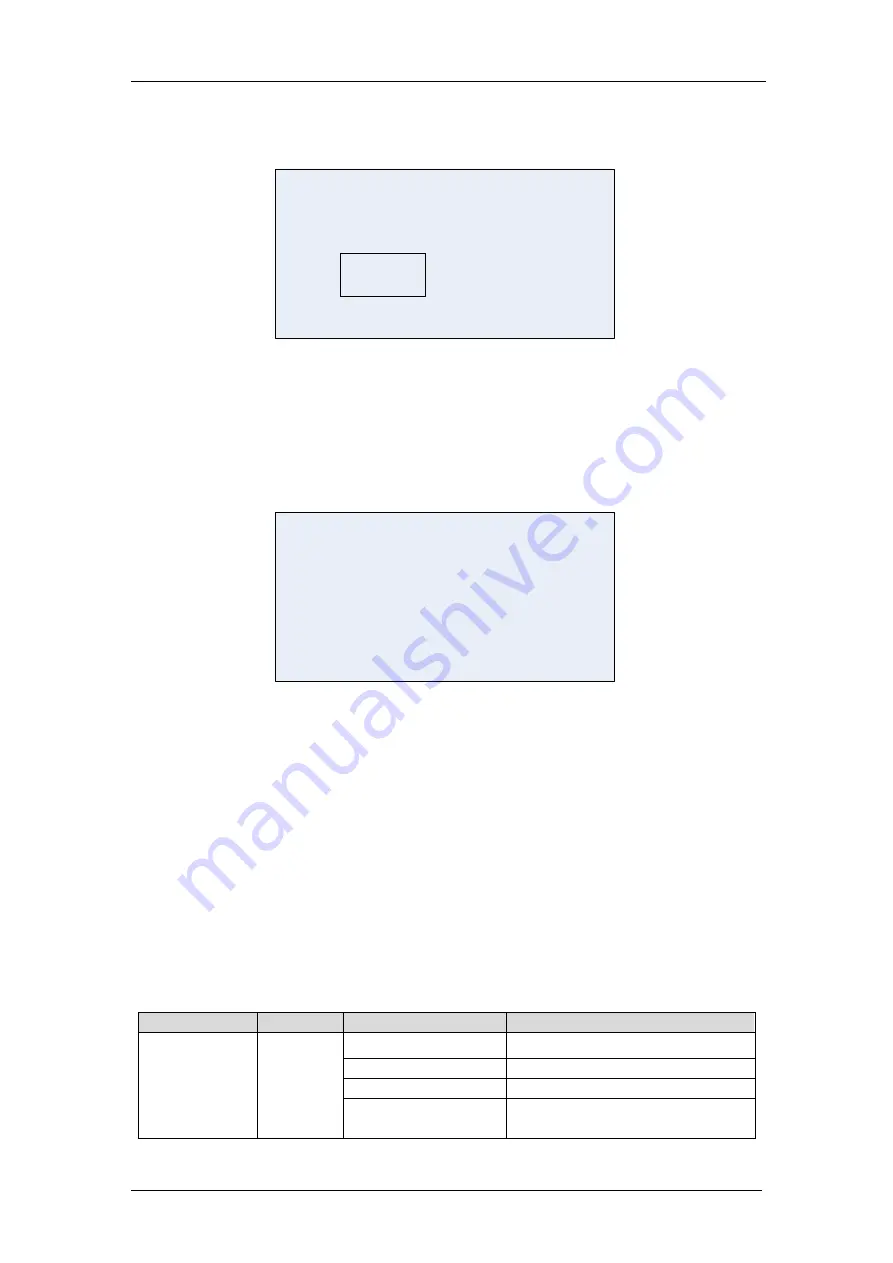
6.2.6 Confirm Display
The confirm page as below (for some important operation, it will appear to prevent mistake):
Are you sure?
No
Yes
Fig.6-7 Confirm page for 10KVA~30KVA UPS
You can press left and right arrow to select “Yes” or “No”, and press “ENTER” to confirm your
operation.
6.2.7 History Record Display
The history record page as below (press left and right arrow to select “HIS” in homepage and press
“ENTER”):
001 110301 12:08
Utility Fail C
Utility Fail S
002 110301 12:03
Fig.6-8 History record page for 10KVA~30KVA UPS
001——History record number;
110301——2011(Year).03(Month).01(Day);
12:08——12:08(time);
C——Events close;
S——Events start.
6.3 Detailed Description of Menu Items
UPS menu and data window
UPS menu window displays the menu name of data window, while the data window displays the
related contents of selected menu in menu window. Select UPS menu and data window to browse
related parameters of UPS and set related functions. The details are given in table 6-5
Table 6-5 Item description of UPS menu and data window
Main menu
Secondary menu
Description
HOMEPAGE(Main
screen)
I/P(Input)
I/P MAIN P.1
Input three-phase voltage and current
I/P MAIN P.2
Main input power factors and frequency
I/P BYP P.1
Bypass three-phase voltage and current
I/P BYP P.1
Bypass input power factors and
frequency








































