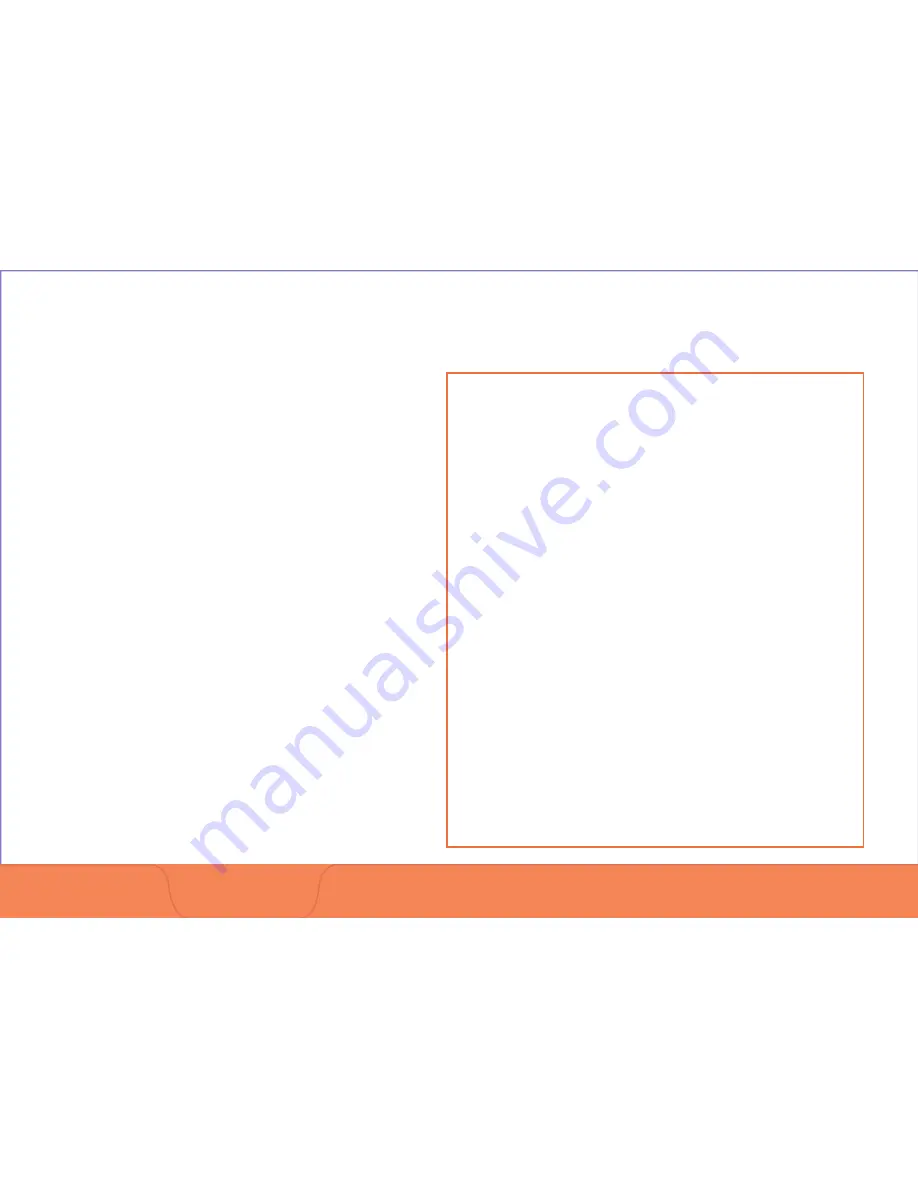
UroNav
Intra-Procedure
Section 2:
UroNav
Intra-Procedure
2.1 Review Segmentation & Targets Screen
2.2 Tool Setup/Field Generator Positioning
2.3 TRUS Sweep & 3D Segmentation
• Start/Stop – Side/End Fire probes
• Edit 3D Segmentation
• Anatomical Landmarking
• Segmentation Edit Commands
2.4 Registration – Align US Volume with MR
• Edit Fusion Overlay
• Elastic Deformation
2.5 Biopsy Navigation – Rotational
Adjustment*
*End-fire TRUS probe only
2.6 Transrectal Biopsy Targeting Procedure
Steps
1. Navigate to Targets / Maintain Anatomical
Alignment
2. Activate Target from list for viewing
3. Target Icon Appearance
4. Use color-coded guidance bars to locate
target
5. Advance needle when target intersects
biopsy needle guideline
6. Press
Freeze
after sample is taken
Scroll to visualize needle tip to record biopsy location
7. Double
Click
to mark needle tip location
8. Press
Add
to date stamp and associate
the location to the current target and
resume real-time, cine imaging
9. Repeat for subsequent targets or
Systematic Regions
10. Post Procedure Screenshots, Export,
Shutdown
Overview of Transrectal Targeting Steps













































