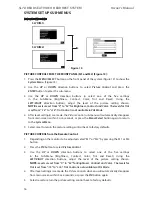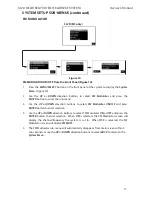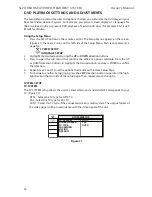19
SL7D REAR SEAT VIDEO HEADREST SYSTEM
Owner’s Manual
SYSTEM SETUP SUB-MENUS (continued)
FM MODULATOR
FM MODULATOR ON/OFF Direct Access Button on the Remote Control (Figure 16):
1� Press the
FMM
( )
button on the remote control to turn the FM Modulator ON and OFF�
(Figure 16) When
ON
is selected, the channel/frequency (FMM xxxxMHz) the system is set
to will be displayed on the lower left-side of the main screen� When
OFF
is selected,
FMM
OFF
will be displayed on the lower left-side of the main screen� The displayed selection
will automatically disappear from main screen within 5 or 6 seconds�
2� Press the
C
button to display a the list of available frequencies� Use the
UP
or
DOWN
or
LEFT
and
RIGHT
direction buttons to select the best channel/frequency from a four page
list of one hundred possibilities then press the
MENU/SELECT
button to enter selection�
NOTE:
When a channel/frequency is selected, the screen will display the channel/
frequency in the lower left corner and will turn on the FM Modulator.
Figure 16
FMM ON/OFF
BUTTON
DVD
MUTE
SOURCE
TV
VOL
PIX
DVD
SOURCE
ZOOM
SYSTEM
MENU
DISC
MENU
REPEAT
SUBTITLE
SETUP
AUDIO
DISPLAY
9
0
1
2
3
4
5
6
7
8
EJECT
POWER
M1
M2
C
STOP
FMM
A-B
ENTER
IRT
ON/OFF
Содержание SL7D
Страница 1: ...SL7D Rear Seat Video Headrest System Owner s Manual...
Страница 2: ......
Страница 41: ...39 SL7D REAR SEAT VIDEO HEADREST SYSTEM Owner s Manual NOTES...
Страница 42: ...40 SL7D REAR SEAT VIDEO HEADREST SYSTEM Owner s Manual NOTES...
Страница 43: ......
Страница 44: ...42 2014 VOXX International Corp 150 Marcus Blvd Hauppauge NY 11788 128 9272...