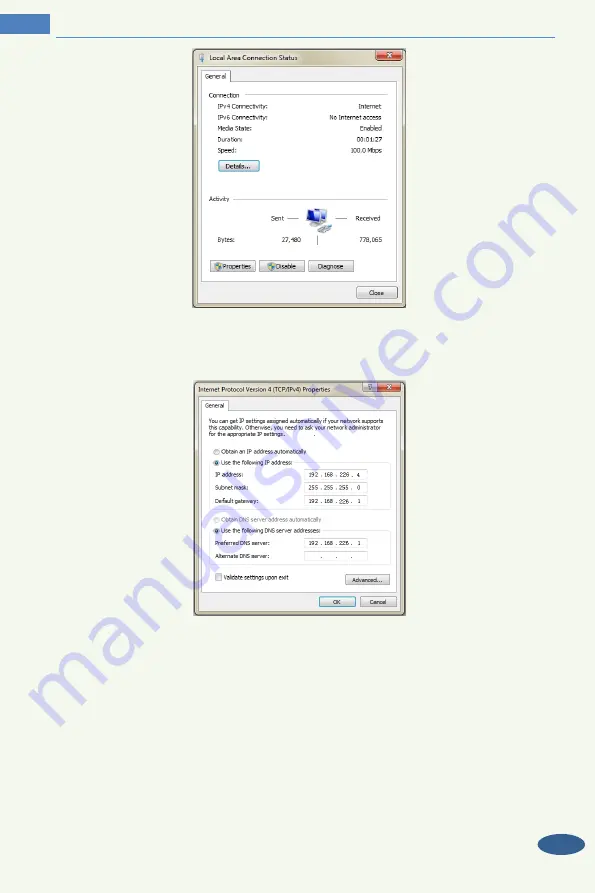
5
Temperature Screening & Face Recognition Terminal User Manual
Select “Properties” and then select internet protocol according to the actual situation (for
example: IPv4). Next, click the “Properties” button to set the network of the PC.
②
Open the IE browser and enter the default address of IP-CAM and confirm.
③
Follow directions to download and install the Active X control.
④
Enter the default username and password in the login window and then enter to view.
1.2
WAN
Access through the router or virtual server

























