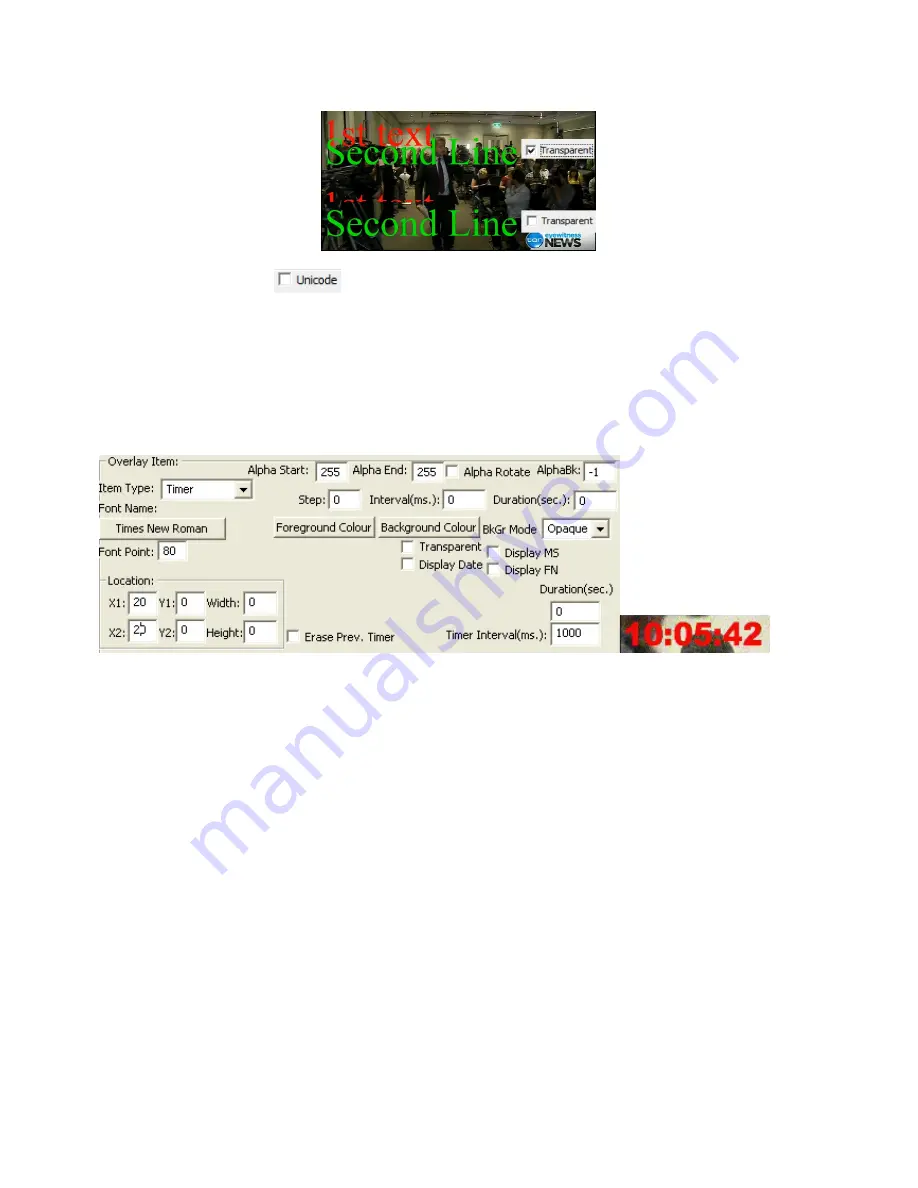
VoverlaX User Manual
Page 9
Version 1.0.0.2
Ticking the “
Transparent
” box can make 2 partially overlapped text items both appear properly like this:
Ticking the
Unicode
box
below the
Text String
field allows typing Unicode characters (Chinese,
Japanese, Korean etc) as text overlaid on incoming video.
7.2.2
Timer
Overlay Item
Timer
overlay item has similar parameters as
Text
overlay items, except the displayed text is always the
current time (and date if “
Display Date
” checkbox is checked). The setting in the screen shot below
displays a one-second interval timer at (20, 0) position with transparent background(Background Colour
must be Black) that will run forever until being stopped manually (since “
Duration
” is zero):
.
The “
Erase Prev. Timer
” checkbox controls if to clear the previously displayed timer (if any) when the current
timer item is displayed. Note when a new
Timer
is defined and the “
Display
” button is clicked, any previously
defined
Timer
will be automatically stopped since one
VoverlaX
card can only display one
Timer
at any time.
Similar as the “
Display Date
” checkbox, the
“Display MS
” controls if the
Mille-Second
will be displayed,
while the “
Display FN
” controls if the incoming video’s
Frame Number
will be displayed.
The
Font
and
Alpha
parameters have the same effects for the
Timer Items
as for the
Text Item,
but the
Timer Item
will not move its X/Y location as the
Text Item
.

































