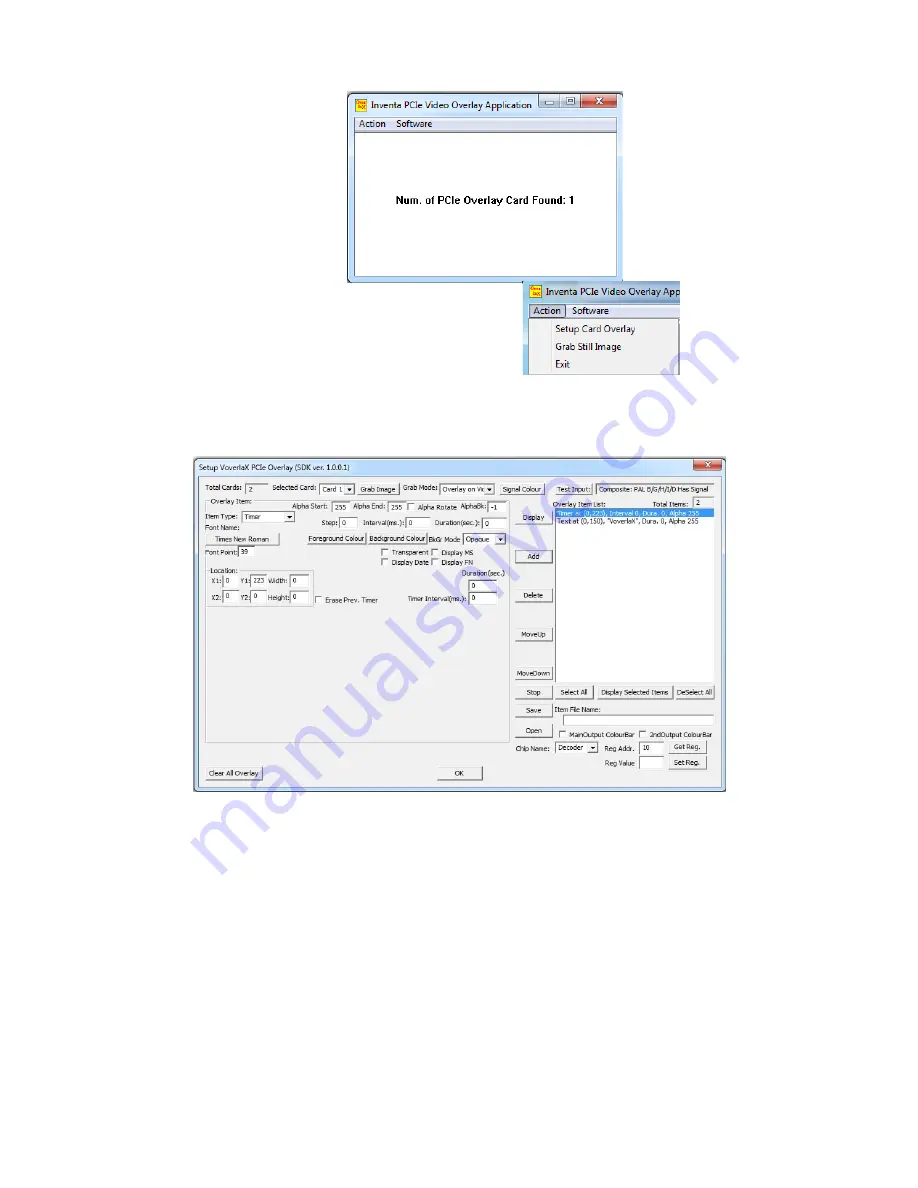
VoverlaX User Manual
Page 5
Version 1.0.0.2
Mouse-clicking the “
Action
” menu will show its menu items:
Selecting the “
Setup Card Overlay
” item will start the “
Setup VoverlaX PCIe Overlay
” window,
where all the major operations for
VoverlaX
card can be accomplished:
The Setup Window arranges its functions in several main areas: on the top and at the bottom are the
Generic Operation
areas, in the middle on the left is the
Overlay Items
area, on the right is the
Overlay
Item List Box
, and in between the
Item
and
Item List Box
areas there are
Operation Buttons
that can
be used for
Overlay Items
and
Item List
, such as
Display
Current Item,
Add
Item to Item List,
Save
/
Open
Item List File, etc.
7.1 Generic Operations
The top area of the Setup Overlay Window lists several generic operations, inc. overlay card
selection(when there are multiple cards installed), still image grabbing which will display the grabbed
video and/or overlay image in the application’s main window, Signal Colour Setup (through opening
another dialog window as shown below), and input signal testing operation --- note when there is input
signal, pressing
Test Input
button will show the actual incoming video signal type, which might not be
necessarily the same as set up by the “
Card Operation
” overlay item ----- if they are not the same then
the output video signal normally is distorted.















