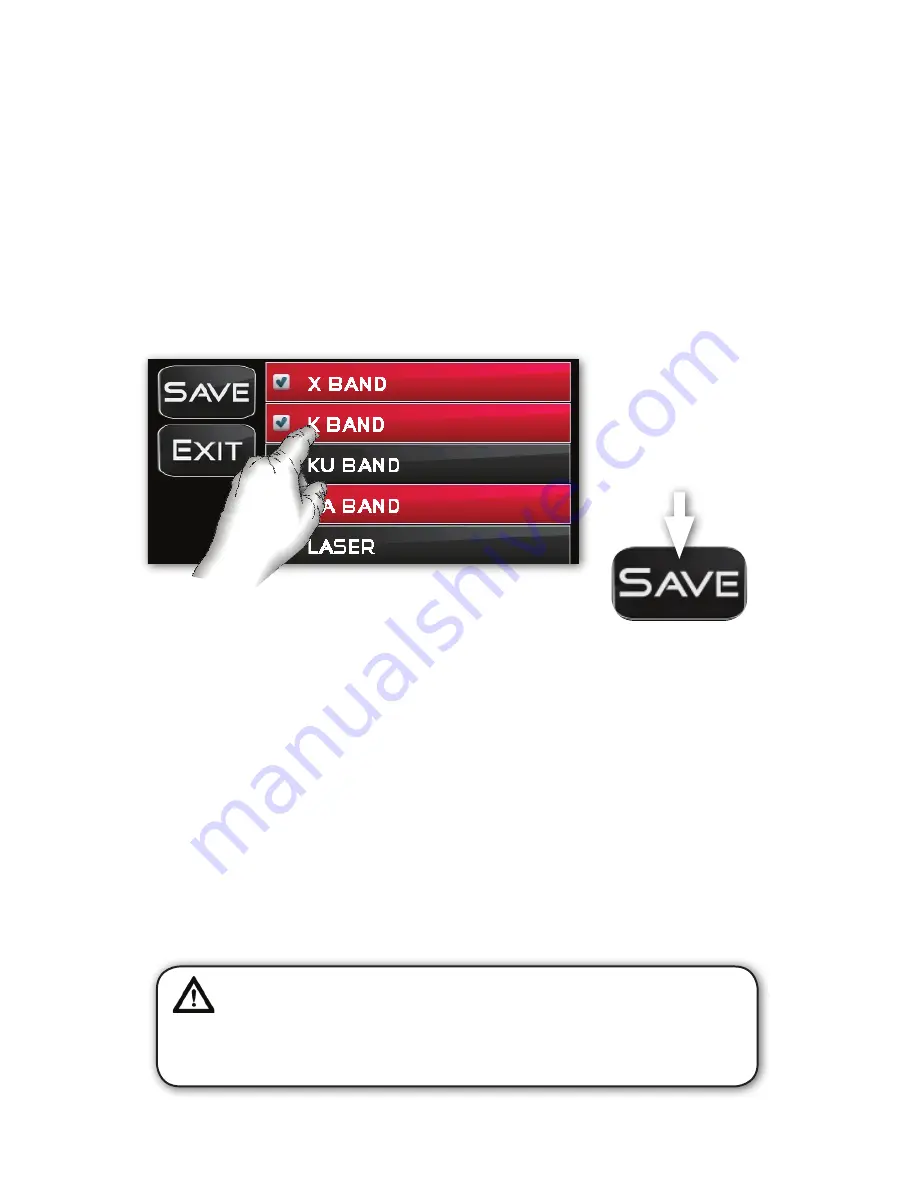
Quick Start Guide
Page 25
Radar Band and Laser Settings
This feature allows you to select which specific coverages in radar and laser you wish to enable in the system.
Since not all states utilize all bands of radar nor do all states use laser speed detection, you can optimize the
settings to work with radar bands you know are used for speed detection in your state. Of course there’s no
drawback to having all the settings enabled full time, it’s just that if you happen to have other radar operated
devices (such as motion sensing entry doors, lighting, etc.) operating nearby, sometimes this can increase the
possibility of false triggers. If you do leave all the bands enabled,
INTRAPHEX
recommends that you set
the Auto Radar setting to “ON” and provide a low vehicle speed like 20-25 MPH as it will filter out many of the
probabilities for low speed false readings.
From the initial radar entry screen, choose “Settings”. Next select which radar bands you wish to enable or
disable. A red X is disable and a green check mark is enable. Once you have all your settings complete, choose
“Save” and then “OK” to confirm. Next, choose “Exit” to return to the initial radar entry screen and choose
“Exit” again to return to the main menu screen.
Optional Laser Diffuser
Certain law enforcement agencies choose to use laser speed detection, particularly on roads with high speed.
Laser speed detection is also known as LIDAR (Light Detection and Ranging). As a separate, additional
accessory from the radar/laser detectors,
INTRAPHEX
offers an optional laser diffuser device to mitigate the
degree to which a laser can “lock on” to your vehicle. This is not a laser jammer (those are not legal in the US),
rather it simply diffuses the signal that the laser collects as a return from the car it targets. Please be sure to
check with your specific state laws and regulations about use of laser diffusion devices to abate speed
detection.
For more information about the
INTRAPHEX
Laser Diffuser, please visit the
INTRAPHEX
website or
contact your Prodigy ONE.2 installing retailer.
Example of Radar Band settings for a Prodigy ONE.2 installation in which the
optional Radar and Laser Detector systems are installed. You can individually
select to enable or disable X, K, KU and KA band radar as well as laser detection.
WARNING: Radar detector systems are not legal for use on passenger vehicles in The State
of Virginia, Washington DC or on any US Military Base. Further, the use of radar detector
systems on commercial vehicles is prohibited in The States of New York, Illinois, and New Jersey.
Please check your own local and state laws to ensure compliance with radar and/or laser speed
detection devices.
Remember
to SAVE any
changes!
Содержание Prodigy ONE.2
Страница 1: ...Prodigy ONE 2 Quick Start Guide ...






























