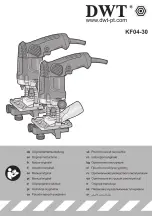© Intralot Inc. MPQK Terminal Manual
–
October 2017
Page 27
10.
Once processing completes and the transaction is approved, the message “APPROVED PLEASE REMOVE
CARD” appears:
a.
If processin
g completes, but the card exceeds amount used, the error message “002: EXCEEDS
AMOUNT PLEASE REMOVE CARD” will appear:
b.
If processing completes, but the card is declined, the error message “Transaction Declined” will
appear:
8.2.2.
Cash
Place the exact amount of the money you wish to play in the bill acceptor. The amount of money played
appears in the lower middle section of the screen in the balance window. See screen below.
The bill acceptor accepts $1, $5, $10, $20, $50, and $100 bills, which can be inserted in any direction, either
side up. The pre-defined cash in limit is $200. Thus, if a bill inserted exceeds the maximum balance it is
automatically rejected.