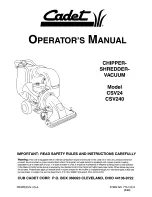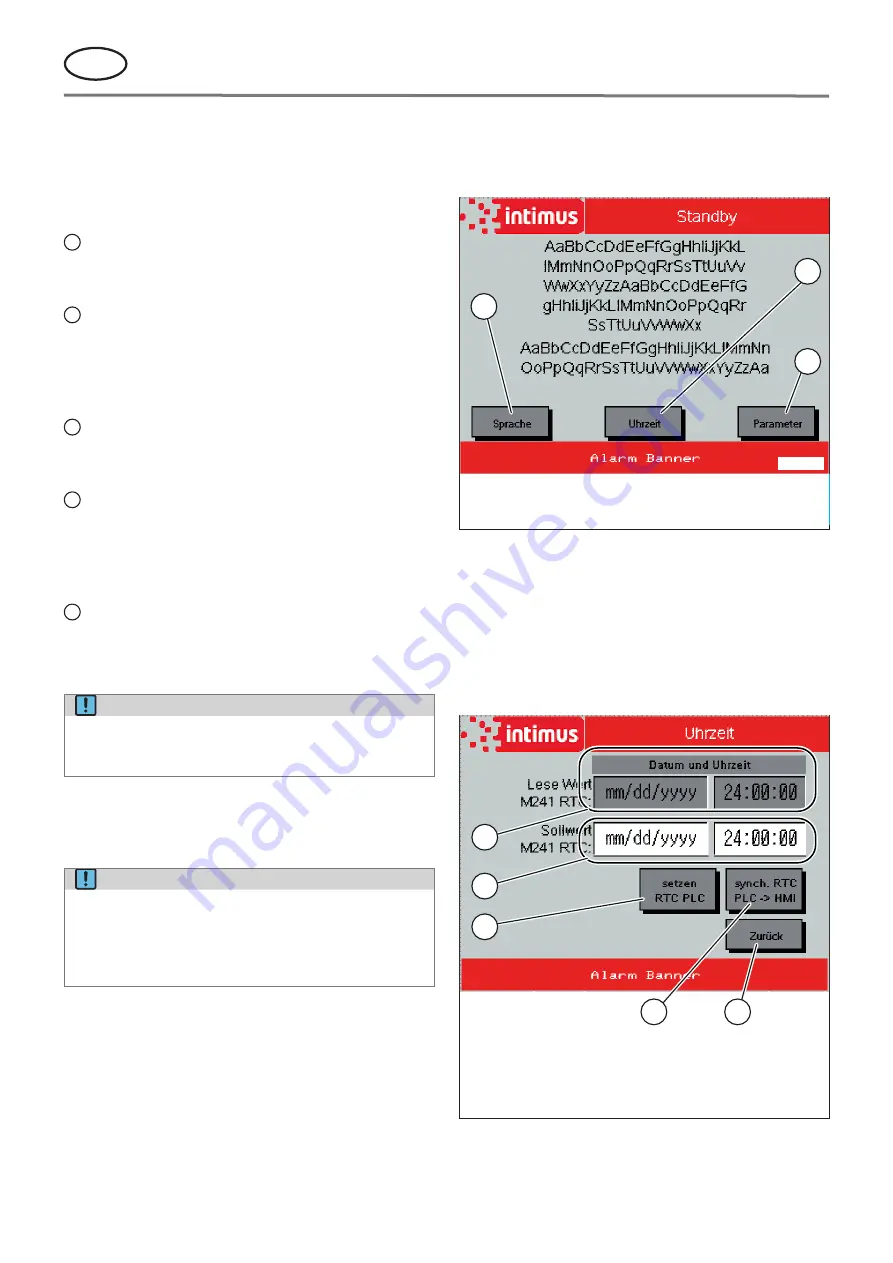
94709 1 02/18
Translation of the Original Operation Manual
Übersetzung der Originalbetriebsanleitung
GB
14
b) Middle: lock
The machine can be locked and thus secured
against unauthorised use. When the main switch
is on, the start screen appears.
c) Right: automatic mode
The “Automatic mode” screen appears.
2
= Main switch (emergency stop)
This switch is used to switch the machine on and
off (position “1” or “0”).
3
= Start button, green
Only in automatic mode:
When this button is pressed, the shredder‘s cutting
mechanism and conveyor belt start running and
the machine can be loaded.
4
= Reset button, yellow
Only in automatic mode:
Press the button as instructed on the display.
5
= Stop button, red
Only in automatic mode:
When this button is pressed, the shredder is
switched off and the cutting mechanism and con-
veyor belt are stopped.
6
= Display
All other information is entered and output via the
display (settings, control, status messages, error
messages).
NOTE!
To avoid display damages from scratches and
cracks put tools and the like out of your hand
before operating.
4 .2 Display
Four main screens are used to control the machine.
NOTE!
The display contains various buttons, fields
and illuminated displays:
Circular: illuminated information display
Rectangular: text output field
Rectangular with 3D effect: input button
Start screen (fig . 5)
The start screen appears when:
• the main switch is switched on and
• the key selector switch is in the middle position.
1
3
2
000120
1
Select language
2
Set the date and time
3
Settings for service technicians
fig. 5 Start screen
“Date – Time” screen (fig . 6)
The date and time are set from the start screen.
By default, the displayed date and time values are ta-
ken from the control unit.
These values can also be set manually.
If necessary, the displayed values can also be synchro-
nised with those of the control unit.
1
2
3
4
5
000121
1
Value taken from the control unit
2
Set the date and time manually
3
Apply the manually entered values
4
Synchronise the time and date with the control unit
5
Back button
fig. 6 “Date – Time” screen