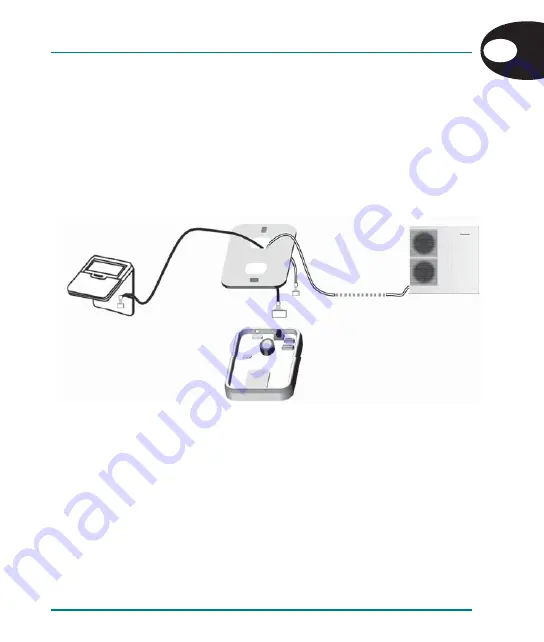
To K1
connector
To K2
connector
IntesisHome
®
device
Panasonic
Cable
IntesisHome
®
Cable
Control Panel
Outdoor Unit
IntesisHome
®
PA-AW-WIFI-1
5
4.2 Connection to Monobloc Aquarea Control Panel
1. Unplug the Aquarea system from the power supply line.
2. Detach Outdoor Unit’s cable supplied by Panasonic from the Control Panel itself (See Panasonic’s
installation manual for further details).
3. Open the top lid of the IntesisHome
®
device.
4. Remove the IntesisHome
®
top hole cable cover (see Figure 1)
5. Connect Panasonic’s cable coming from the Outdoor Unit in the IntesisHome
®
Device K1 connector.
Insert the cable through the IntesisHome® top hole for cable use to correctly set the connection
cable (see Figure 4).
Figure 4.- IntesisHome
®
Device and Aquarea Control Panel connection diagram
6. Connect one end of the IntesisHome
®
Device cable, supplied in this package, in the K2 connector
of the IntesisHome® Device itself and the other end into the Control Panel (See Panasonic’s
installation manual to check how to connect the Control Panel). Insert the cable through the
IntesisHome® top hole for cable use to correctly set the connection cable (see Figure 4).
7. Close the IntesisHome
®
lid again.
8. Plug the Aquarea system to the power supply line.
4.3 Installation result
If connection with the Aquarea system has been successful, IntesisHome
®
Device LED will start blinking
Green and then will change to steady Green. Now, device is ready to be confi gured by the user. See the
Quick Start Guide to confi gure the IntesisHome® device properly.
If this doesn’t happen, please make sure that Aquarea unit is properly plugged to mains and all connections
have been done correctly.
INSTALLATION GUIDE
EN




















