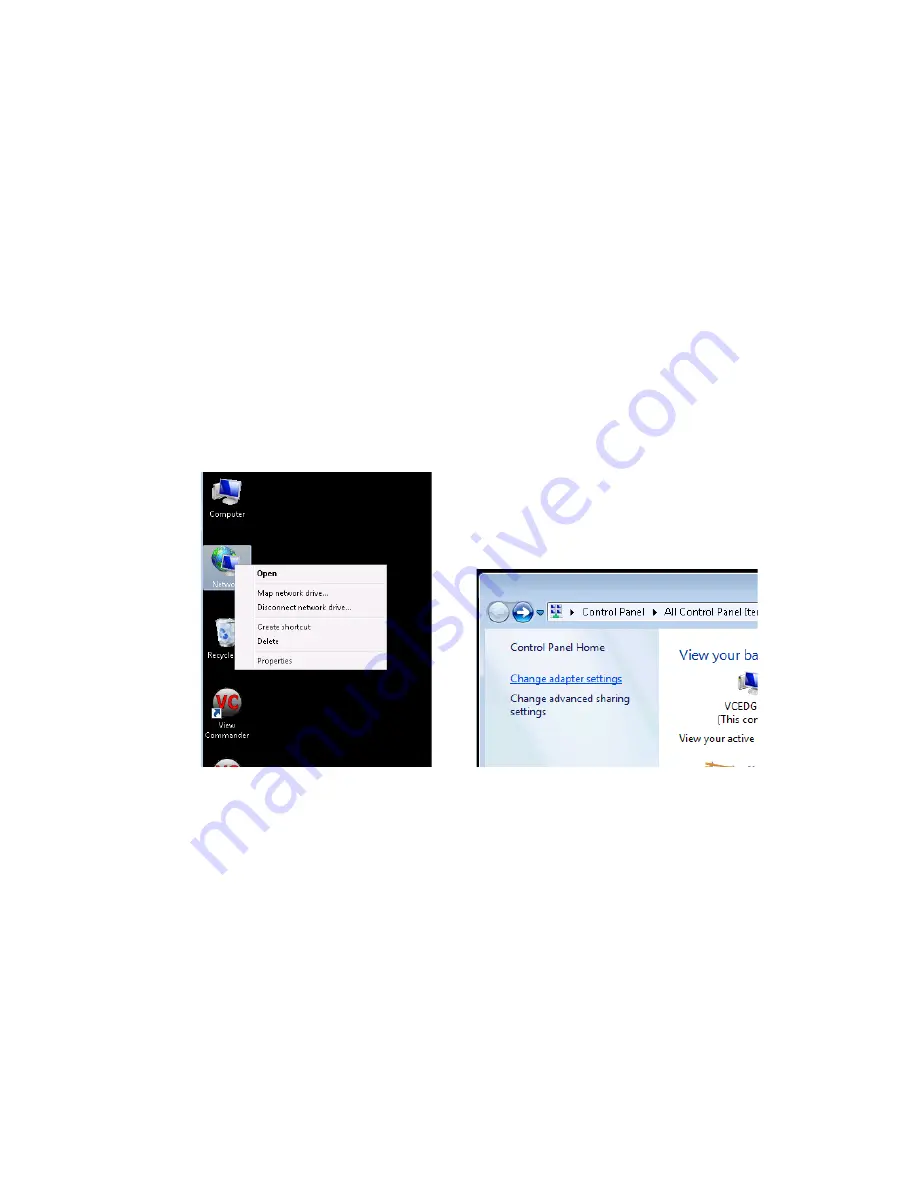
6
Configuring Your IP Address
To set the IP Address of your system:
•
Right click on the ‘Network’ icon on the Windows Desktop and select
‘Properties’.
•
C
lick ‘Change Adapter Settings’ in the left column.
•
Right click on the ‘Bridge’ icon on and select ‘Properties’.
•
Double click on “Internet Protocol Version 4 (TCP/IPv4)’
•
Change the IP address settings as required.
This will be the internal address used by your router or modem for port forwarding. It is
recommended this setting not be modified via Remote Desktop, as you may be unable
to reconnect after any changes.
















