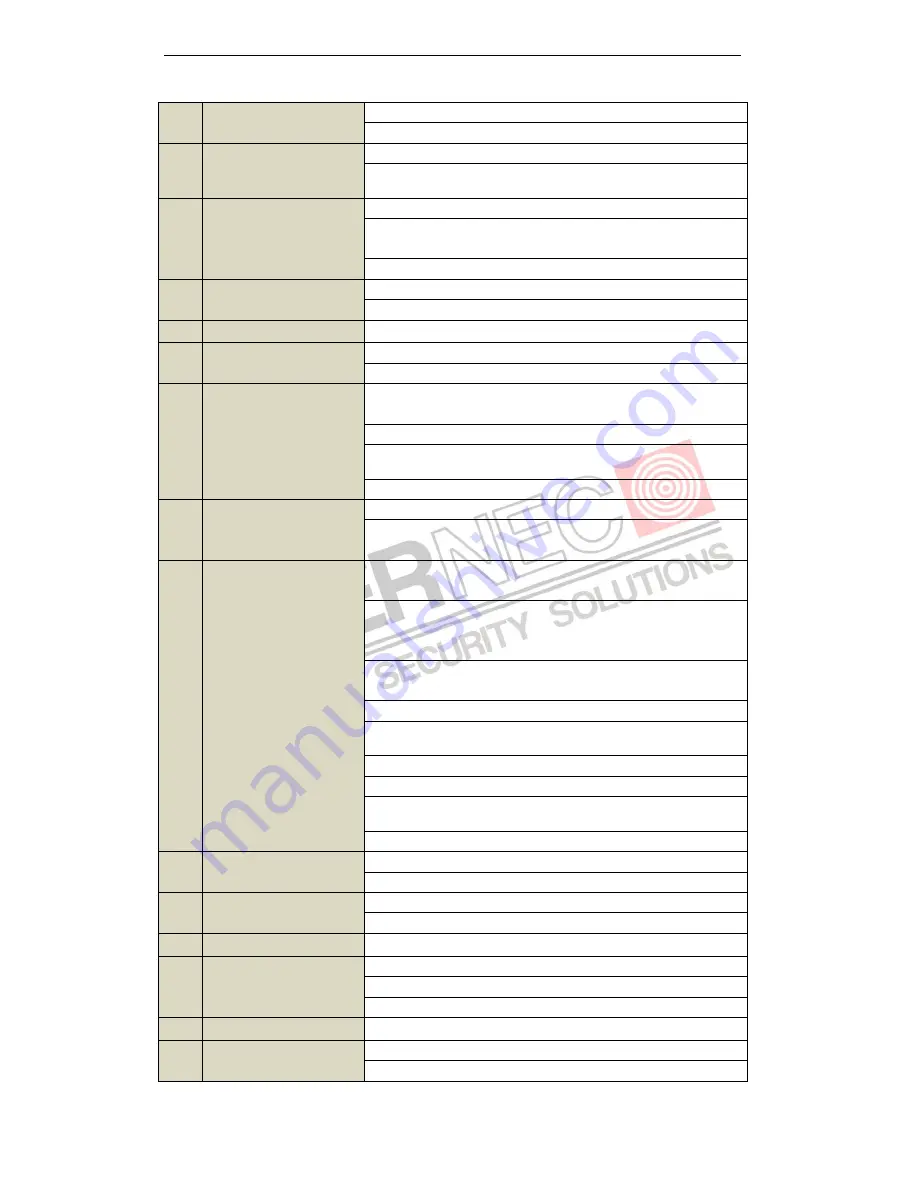
User Manual of Digital Video Recorder
14
In Playback mode, it can be used to generate video clips for backup.
Enter/exit the folder of USB device.
5
A Button
Adjust focus in the PTZ Control menu.
It is also used to switch input methods (upper and lowercase alphabet,
symbols and numeric input).
6
REC Button
Enter the Manual Record setting menu.
In PTZ control settings, press the button and then you can call a PTZ
preset by pressing Numeric button.
It is also used to turn audio on/off in the Playback mode.
7
PLAY Button
The button is used to enter the Playback mode.
It is also used to
auto scan in the PTZ Control menu.
8
INFO Button
Reserved for future usage.
9
VOIP/MON Button
Switch main and spot output.
In PTZ Control mode, it can be used to zoom out the image.
10
MENU Button
Press the button will help you return to the Main menu (after successful
login).
Press and hold the button for 5 seconds will turn off audible key beep.
In PTZ Control mode, the MENU/WIPER button will start wiper (if
applicable).
In Playback mode, it is used to show/hide the control toolbar.
11
PREV Button
Switch single screen and multi-screen mode.
In PTZ Control mode, it is used to adjust the focus in conjunction with
the A/FOCUS+ button.
12
DIRECTION/ENTER
Buttons
The DIRECTION buttons are used to navigate between different fields
and items in menus.
In the Playback mode, the Up and Down button is used to speed up and
slow down recorded video. The Left and Right button will select the
next and previous record files.
In Live View mode, these buttons can be used to cycle through
channels.
In PTZ control mode, it can control the movement of the PTZ camera.
The ENTER button is used to confirm selection in any of the menu
modes.
It can also be used to
tick
checkbox fields.
In Playback mode, it can be used to play or pause the video.
In single-frame Playback mode, pressing the button will advance the
video by a single frame.
In Auto-switch mode, it can be used to stop /start auto switch.
13
PTZ Button
Enter the PTZ Control mode.
In the PTZ Control mode, it is used to adjust the iris of the PTZ camera.
14
ESC Button
Back to the previous menu.
Press for arming/disarming the device in Live View mode.
15
RESERVED
Reserved for future usage.
16
F1 Button
Select all items on the list when used in a list field.
In PTZ Control mode, it will turn on/off PTZ light
(if applicable).
In Playback mode, it is used to switch play and reverse play.
17
PTZ Control Buttons
Buttons to adjust the iris, focus and zoom of a PTZ camera.
18
F2 Button
Cycle through tab pages.
In synchronous playback mode, it is used to switch channels.
Содержание I7-H0704/08/16Vh
Страница 1: ...Digital Video Recorder User Manual...
Страница 12: ...User Manual of Digital Video Recorder 11 Chapter 1 Introduction...
Страница 21: ...User Manual of Digital Video Recorder 20 Chapter 2 Getting Started...
Страница 32: ...User Manual of Digital Video Recorder 31 Chapter 3 Live View...
Страница 41: ...User Manual of Digital Video Recorder 40 Chapter 4 PTZ Controls...
Страница 50: ...User Manual of Digital Video Recorder 49 Chapter 5 Recording Settings...
Страница 70: ...User Manual of Digital Video Recorder 69 Chapter 6 Playback...
Страница 88: ...User Manual of Digital Video Recorder 87 Chapter 7 Backup...
Страница 102: ...User Manual of Digital Video Recorder 101 Chapter 8 Alarm Settings...
Страница 105: ...User Manual of Digital Video Recorder 104 Figure 8 6 Copy Settings of Motion Detection...
Страница 108: ...User Manual of Digital Video Recorder 107 Figure 8 11 Copy Settings of Alarm Input...
Страница 117: ...User Manual of Digital Video Recorder 116 Chapter 9 Network Settings...
Страница 138: ...User Manual of Digital Video Recorder 137 Chapter 10 HDD Management...
Страница 153: ...User Manual of Digital Video Recorder 152 Chapter 11 Camera Settings...
Страница 159: ...User Manual of Digital Video Recorder 158 Chapter 12 Device Management and Maintenance...
Страница 170: ...User Manual of Digital Video Recorder 169 Chapter 13 Others...
Страница 181: ...User Manual of Digital Video Recorder 180 Chapter 14 Appendix...






























