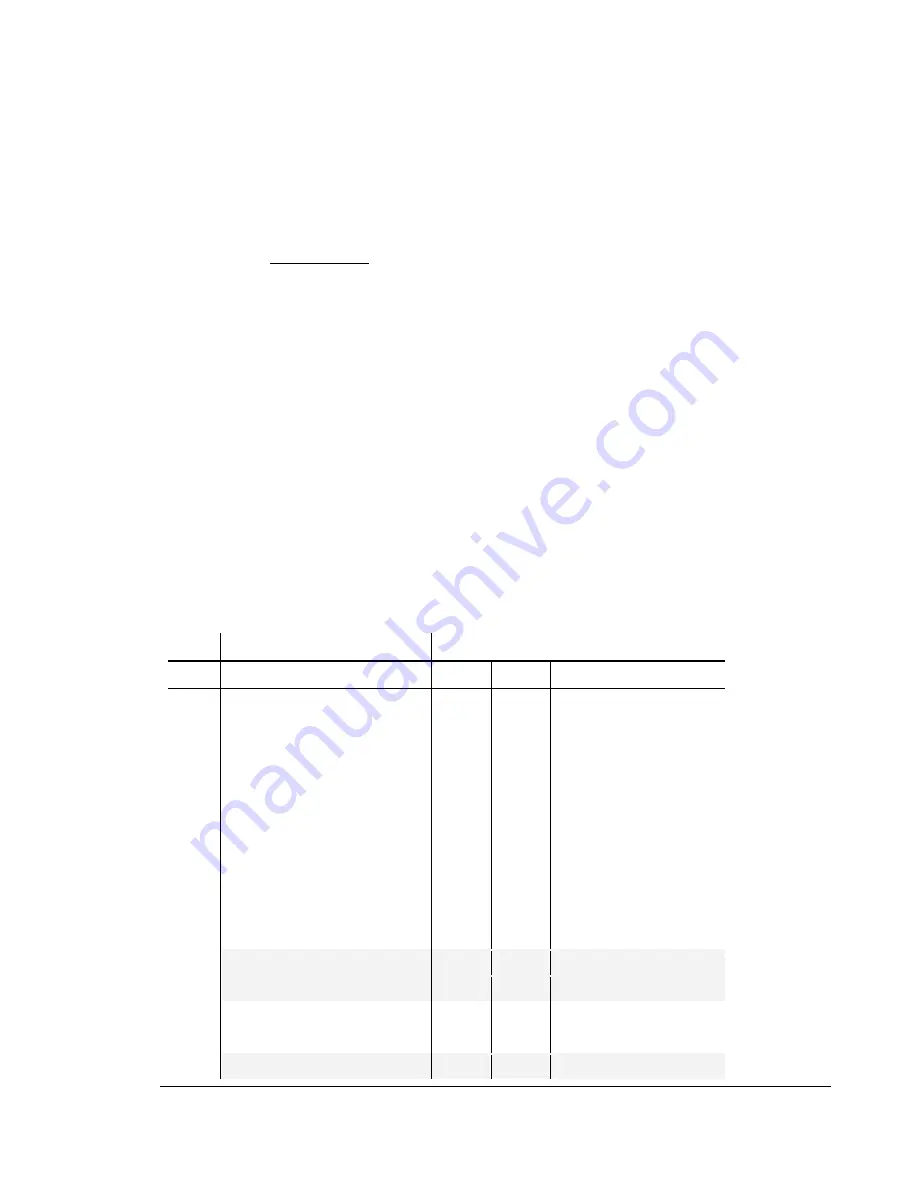
S F X S E R I E S P R O A U D I O S A T E L L T I E R E C E I V E R A D D E N D U M
Rev 2.1 5
Controlling the Pro Audio with the Front Panel LCD
Display/Keypad Interface
The SFX Series Satellite Receiver Users Manual describes how to set up the receiver using only the keypad and front
panel display. This addendum describes how to set up the receiver Pro Audio items only.
Table 1- 1 lists the items in the display item group of a SFX Series Satellite receiver with the Pro Audio option installed.
Table 1- 2 lists the unique items only appearing in a SFX Series Satellite receiver menu item group with the Pro Audio
option installed. Display item 1 or 2 will generally be displayed during normal operation. From there, you can press the
arrow keys to navigate around the various other display items, or enter the menu item group, as shown in the table by
the item number references and notes for each of the arrow keys.
Pressing the check mark button is generally the same as pressing Enter on a keyboard and commits an action or
selection. Pressing the X button is generally the same as pressing Esc on a keyboard and aborts an action or
selection. The X button is also used to exit from the menu item group back to the to the display item group. When you
are in the display item group, you can press X twice to return to display item 1.
When power is applied to the unit, you will always start the cycle at Menu main item 1 (Carrier A). You are able to
cycle through the main items by using the vertical arrow keys ( ˆ ) or (
ˇ
). To examine or change one of the main item
parameters press the check mark button (
√
) to enter the sub menu. You can move through the sub menu
parameters by using the horizontal arrow keys (< for back or > forward). If you wish to change a parameter, press the
check mark button (
√
) to enter the edit mode or use the vertical arrow keys ( ˆ ) or (
ˇ
) which will select it. In the case
of a numeric value, a flashing cursor will appear over one digit. To change that digit, use the vertical arrow keys ( ˆ ) or (
ˇ
). To change another digit in this parameter, use the horizontal arrow keys (< for back or > forward) to select it and
repeat. When you have finished, commit your changes by pressing the check mark button (
√
). If the sub menu item is
not numeric, using the vertical arrow keys ( ˆ ) or (
ˇ
) will allow you to cycle through the available settings. Commit your
choice as above. A * beside a displayed selection indicates that this is the current configured value being used by the
receiver.
Table 1- 1 Display Item Group - Pro Audio
Display Items
Carrier Selection
Parameter
S
Any
S2
Remarks
Eb/No
■
*Out of Lock* or real value
C/N
■
■
*Out of Lock* or real value
Uncorr
Errors
■
■
*Out of Lock* or real value
Viterbi
BER
■
*Out of Lock* or real value
BER
■
*Out of Lock* or real value
Signal
Level
■
■
%
Signal Quality
■
%
Sat0 MAC Address
■
■
MAC
address
Stream 1 Channel
■
■
Channel ID or “none”
Stream 2 Channel
■
■
Channel ID or “none”
Stream 3 Channel
■
■
EXP
Model Only
Stream 4 Channel
■
■
EXP
Model Only
CH1 Relays 1-4
■
■
1 = “energized”
CH2 Relays 1-4
■
■
1 = “energized”
CH3 Relays 1-4
■
■
EXP
Model Only
NOTE:
The LCD
Display/Keypad
interface will
remember the
last menu item
you accessed
and will always
start there the
next time you
enter the menu
item group from
the display item
group. The
same is true in
reverse – it will
remember the
last display item
when you return
from the menu
item group.





















