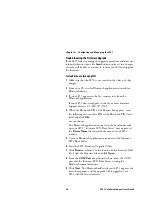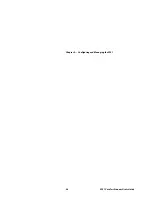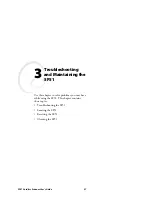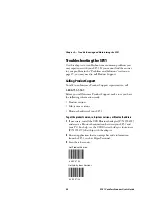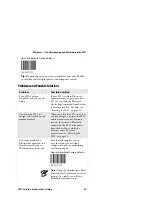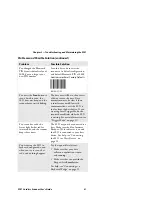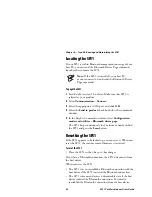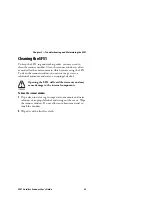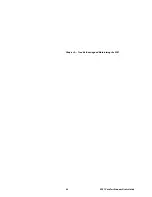Chapter 2 — Configuring and Managing the SF51
SF51 Cordless Scanner User’s Guide
19
•
SF51.
Bluetooth
address
SF51 Bluetooth Address:
The SF51 Bluetooth address is located in the upper
right corner of the label on the back of the SF51.
Connecting to an Intermec Computer
Note:
When you connect to an Intermec computer,
all SF51 settings that are common to the Intermec
computer’s internal scanner settings are changed to
the default settings of the internal scanner.
1
Install EasySet version 5.4 or later on a host PC. EasySet is
available on the CD that shipped with the SF51 or from the
Intermec web site at www.intermec.com.
2
Start EasySet. Make sure that SF51 is selected as your
product.
3
From the EasySet commands window, select
Data
transmission settings
>
Bluetooth parameters
>
connect/disconnect
.
4
Double-click
compose BT address
.
5
Enter the Bluetooth address of your Intermec computer and
click
OK
. The bar code appears on the setup sheet.
6
Scan the bar code onscreen with the SF51, or print the bar
code setup sheet and scan the bar code. The SF51 beeps once,
the green status light flashes once, and the blue Intermec
Ready-to-Work indicator starts blinking.
Содержание SF51
Страница 1: ...SF51 Cordless Scanner User s Guide ...
Страница 4: ...iv SF51 Cordless Scanner User s Guide ...
Страница 24: ...Chapter 1 Using the SF51 12 SF51 Cordless Scanner User s Guide ...
Страница 38: ...Chapter 2 Configuring and Managing the SF51 26 SF51 Cordless Scanner User s Guide ...
Страница 46: ...Chapter 3 Troubleshooting and Maintaining the SF51 34 SF51 Cordless Scanner User s Guide ...
Страница 67: ...SF51 Cordless Scanner User s Guide 55 Appendix A ...
Страница 71: ...SF51 Cordless Scanner User s Guide 59 Index I ...
Страница 82: ...Index 70 SF51 Cordless Scanner User s Guide ...
Страница 83: ......