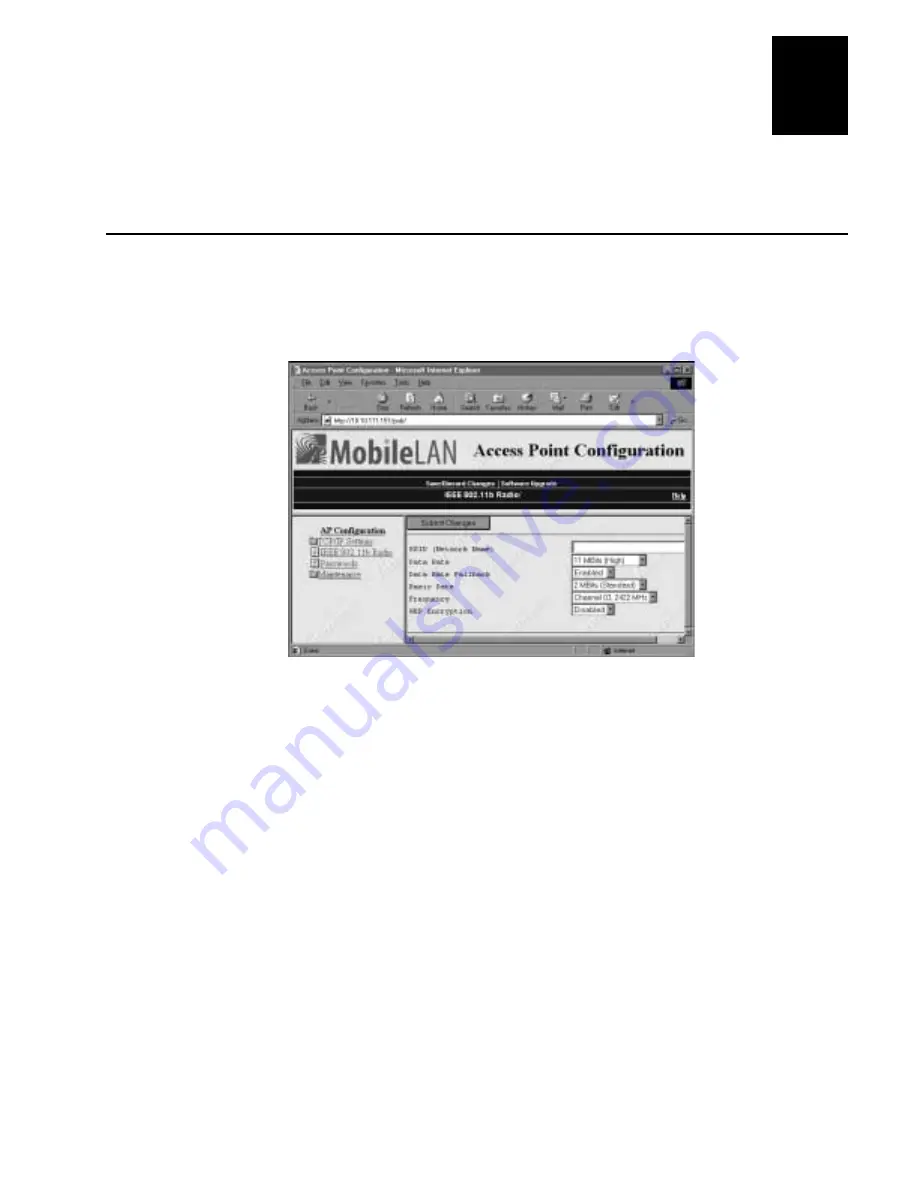
Configuring the Radio
3-3
3
This chapter explains how to configure your radio.
Configuring the 802.11b HR Radio
1. Establish a Web browser connection. For more information, see “Establishing a
Web Browser Session” on page 2-3.
2. Click IEEE 802.11b Radio. The IEEE 802.11b Radio screen appears.
3. Configure the parameters for the radio. When you have finished, click Submit
Changes and follow the instructions that appear on your screen to save your
changes.
The table on the next page explains each parameter.
Содержание MobileLAN access 2102 S
Страница 1: ...P N 072021 001 User s Guide MobileLAN access2102S...
Страница 2: ......
Страница 3: ...P N 072021 001 User s Guide MobileLAN access2102S...
Страница 7: ...Contents v Configuring HereUAre About HereUAre C 3 Index C I...
Страница 8: ......
Страница 11: ...Getting Started 1...
Страница 12: ...adsf...
Страница 20: ...asdf...
Страница 21: ...Configuring the 2102 S 2...
Страница 22: ...sadf...
Страница 29: ...Configuring the Radio 3...
Страница 30: ...sdf...
Страница 35: ...Maintaining and Troubleshooting the 2102 S 4...
Страница 36: ...asdf...
Страница 47: ...Specifications and Default Settings A...
Страница 48: ...asdf...
Страница 52: ...aasdf...
Страница 53: ...Using External Antennas B...
Страница 54: ...asdf...
Страница 59: ...Configuring HereUAre C...
Страница 60: ...asdf...
Страница 62: ......
Страница 63: ...Index I...
Страница 64: ...sadf...






























