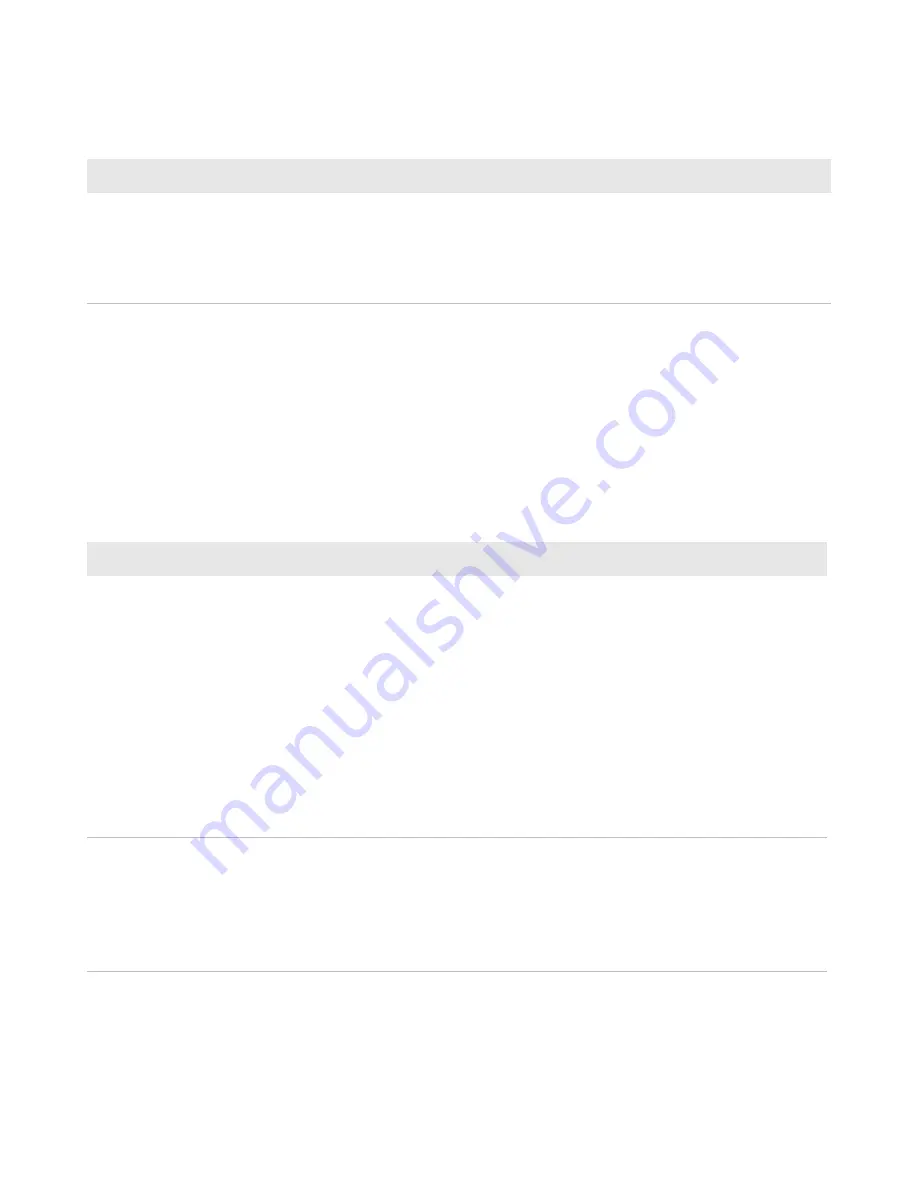
Chapter 3 — Upgrade and Troubleshoot the IP30
34
IP30 Handheld RFID Reader User’s Guide
Problems With Connectivity
The IP30 connects to your mobile computer via Bluetooth and USB
connections. For information on connecting your mobile computer,
see
“About Pairing the IP30 with the Mobile Computer” on
page 25
. Use the troubleshooting table to help solve problems with
your IP30 connectivity.
The IP30 does not respond
to your RFID application.
•
Make sure your application is communicating with the IP30, the
BRI server on your mobile computer, or both.
•
You may need to change BRI server settings to communicate with
your application. For help, see
“Configure the BRI Server” on
page 29
.
Troubleshooting RFID Problems (continued)
Problem
Solution
Troubleshooting Connectivity Problems
Problem
Solution
You cannot connect to the
IP30 via Bluetooth.
•
Make sure your Bluetooth radio is enabled and that you have
established a connection between your IP30 and your mobile
computer.
•
Make sure your IP30 is not connected to different mobile
computer .
•
Make sure that the battery is fully inserted and latched into the
handle. For help, see
“Use the Battery” on page 6
.
•
Set the BTPWROFF attribute in Intermec Settings to its default
value of 500. See the
Intermec Settings Command Reference
Manual.
•
Make sure your IP30 battery has power. For help, see
“About the
LEDs” on page 4.
You cannot connect to the
IP30 via USB.
•
Make sure the USB adapter is secured to your mobile computer.
For help, see
“Attach or Remove the IP30” on page 8.
•
Make sure that the battery is fully inserted into the handle. For
help, see
“Use the Battery” on page 6.
•
Make sure your IP30 battery has power. For help, see
“About the
LEDs” on page 4.
Содержание IP30NI
Страница 1: ...IP30 Handheld RFID Reader IP30A B IP30C IP30NI User Guide...
Страница 4: ...iv IP30 Handheld RFID Reader User Guide...
Страница 38: ...Chapter 2 Create and Use RFID Applications 30 IP30 Handheld RFID Reader User Guide...
Страница 49: ......









































