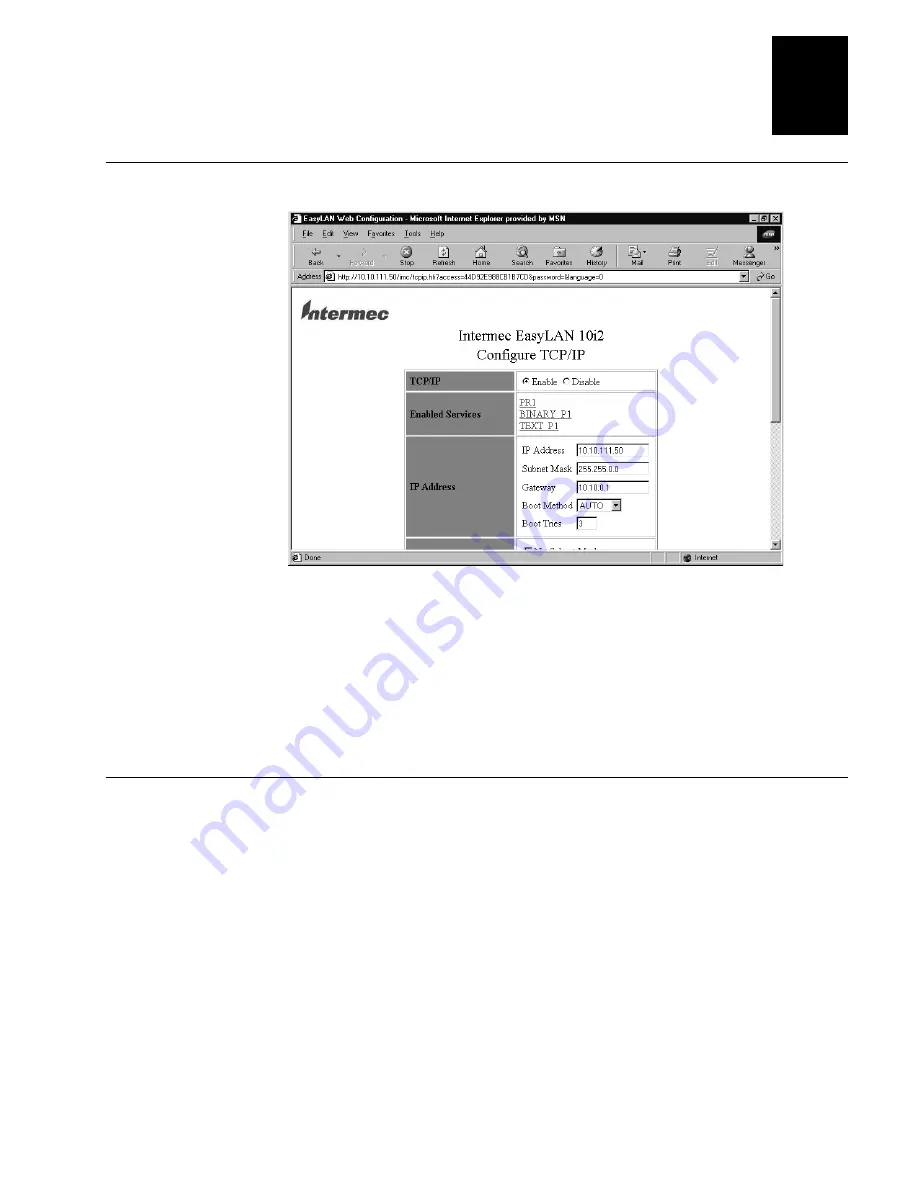
Configuring the EasyLAN 10i2 Adapter
2-5
2
Configure TCP/IP Page
2. Configure the parameters. For information on the parameters, see “TCP/IP
Parameters Defined” later in this section.
3. Click Submit. A page appears letting you know that your changes were successful.
4. Click OK to return to the Configuration and Management page.
You can now communicate with your EasyLAN 10i2 adapter using TCP/IP or configure
other settings.
TCP/IP Parameters Defined
Parameter
Definition
Values
TCP/IP
Enable or disable TCP/IP communications.
Enable, Disable
Default = Enable
Enabled services
Configure the services on the port you are using. For help, see
“Configuring the Port Services” later in this chapter.
IP address
Enter the IP address for the EasyLAN 10i2 adapter. After you click
Submit in the Web browser interface, you will have to enter the new
IP address in the Address/Go to line of your browser to get the Web
browser interface back.
n.n.n.n
where
n
is
from 0 to 255
Default = 0.0.0.0
Subnet mask
Enter the subnet mask.
n.n.n.n
where
n
is
from 0 to 255
Default = 0.0.0.0
Содержание EasyLAN 10I2
Страница 1: ...EasyLAN 10i2 Ethernet Adapter User s Manual ...
Страница 10: ...blank ...
Страница 11: ...Installing the EasyLAN 10i2 Adapter 1 ...
Страница 12: ...blank ...
Страница 26: ...blank ...
Страница 27: ...Configuring the EasyLAN 10i2 Adapter 2 ...
Страница 28: ...blank ...
Страница 51: ...Troubleshooting and Managing the EasyLAN 10i2 Adapter 3 ...
Страница 52: ...blank ...
Страница 60: ...blank ...
Страница 61: ...Console Commands A ...
Страница 62: ...blank ...
Страница 70: ...blank ...
Страница 71: ...Index I ...
Страница 72: ...DCS 300 System Manual I 2 blank ...
Страница 78: ...blank ...






























