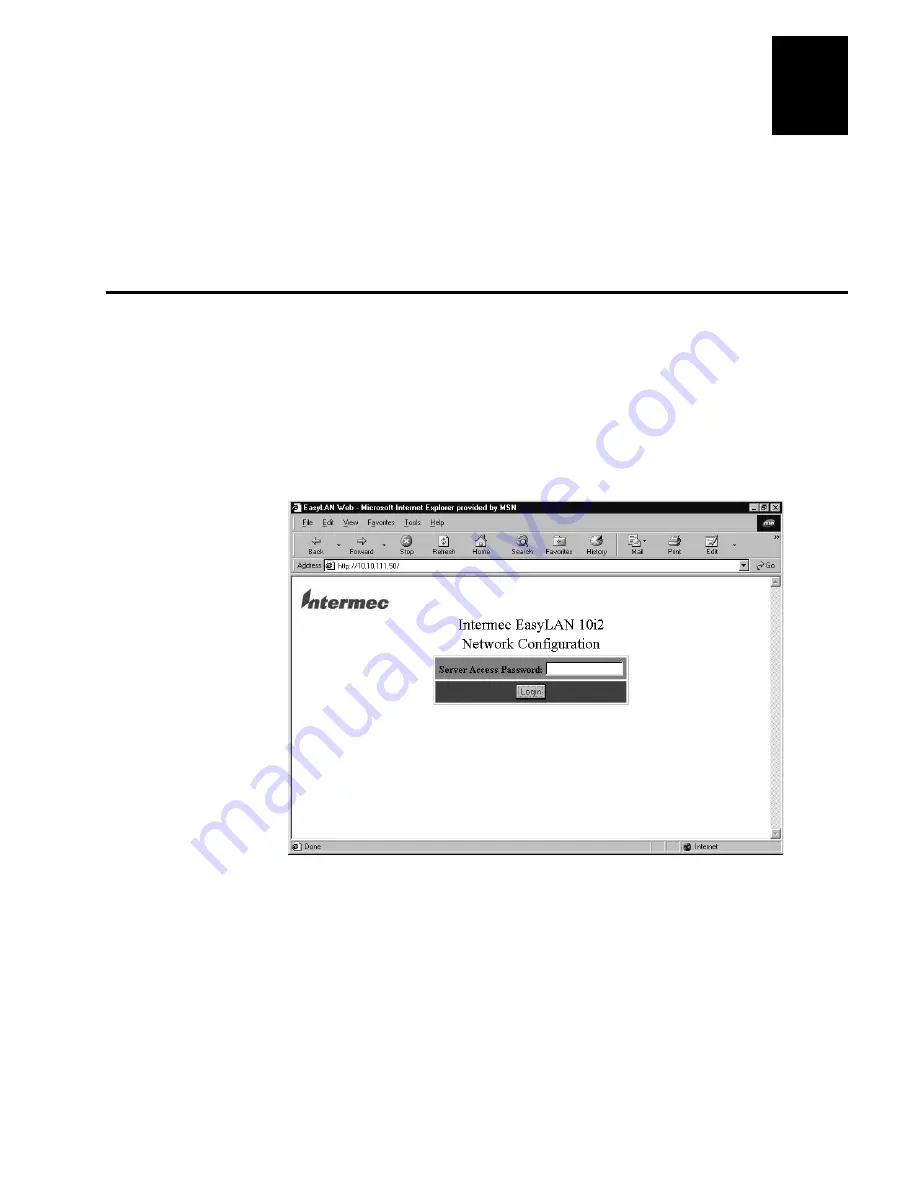
Configuring the EasyLAN 10i2 Adapter
2-3
2
This chapter explains how to configure the EasyLAN 10i2 adapter for advanced and
network specific settings using the Web browser interface and network specific
utilities, such as Novell NWAdmin utility. For information on using console commands
to configure the EasyLAN 10i2 adapter, see Appendix A, “Console Commands.”
Opening the Web Browser Interface
To configure the EasyLAN 10i2 adapter, you need to open the Web browser interface.
To open the Web browser interface
1. Start your Web browser.
2. In the Address (Internet Explorer) or Go to (Netscape) line, enter the IP address for
the EasyLAN 10i2 adapter, and press
Enter
. The Server Access Password page
appears.
3. In the Server Access Password field, enter the password. The default password is
intermec.
4. Click Submit. The Configuration and Management page appears.
Содержание EasyLAN 10I2
Страница 1: ...EasyLAN 10i2 Ethernet Adapter User s Manual ...
Страница 10: ...blank ...
Страница 11: ...Installing the EasyLAN 10i2 Adapter 1 ...
Страница 12: ...blank ...
Страница 26: ...blank ...
Страница 27: ...Configuring the EasyLAN 10i2 Adapter 2 ...
Страница 28: ...blank ...
Страница 51: ...Troubleshooting and Managing the EasyLAN 10i2 Adapter 3 ...
Страница 52: ...blank ...
Страница 60: ...blank ...
Страница 61: ...Console Commands A ...
Страница 62: ...blank ...
Страница 70: ...blank ...
Страница 71: ...Index I ...
Страница 72: ...DCS 300 System Manual I 2 blank ...
Страница 78: ...blank ...






























