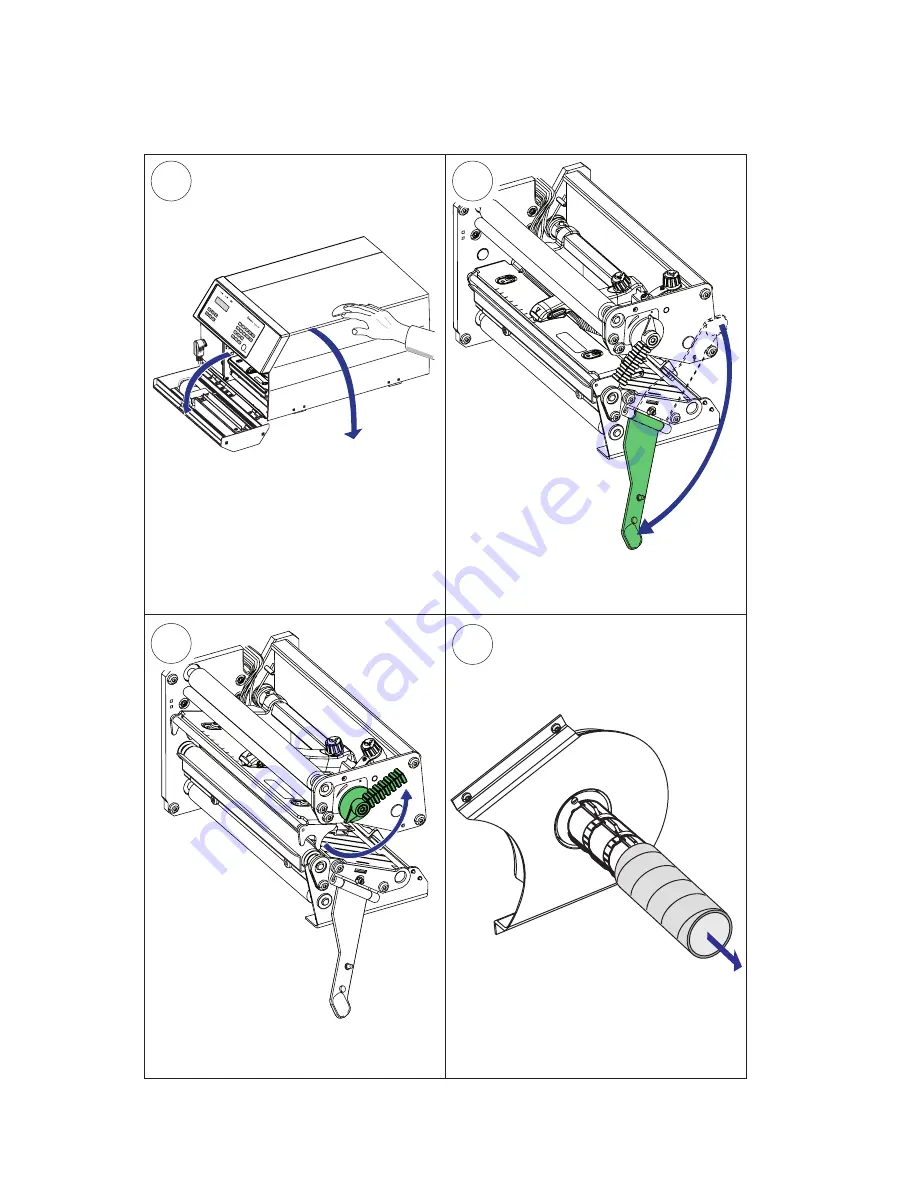
#LOSED
/
PE
N
#LOSED
/
PE
N
Fold the locking handle downward/
forward.
#LOSED
/
PE
N
2
3
1
4
26
EasyCoder PX6i User’s Guide (Fingerprint version)
Chapter 4 — Media Load
Switch off the power. Open the cutter
and the side door.
Turn the printhead lift lever counter-
clockwise to raise the printhead.
Cut-Off , cont.
Remove any empty core from the media
supply hub.
Содержание EasyCoder PX6i
Страница 1: ...User s Guide EasyCoder PX6i Bar Code Label Printer Fingerprint Version ...
Страница 2: ......
Страница 3: ...User s Guide EasyCoder PX6i Bar Code Label Printer Fingerprint Version ...
Страница 6: ...iv EasyCoder PX6i User s Guide Fingerprint version ...
Страница 14: ...xii EasyCoder PX6i User s Guide Fingerprint version Before You Begin ...
Страница 18: ...4 EasyCoder PX6i User s Guide Fingerprint version Chapter 1 Introduction ...
Страница 60: ...46 EasyCoder PX6i User s Guide Fingerprint version Chapter 5 Thermal Transfer Printing ...
Страница 94: ...80 EasyCoder PX6i User s Guide Fingerprint version Chapter 7 Setup Mode ...
Страница 110: ...96 EasyCoder PX6i User s Guide Fingerprint version Chapter 9 Options ...
Страница 144: ...130 EasyCoder PX6i User s Guide Fingerprint version Appendix B Media Specifications Feed direction ...
Страница 146: ...132 EasyCoder PX6i User s Guide Fingerprint version Appendix B Media Specifications Feed direction ...
Страница 156: ...142 EasyCoder PX6i User s Guide Fingerprint version Appendix C Interfaces ...
Страница 166: ...152 EasyCoder PX6i User s Guide Fingerprint version Appendix D Intermec Supplies ...
Страница 167: ......
















































