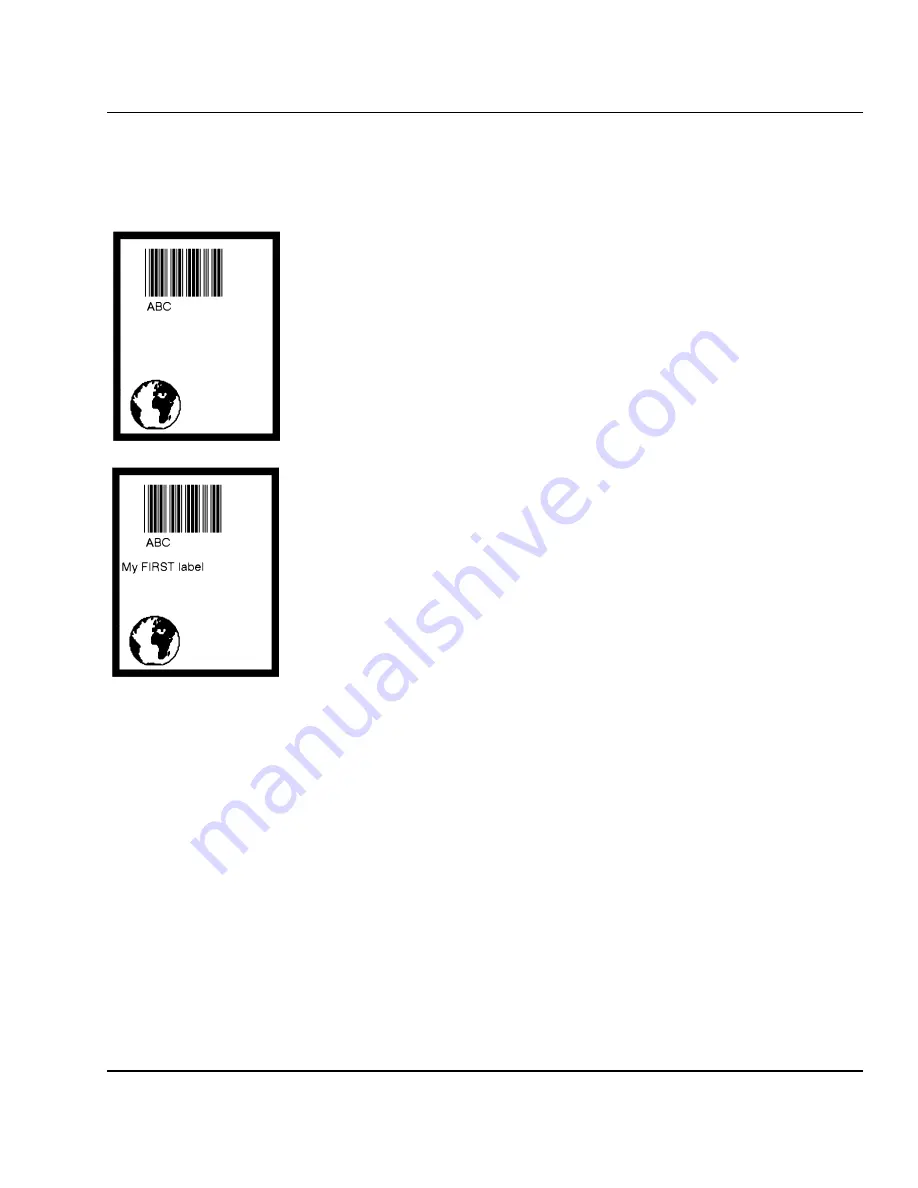
Intermec EasyCoder F4 – Installation & Operation Ed. 3
13
Chapter 2 Printing a Label
Printing Human Readables
To get human readable text printed below the bar code, add these lines
which enable bar code interpretation and select a font for it:
1 BARFONT ON
↵
2 BARFONT "Swiss 721 BT",6
↵
RUN
↵
Printing a Line of Text
Add a line of text at position X=25; Y=220, select a font, and fi nally
provide the actual text:
80 PRPOS 25,220
↵
90 FONT "Swiss 721 BT", 6
↵
100 PRTXT "My FIRST Label"
↵
RUN
↵
Listing the Program
To view the whole program, type:
LIST
↵
The lines will be listed in ascending order on the screen of your
PC:
1 BARFONT ON
2 BARFONT "Swiss 721 BT", 6
10
PRPOS
10,10
20
PRBOX
430,340,15
30
PRPOS
30,30
40
PRIMAGE
"GLOBE.1"
50
PRPOS
75,270
60
BARTYPE
"CODE39"
70
PRBAR
"ABC"
80
PRPOS
25,220
90 FONT "Swiss 721 BT", 6
100 PRTXT "My FIRST label"
200 PRINTFEED
300 END
ok
Using Intermec
Fingerprint, cont.
Содержание EasyCoder F4
Страница 1: ...EasyCoderF4 BarCodeLabelPrinter Installation Operation P N 1 960467 02 Edition 3 September 2000 ...
Страница 117: ...Intermec EasyCoder F4 Installation Operation Ed 3 116 Appendix 4 EasySet Bar Code Wand Setup Contrast ...
Страница 118: ...Intermec EasyCoder F4 Installation Operation Ed 3 117 Appendix 4 EasySet Bar Code Wand Setup Media Width Test Labels ...
Страница 119: ...Intermec EasyCoder F4 Installation Operation Ed 3 118 Appendix 4 EasySet Bar Code Wand Setup Media Length ...
Страница 120: ...Intermec EasyCoder F4 Installation Operation Ed 3 119 Appendix 4 EasySet Bar Code Wand Setup Print Speed Media Type ...
Страница 127: ...Intermec EasyCoder F4 Installation Operation Ed 3 126 Notes ...





























