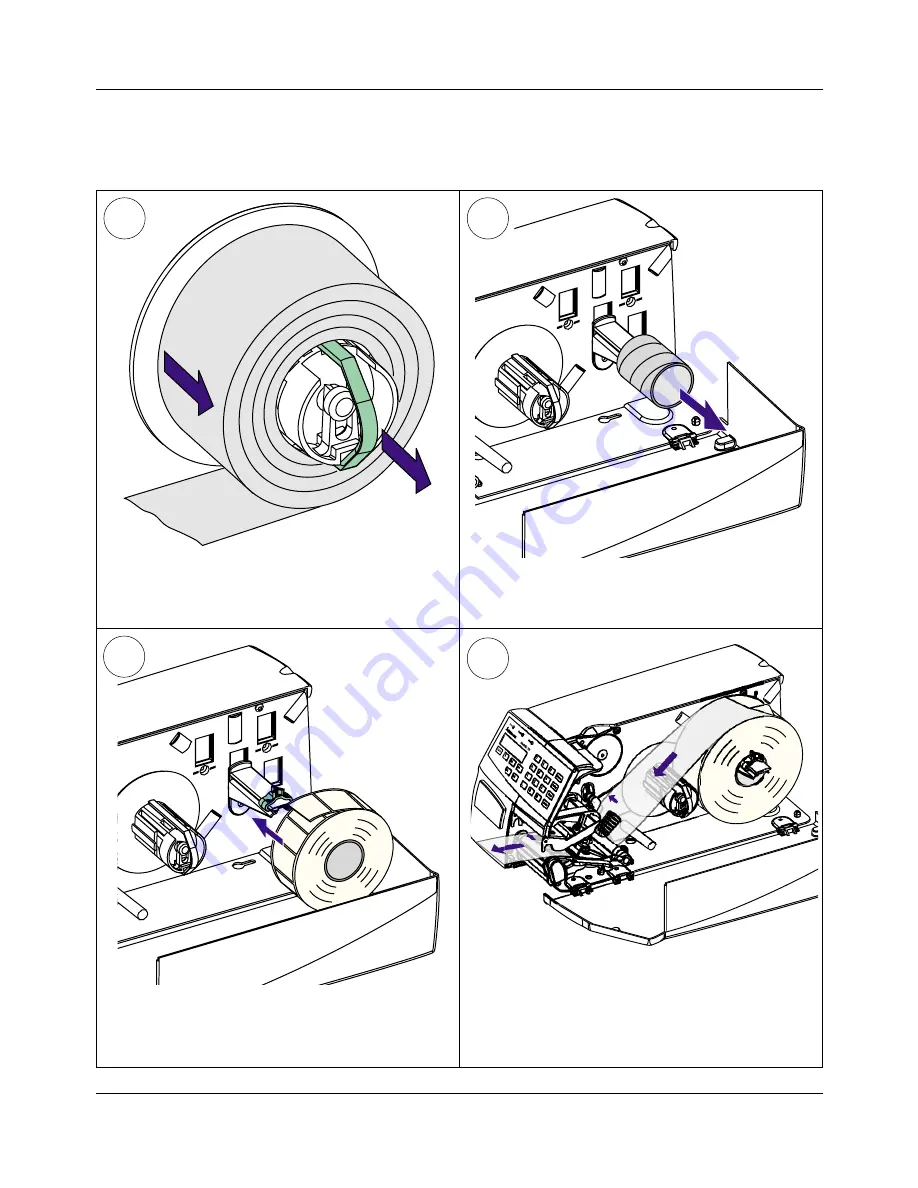
Intermec EasyCoder F2 – User’s Guide
28
Chapter 4
Media Load
2
1
4
3
Peel-Off, cont.
Pull out the handle to collapse the takeup hub, then
remove any liner.
Remove any empty core from the media supply
roll post.
3
4
Fit a new roll of labels on the supply post and adjust
the edge guide so the label roll becomes fl ush with
the center section.
2
1
4
3
6
5
Remove labels from the fi rst 50 cm (20 inches) of the
liner. Route the liner through the print mechanism
and push it inwards.
Содержание EasyCoder F2
Страница 1: ...User s Guide EasyCoder F2 Bar Code Label Printer Fingerprint Version ...
Страница 110: ...Intermec EasyCoder F2 User s Guide 108 Notes ...
Страница 111: ......
















































