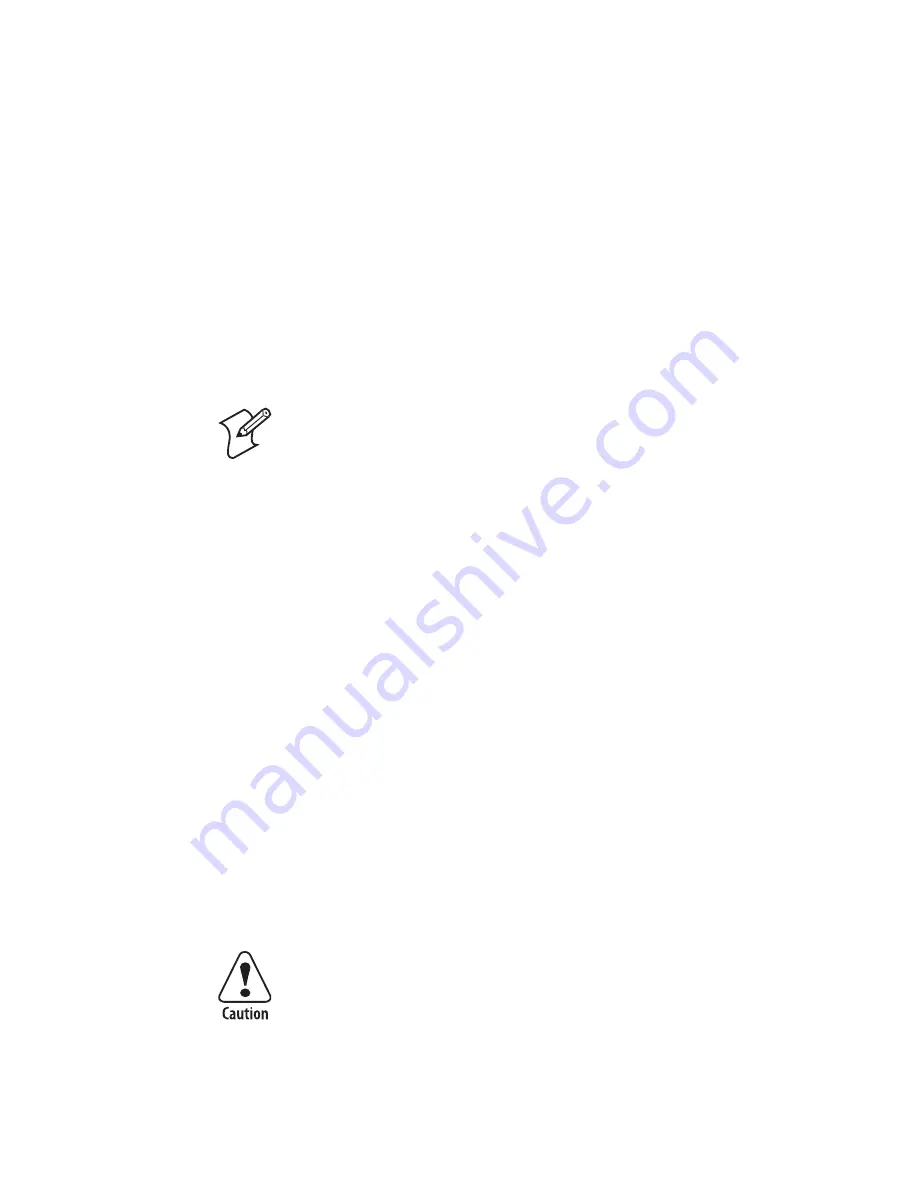
Chapter 5 — Troubleshooting and Maintaining the CV30
CV30 Fixed Mount Computer With Windows CE User’s Manual
89
To upgrade a CV30 using SmartSystems Server
1
Install SmartSystems Foundation on your desktop PC and
open the server.
2
Make sure the server and the CV30s are on the same subnet.
3
Make sure your CV30s have power management disabled.
4
Download the device upgrade .exe file to your desktop PC.
5
Double-click the .exe file on your desktop PC. An
InstallShield application starts and walks you through the
process of extracting the upgrade files in the default location.
6
In the software vault, locate the device upgrade you want to
install.
7
Drag-and-drop the device upgrade onto each CV30 you want
to upgrade. SmartSystems server will tell you that it is
installing the upgrade on your CV30.
Once the upgrade is done downloading to your CV30, your
CV30 replaces the operating system and then automatically cold
boots. Progress messages appear on the CV30 screen.
The SmartSystems server will show your CV30 as being offline
until the CV30 reboots and reconnects to the system.
Troubleshooting the Boot Process (Clean Booting)
When you clean boot the CV30, it loads only those files and
programs that are absolutely required by the operating system.
Use the clean boot to troubleshoot the computer by getting it up
and running so that you can perform diagnostic tests to
determine which elements of the normal boot process are causing
problems.
Note:
Do not change the default location where InstallShield
extracts the files. SmartSystems server requires that the files be
located in the default directory.
The clean boot process will erase the memory in the CV30,
inluding all applications and data files found in the object
store.
Содержание CV30
Страница 1: ...CV30 Fixed Mount Computer With Windows CE User s Manual ...
Страница 28: ...Chapter 1 Using the CV30 Fixed Mount Computer 18 CV30 Fixed Mount Computer With Windows CE User s Manual ...
Страница 76: ...Chapter 3 Configuring the CV30 66 CV30 Fixed Mount Computer With Windows CE User s Manual ...
Страница 88: ...Chapter 4 Developing and Installing Applications 78 CV30 Fixed Mount Computer With Windows CE User s Manual ...
Страница 102: ...Chapter 5 Troubleshooting and Maintaining the CV30 92 CV30 Fixed Mount Computer With Windows CE User s Manual ...
Страница 103: ...CV30 Fixed Mount Computer With Windows CE User s Manual 93 A Specifications ...
Страница 107: ...CV30 Fixed Mount Computer With Windows CE User s Manual 97 I Index ...
Страница 116: ...Index 106 CV30 Fixed Mount Computer With Windows CE User s Manual ...
Страница 117: ......






























