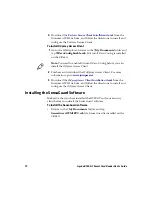Apriva BT200-T Smart Card Reader User’s Guide
18
24
Tap
Test Connection
to verify that the Apriva BT200-T is
communicating with the CK61G.
25
Tap
OK
to close the Apriva Reader application.
26
Go to File Explorer and browse to the
\My Documents
folder,
and tap
AprivaCSPware.SWM5PPC.cab
. The .cab file installs
onto your CK61G.
27
If you are installing Fortress Secure Client, go to the next section
for help on installing Fortress Secure Client as your security
option.
If you are installing Odyssey Access Client as your security option,
continue to Step 28.
28
Go to File Explorer and browse to the
\My Documents
folder,
and tap on
Intermec Funk_Apriva.cab
file. The .cab file is
installed.
Installing Security
After you have installed and paired the BT200-T, you can install
security onto the CK61G. You have two options:
•
Fortress Secure Client
•
Odyssey Access Client
To install Fortress Secure Client
1
Go to File Explorer, browse to the
\My Documents
folder, and tap
WZeroConfigEnable.cab
. Microsoft Zero Config is installed.
2
Make sure that the CK61G can successfully associate with access
point by tapping the
iConnect
icon >
Status
>
Wireless
> the
Advanced
button. The ISpyWiFi utility appears and shows
whether you can associate your CK61G to an access point or not.
3
Use the iConnect application to configure the IP address, network
mask, and SSID.
Note:
Pairing the smart card reader only needs to be performed
once. To select a connection, just tap on the
USB
or
Bluetooth
button when the smart card reader and the CK61G are connected
to the communications dock.
Содержание Apriva BT200-T
Страница 1: ...Apriva BT200 T Smart Card Reader User s Guide...
Страница 4: ...iv Apriva BT200 T Smart Card Reader User s Guide...
Страница 20: ......