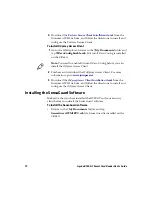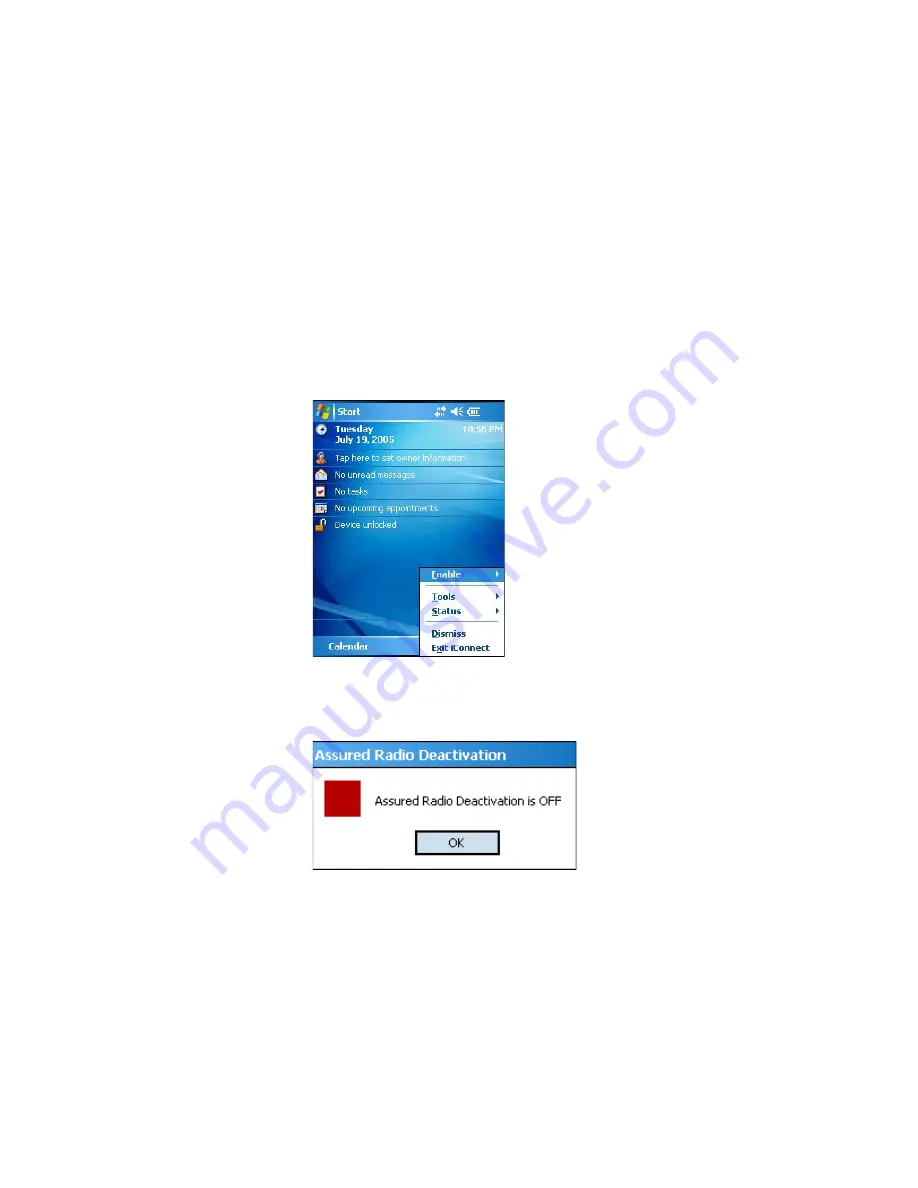
13
Apriva BT200-T Smart Card Reader User’s Guide
Installing Software and Pairing the BT200-T
Before you can use the BT200-T, you must install the BT200-T
software and pair it with the CK61G Mobile Computer. For security
purposes, you must pair using a USB cable. After the initial pairing,
you do not need to pair the BT200-T with a USB cable again.
To install the Apriva BT200-T software
1
Tap on the
iConnect
icon located in the lower-right hand corner.
The iConnect menu appears.
2
Select
Enable
and make sure that Assured Radio Deactivation is
not checked. If it is checked, clear it. The CK61G then restarts with
Assured Radio Deactivation turned off.
3
Tap
OK
on the Assured Radio Deactivation screen.
4
Tap
Start
>
Settings
> the
Connections
tab >
Bluetooth
. The
Bluetooth Settings screen appears.
5
Select the
Turn on Bluetooth
check box to enable Bluetooth.
Содержание Apriva BT200-T
Страница 1: ...Apriva BT200 T Smart Card Reader User s Guide...
Страница 4: ...iv Apriva BT200 T Smart Card Reader User s Guide...
Страница 20: ......