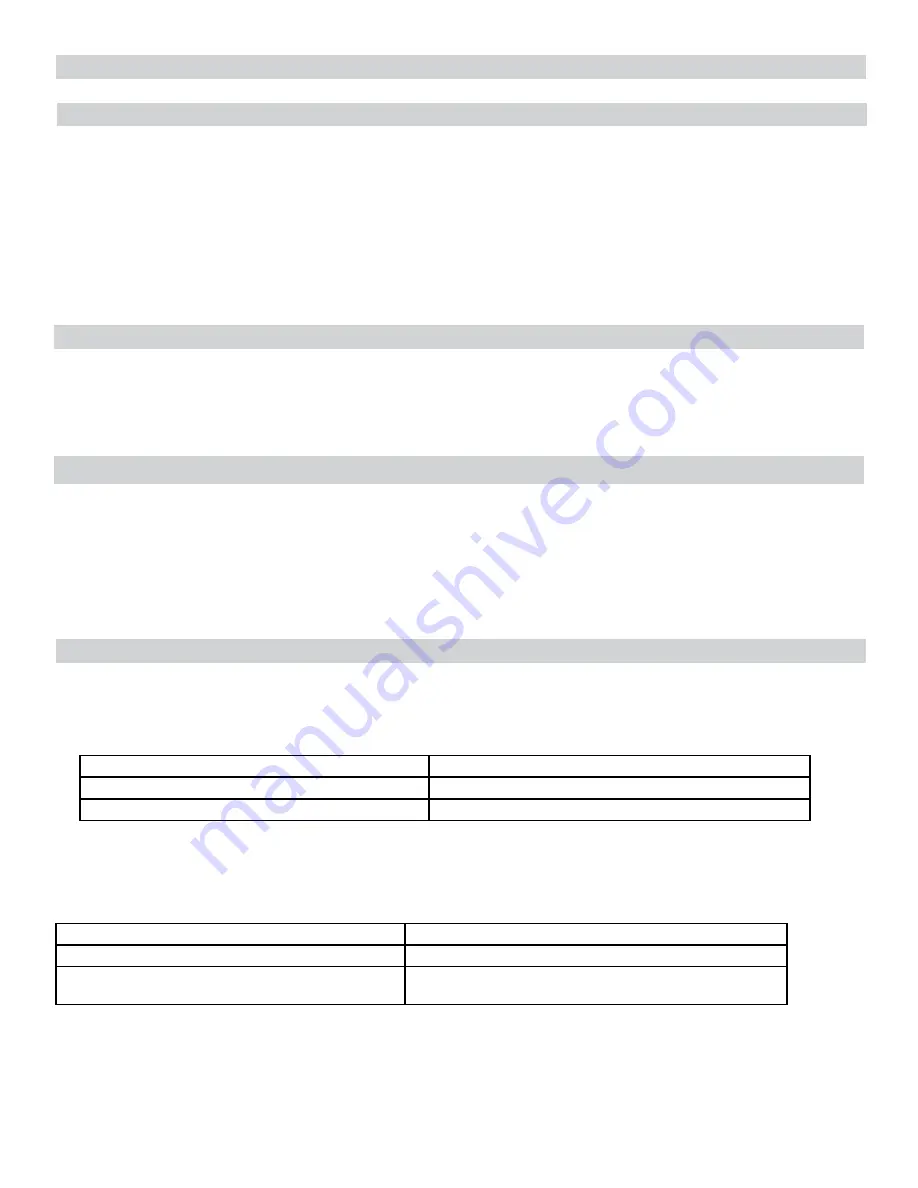
The time switch operational modes enable users to control multiple loads simultaneously (SIM), independently (IND), or with a
2-second pulse (PUL). In PUL mode an ON event or manual override causes the first circuit to turn ON for two seconds, then OFF. An OFF
event or manual override causes the second circuit to turn ON for two seconds, then OFF. Loads 1 and 2 and 3 and 4 can be set to differ-
ent operational modes.
NOTE: The operational modes can only be accessed at initial startup of the unit or after the unit memory is cleared.
Follow this procedure to set the operational mode(s).
1. Activate power to the time switch. The screen displays ENTER/NEXT.
2. Press + or - to scroll to the desired operational mode for loads 1 and 2.
3. Press ENTER/NEXT to scroll to the operational mode for loads 3 and 4.
NOTE: Operational Mode is set according to load pair. Set the operational mode for loads 1 and 2 first, then loads 3 and 4.
4. Press ENTER/NEXT to save the setting.
Setting The Operational Mode
Initial Setup
The following sections provide instructions for the initial setup of the time switch.
Setting Date and Time
Follow this procedure below to set the date and time in the time switch.
NOTE: If necessary, hold + or - to scroll through the digits rapidly.
1. Press MODE to scroll through the menus until SET and DATE appear at the top of the display. The month flashes.
2. Press + or - to select the current month and then press ENTER/NEXT. The day of the month flashes.
3. Press + or - to select the current day of the month, and then press ENTER/NEXT. The year flashes.
4. Press + or - to enter the current year, and press ENTER/NEXT.
5. Press MODE to advance to the set clock screen. A flashing 12:00 appears.
6. Press + or - to enter the current time and press MODE to save and exit.
Enable/Disable Daylight Saving Time and Setting Daylight Saving Time Rule
Configure the time switch to automatically adjust for Daylight Saving Time (DST). If DST does not apply to your region, disable the option
as directed in this procedure. Follow this procedure to enable/disable the Daylight Saving Time, and if applicable, set the DST rule.
1. Press MODE to scroll through the menus until SET and DST appear.
2. Press + or - to display ON (enable DST) or OFF (disable DST) and then press ENTER/NEXT to save.
3. Take one of these actions.
If DST is...
Then...
Enabled,
Go to step 4.
Disabled,
Press to MODE exit. The procedure is complete.
4. Press + or - to scroll to the desired time zone rule.
NOTE: The time zone rules are US2007 (US time zone rules), MX1986 (Mexico time zone rules), and CUSTOM (user-defined time
zone start/end dates).
NOTE: To view the start and end dates for a time zone rule, press ENTER/NEXT to scroll through the dates.
5. Take one of these actions.
If you select...
Then...
US2007 or MX1986,
Go to step 10.
Custom,
Press ENTER/NEXT. The screen displays a flashing MAR and 2ND.
Go to step 6.
6. Press
+ or - to select a starting month for customized DST and press ENTER/NEXT.
7. Press
+ or - to select a starting week (1st, 2nd, 3rd, 4th, or LST) and press ENTER/NEXT.
NOTE: DST begins at 2:00 A.M. on Sunday of the user-configured starting/ending weeks. Select LST for the fifth a Sunday of a month.
8. Press
+ or - to select an ending month and press ENTER/NEXT.
9. Press
+ or - to select and ending week and press ENTER/NEXT.
10. Press MODE to save the DST rule and exit.
Press MODE to scroll through the menus and program the current date, time, Astro zone, Astro events, and fixed events.
Press + or - to configure the first part of a setting, such as MONTH. Press the ENTER/NEXT button to move to the next part of the
setting, such as YEAR, and then press MODE to exit and move to the next menu. Press MODE to skip a menu, correct an entry, and
scroll back to an error, and adjust.
NOTE: If the time switch is left inactive for five minutes in a programming mode, it will return to auto mode. If no events are pro-
grammed, the time switch will return to manual mode. If the date has not yet been entered the time switch will stay in the date mode.
Programming Overview








