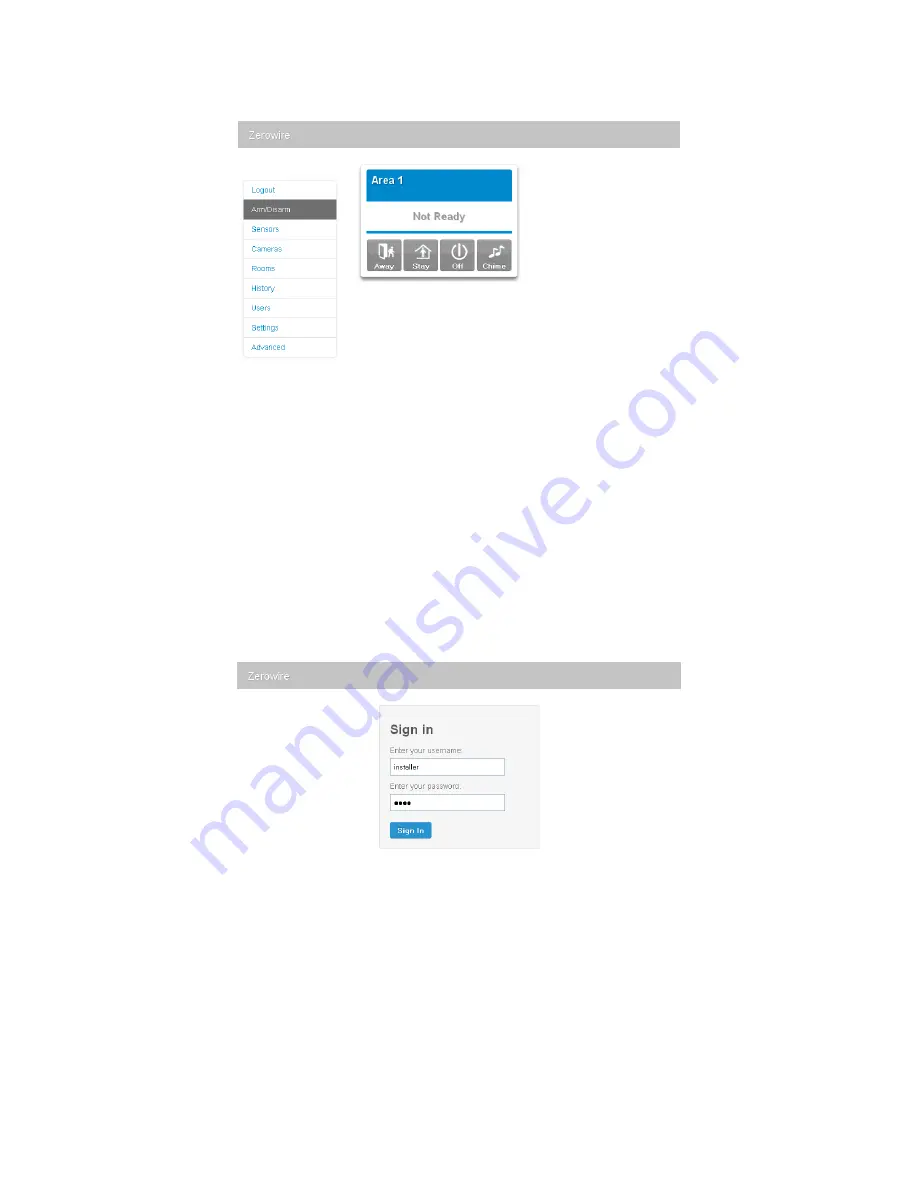
‐
41
‐
7.
You
should
now
see
a
screen
similar
to
below:
Wired
Setup
1.
Connect
power
to
your
ZeroWire.
2.
If
this
ZeroWire
was
previously
connected
via
WiFi,
switch
connection
mode
to
switch
to
Ethernet
by
pressing
Menu,
9,
Master
PIN,
7.
Press
7
again
if
it
announces
“WiFi
is
on”.
The
ZeroWire
will
announce
“Ethernet
is
on”
when
this
is
set
correctly.
Press
Menu,
Menu
to
exit.
3.
Connect
an
Ethernet
cable
to
the
rear
of
the
ZeroWire
and
wait
10
sec
for
the
local
router
to
assign
the
ZeroWire
an
IP
address.
4.
On
the
ZeroWire
press
Menu,
8,
[Master
PIN],
6
and
note
the
IP
address
announced.
If
you
hear
“IP
address
is
not
configured”
then
wait
a
further
30s
and
repeat
this
step.
5.
Open
your
web
browser.
6.
Enter
the
IP
address
from
step
3
and
the
ZeroWire
login
screen
should
appear.
Some
browsers
may
require
you
to
enter
http://
before
the
IP
address.
7.
Enter
your
username
and
password,
by
default
this
is
installer
and
9713
.
























