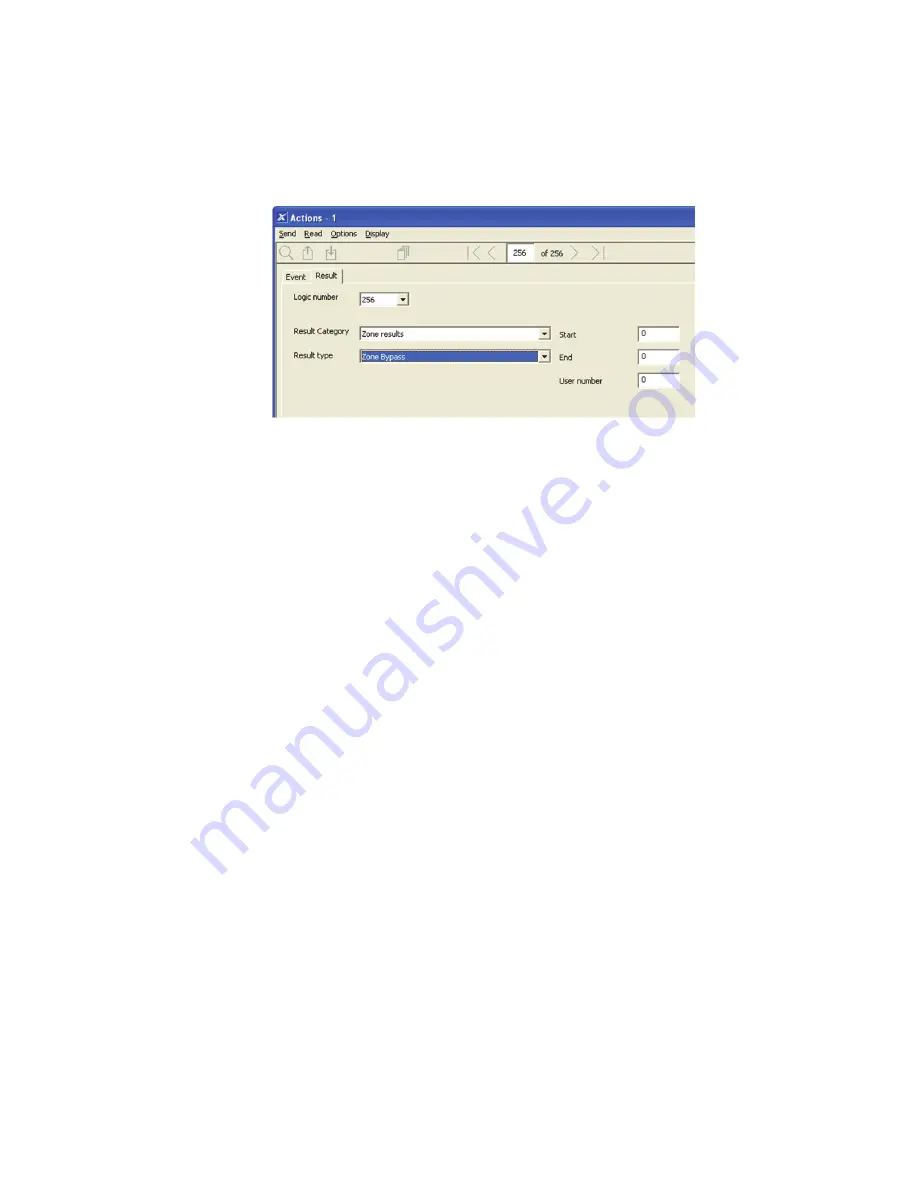
xGen Installation & Programming Guide
111
7. Enter the Event Range for the selected Category.
For example, if you want to select Partitions 1-4 then set the Event range
Start=1 and End=4
8. Select Event 2 logic and repeat for the remaining events.
9. If you want to program an action result, go to Result.
10. Select the Category, Type, Start and End Range.
11. Test the Action by satisfying the Event Logic and checking the desired
response.
Next
• Program the device you want to monitor the Action if needed.
• If you want to control an Output, go to that Output and program it to follow the
Action.
• If you want a user or device to have access to the action, then program Action
Groups and Permissions.
Programming Instructions for Action Groups
Goal
Create a list of actions a user or device has access to.
Pre-conditions
Program the actions you want to use.
Notes
See xGen Reference Guide for more details on Actions.
Action Groups can allow you to create a convenient menu for a user to trigger
specific Actions from a TouchNav.
Permissions control what actions a User or Device has access to.
Both the User AND Device need to have access to the desired Action for it to be
displayed on a TouchNav screen.
Содержание xgen
Страница 1: ...xGen Installation Programming Guide P N 230410 REV A ISS 31AUG15 ...
Страница 25: ...xGen Installation Programming Guide 23 SIA and CID reporting code descriptions ...
Страница 26: ...24 xGen Installation Programming Guide ...
Страница 27: ...xGen Installation Programming Guide 25 ...
Страница 28: ...26 xGen Installation Programming Guide ...
Страница 29: ...xGen Installation Programming Guide 27 ...
Страница 57: ...xGen Installation Programming Guide 55 Programming Guide for xGen ...
Страница 62: ...60 xGen Installation Programming Guide Web Page ...
Страница 77: ...xGen Installation Programming Guide 75 Instructions 1 Go to Zone Type 2 Go to Zone Options ...
Страница 86: ...84 xGen Installation Programming Guide Webpage ...

























