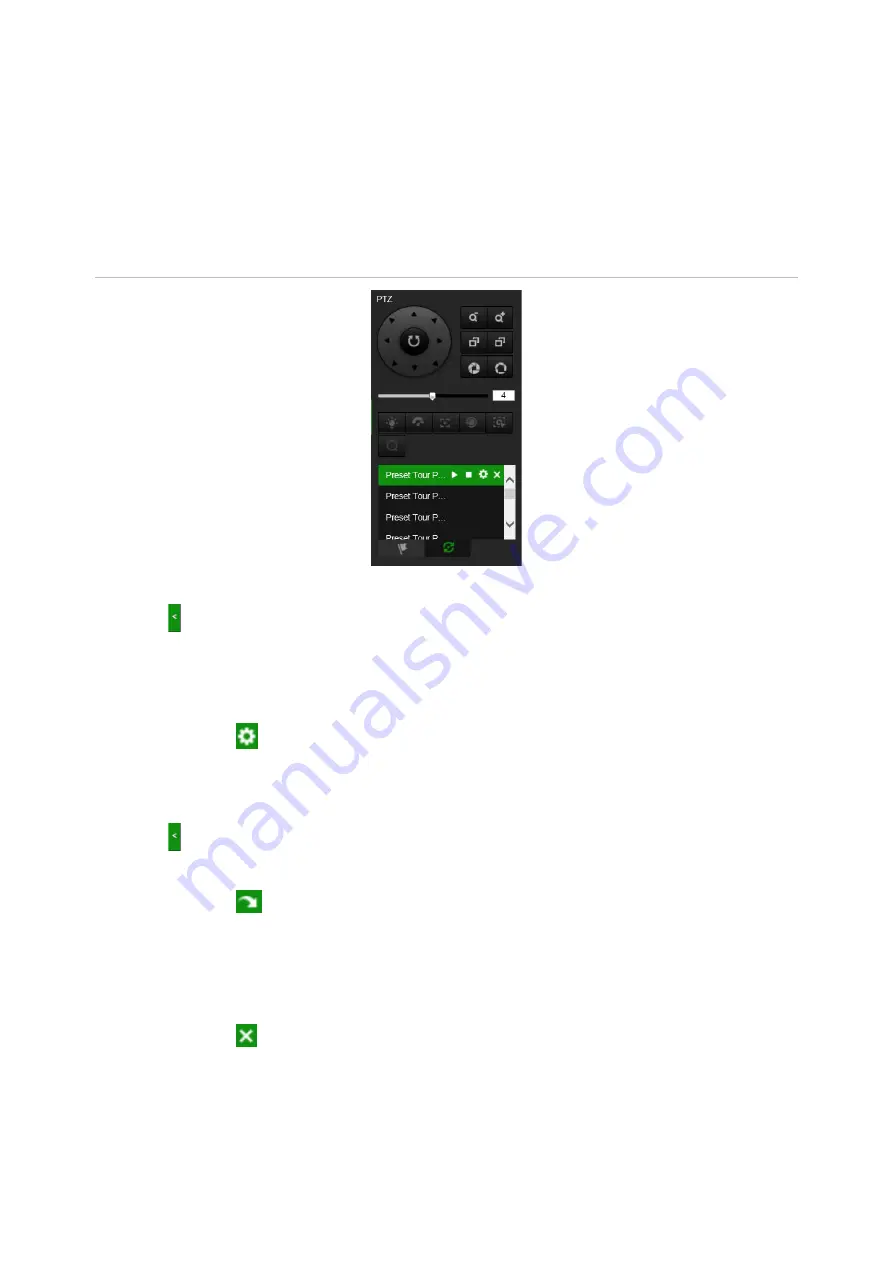
88
TruVision 6MP and 12MP 360° Camera Configuration Manual
Preset and preset tours
Presets are defined locations of a PTZ dome camera that allow you to quickly move the
PTZ dome camera to a desired position.
A preset tour is a memorized series of presets. The camera stays at a preset for a set
dwell time before moving on to the next preset. A preset tour can be configured with up
to 32 presets.
Figure 27: Preset tour panel
To set a preset:
1. Click to show the PTZ control panel.
2. Click the directional / zoom buttons on the PTZ control panel to adjust the PTZ view
as desired.
3. Select a preset number from the preset list.
4. Click the icon
to save the current PTZ View as the preset.
The preset name turns from grey to black.
To call up a preset:
1. Click to show the PTZ control panel.
2. Select the preset number from the Preset list.
3. Click the icon
to call the selected preset.
The selected PTZ view will move to the pre-defined preset scene.
To delete a preset:
1. Select the desired preset number from the Preset list.
2. Click the icon
to delete the selected preset.
The preset name turns from black to grey.


















